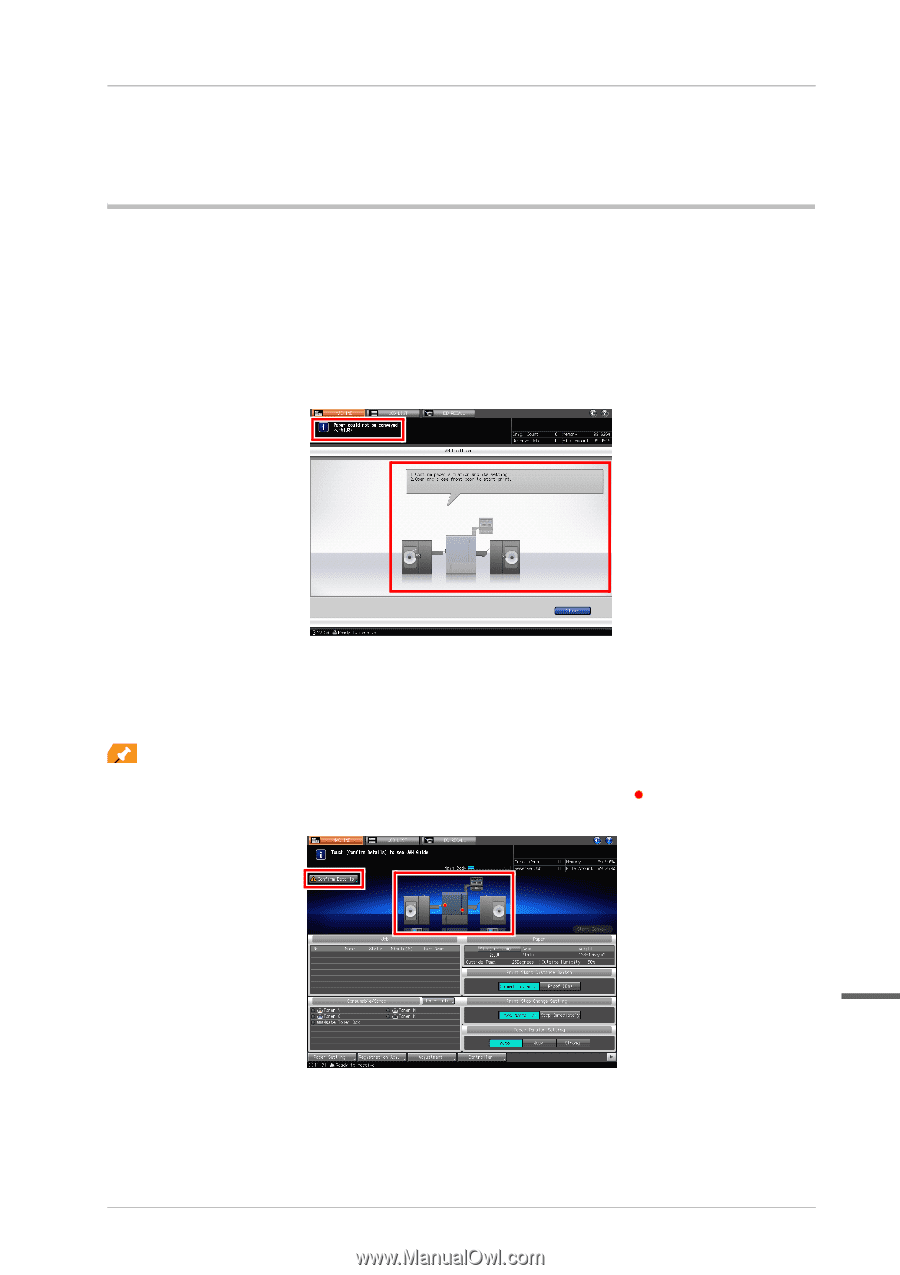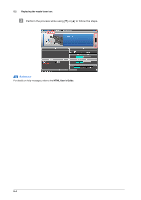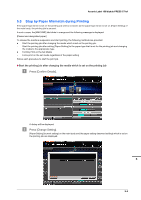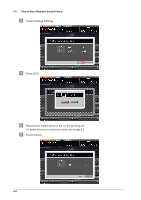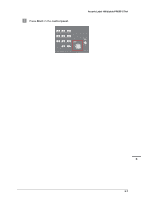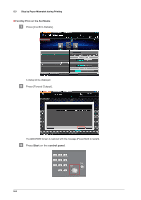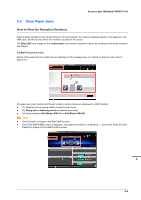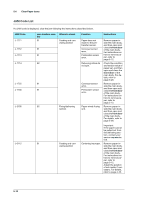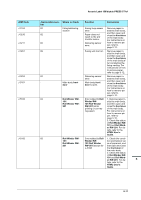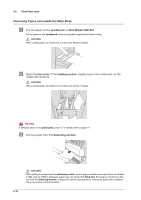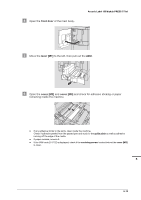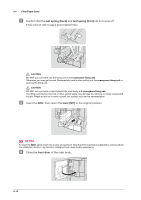Konica Minolta AccurioLabel 190 bizhub PRESS C71cf/AccurioLabel 190 Quick Guid - Page 103
Clear Paper Jams, How to View the Animation Guidance, [JAM Position] screen
 |
View all Konica Minolta AccurioLabel 190 manuals
Add to My Manuals
Save this manual to your list of manuals |
Page 103 highlights
Accurio Label 190/bizhub PRESS C71cf 5.4 Clear Paper Jams How to View the Animation Guidance When a paper misfeed occurs while printing or conveying paper, the machine displays details of the paper jam, the JAM code, and the area(s) where the misfeed occurred on the screen. The Start LED turns orange on the control panel, and machine operation cannot be continued until all the locations are cleared. )[JAM Position] screen Details of the paper jam and JAM code are displayed in the message area. For details on the jam code, refer to page 5-10. The paper jam clear method and the jam location number below are displayed in [JAM Position]. - 61: Feeding and conveying section inside the main body - 62: Fixing unit or delivering section inside the main body - 63: Items related to Roll Winder RW-101 or Roll Winder RW-201 Tips - Press [Close] to change to the [MACHINE] screen. - Even if the [MACHINE] screen is displayed, the paper jam location is marked by (red circle). Press [Confirm Details] to change to the [JAM Position] screen. 5 5-9