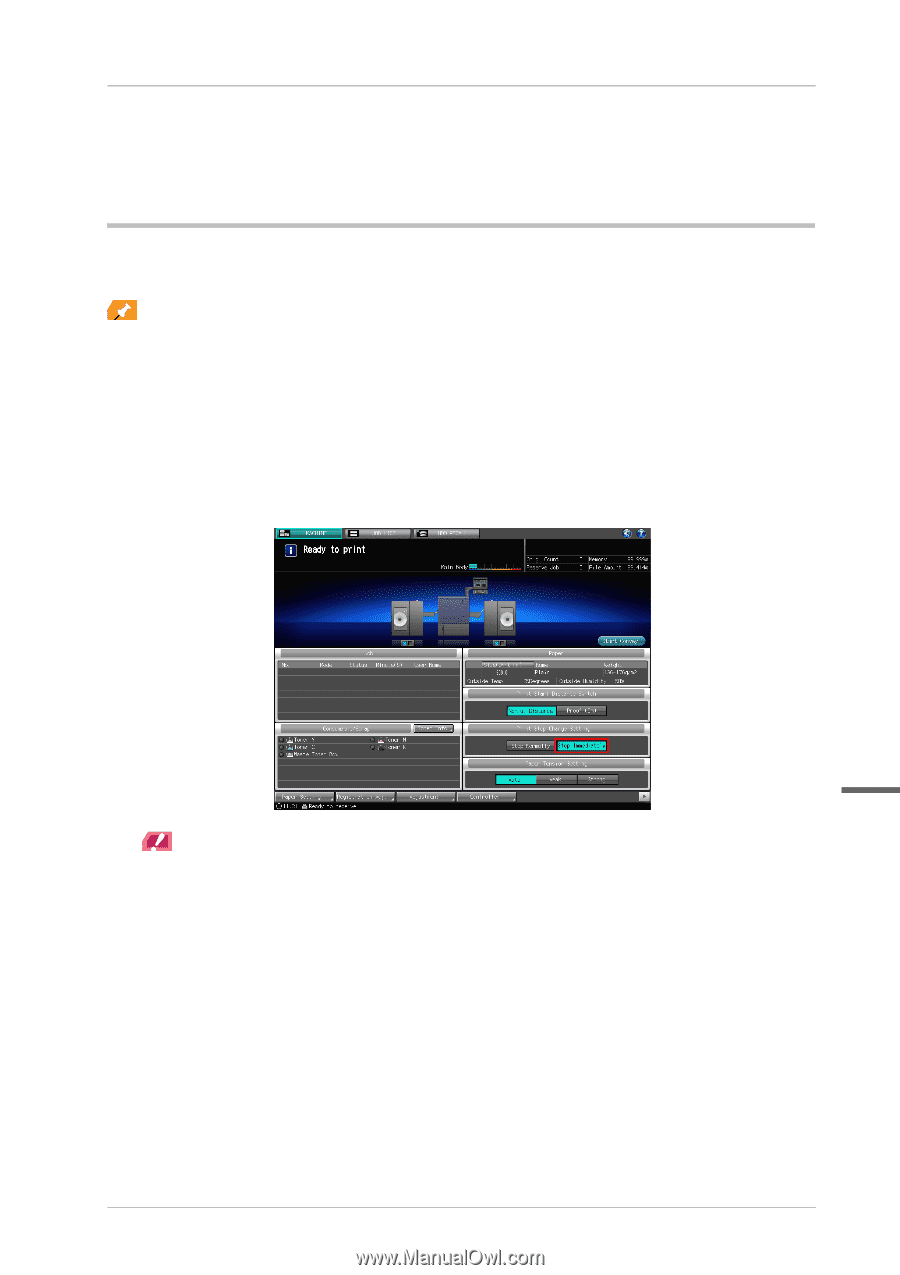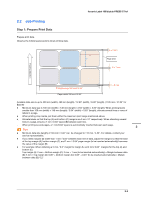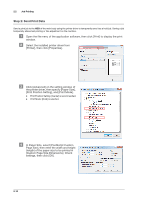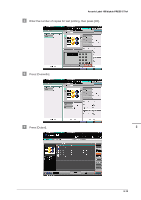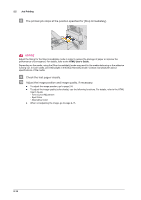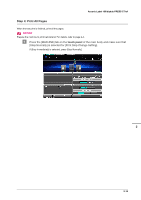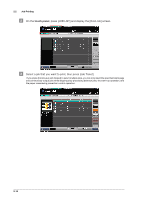Konica Minolta AccurioLabel 190 bizhub PRESS C71cf/AccurioLabel 190 Quick Guid - Page 29
Step 3: Print Test s, Click [Print].
 |
View all Konica Minolta AccurioLabel 190 manuals
Add to My Manuals
Save this manual to your list of manuals |
Page 29 highlights
Accurio Label 190/bizhub PRESS C71cf & Click [Print]. The job is sent, and saved on the HDD. Step 3: Print Test Pages Print test pages from the [Hold Job] screen. The procedure for stopping the printed image near the delivering section and checking the image immediately. Tips - If you want to combine several jobs to print test pages, select the jobs using the [Call Insert Job] tab in the [Image Page Edit] screen, and then copy the pages or delete any unnecessary pages in the [Image Page Edit] screen to edit the pages for test printing. For details, refer to the HTML User's Guide. - If the accuracy of a print position is not particularly important, you can shorten the distance to reduce consumption. For details, refer to the HTML User's Guide. " Press [Stop Immediately] for [Print Stop Change Setting] on the [MACHINE] screen on the touch panel of the main body. - If [Stop Immediately] is selected, printed image stops near the delivering section. - If [Stop Normally] is selected, printed image is wound on Roll Winder RW-201 and stops. 2 NOTICE NOTICE [Print Stop Change Setting] is back to [Stop Normally] when the sub power switch of the main body is turned OFF. 2-11