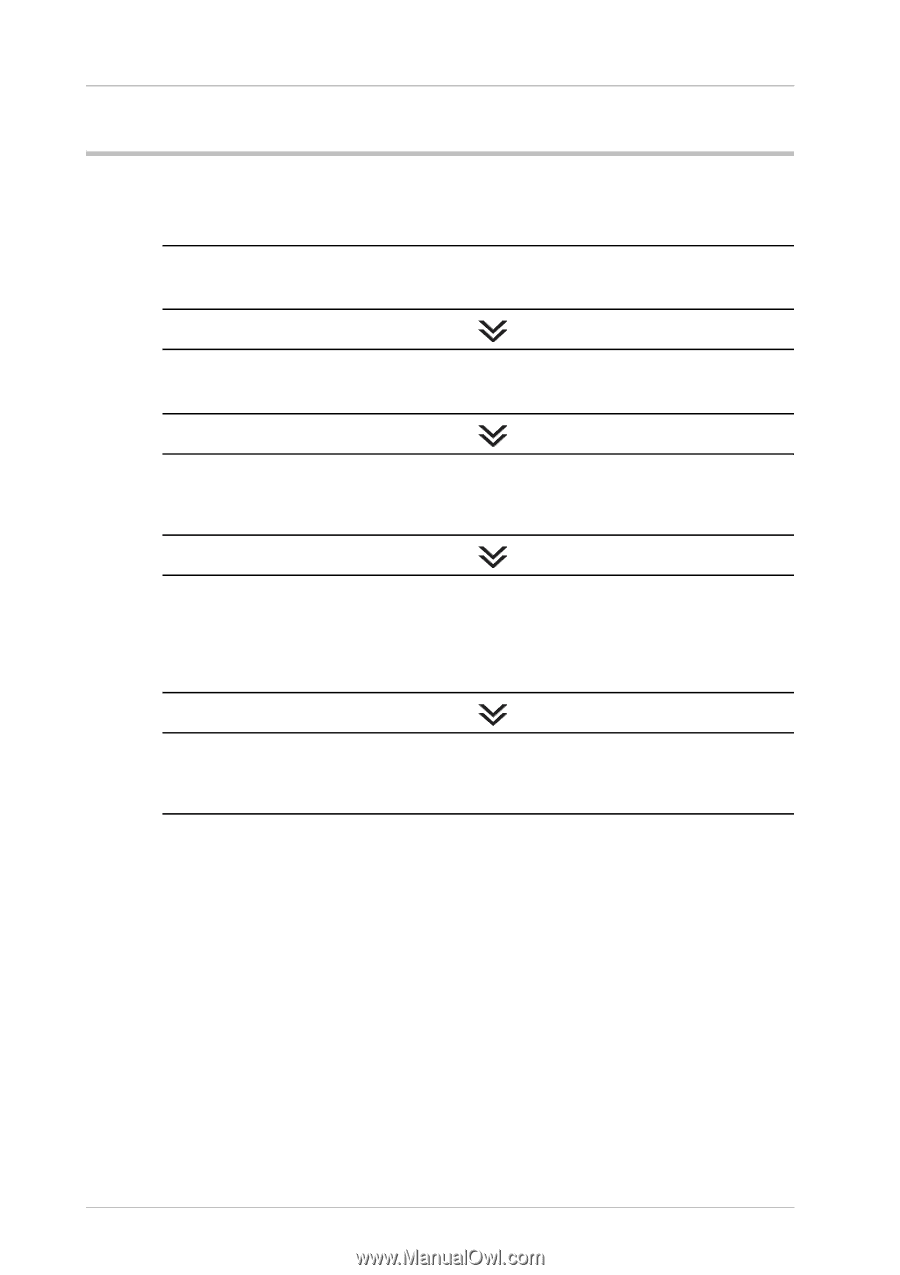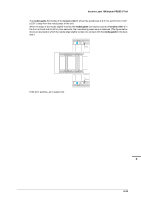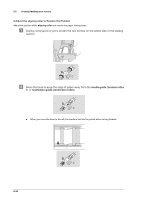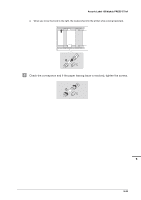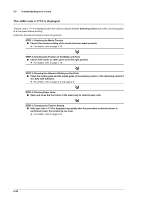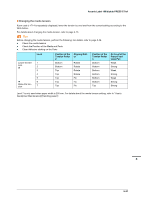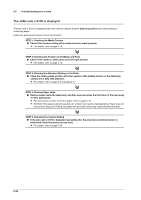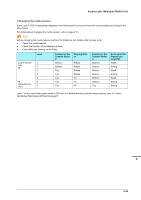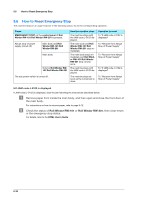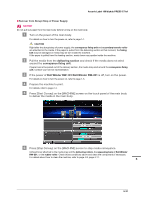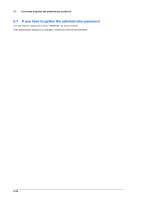Konica Minolta AccurioLabel 190 bizhub PRESS C71cf/AccurioLabel 190 Quick Guid - Page 122
The JAM code J-3105 is displayed
 |
View all Konica Minolta AccurioLabel 190 manuals
Add to My Manuals
Save this manual to your list of manuals |
Page 122 highlights
5.5 A media feeding error occurs The JAM code J-3105 is displayed The jam code J-3105 is displayed when the machine detects that the delivering rollers stop while printing or conveying paper. Follow the procedures below to solve the problem: STEP 1: Checking the Media Tension Check if the tension setting of the media has been made properly. % For details, refer to page 3-13. STEP 2: Checking the Position of the Media and Parts Check if the media or other parts set in the right position. % For details, refer to page 4-16. STEP 3: Cleaning the Adhesive Sticking on the Parts Clean the media guides and the restriction guides of the leading section or the delivering section if it is dirty with adhesive. % For details, refer to page 4-4 and page 4-9. STEP 4: Clearing Paper Jams Remove paper inside the main body, and then open and close the front door of the main body to clear paper jams. % For instructions on how to remove paper, refer to page 5-12. % NOTICE: If the paper cannot be pulled out, contact your service representative. Paper may coil around the fusing unit. Pulling out paper with excessive force may cause machine troubles. STEP 5: Changing the Tension Setting If the jam code J-3105 is displayed repeatedly after the procedure mentioned above is performed, lower the tension by one level. % For details, refer to page 5-29. 5-28