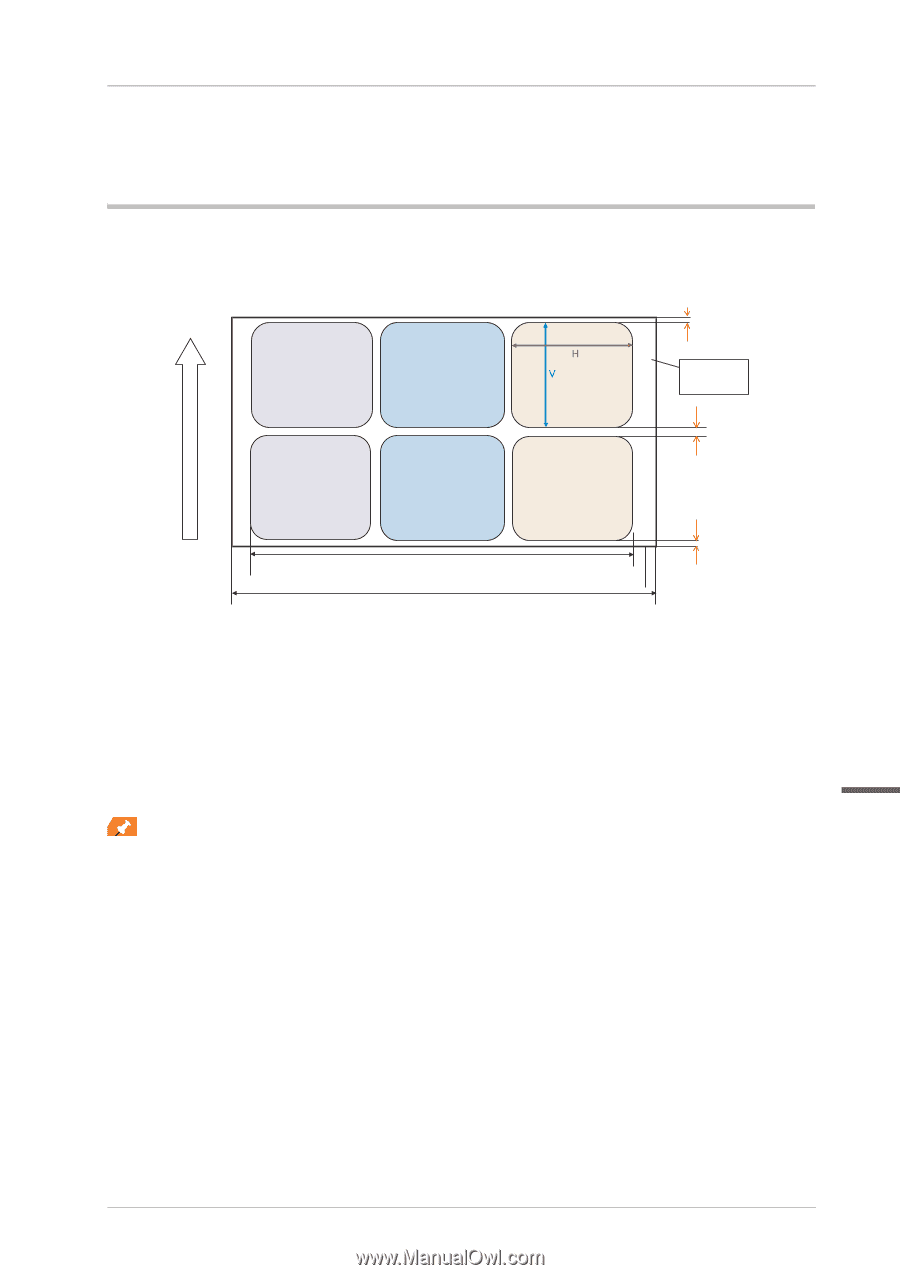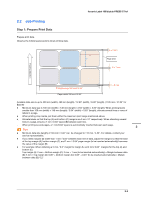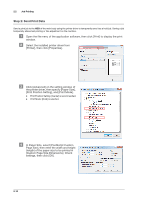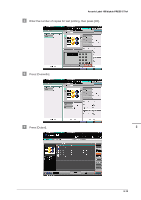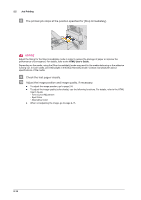Konica Minolta AccurioLabel 190 bizhub PRESS C71cf/AccurioLabel 190 Quick Guid - Page 27
Job Printing, Step 1: Prepare Print Data
 |
View all Konica Minolta AccurioLabel 190 manuals
Add to My Manuals
Save this manual to your list of manuals |
Page 27 highlights
2.2 Job Printing Step 1: Prepare Print Data Prepare print data. Observe the following precautions when printing data. Accurio Label 190/bizhub PRESS C71cf A = 0 mm Page area B = 1 mm Feeding direction Printable range 320 mm/12.99" Paper width 330 mm/12.99" C = 0 mm Available data size is up to 320 mm (width), 480 mm (length) / 12.60" (width), 18.90" (length). (1195 mm / 47.05" for Banner) - Minimum data size is 100 mm (width) e 148 mm (length) / 3.94" (width) × 5.83" (length). When printing levels smaller than 100 mm (width) e 148 mm (length) / 3.94" (width) × 5.83" (length), allocate several lines or rows of labels in a page. - When printing crop marks, put them within the maximum print range mentioned above. - Allocate labels so that the top (A) and bottom (C) margins are 0 mm / 0" respectively. When allocating several lines in a page, ensure a 1 mm / 0.04" space (B) between each line. - When printing several pages, a 1 mm/0.04" space is automatically inserted between each page. 2 Tips - Minimum data size (length) of 148 mm / 5.83" can be changed to 115 mm / 4.53". For details, contact your service representative. - If you need margins (B) wider than 1 mm / 0.04" between each line of data, adjust the margins so that the total of the top margin (A), bottom margin (C), and 1 mm / 0.04" page margin (to be inserted automatically) becomes the value of the margin (B). - For example: When obtaining a 5 mm / 0.2" margin for margin B, set 2 mm/ 0.08" margins for the top (A) and bottom (C). Top margin (A): 2 mm + Bottom margin (C): 2 mm + 1 mm (to be inserted automatically) = Margin between data (B): 5 mm / Top margin (A): 0.08" + Bottom margin (C): 0.08" + 0.04" (to be inserted automatically) = Margin between data (B): 0.2" 2-9