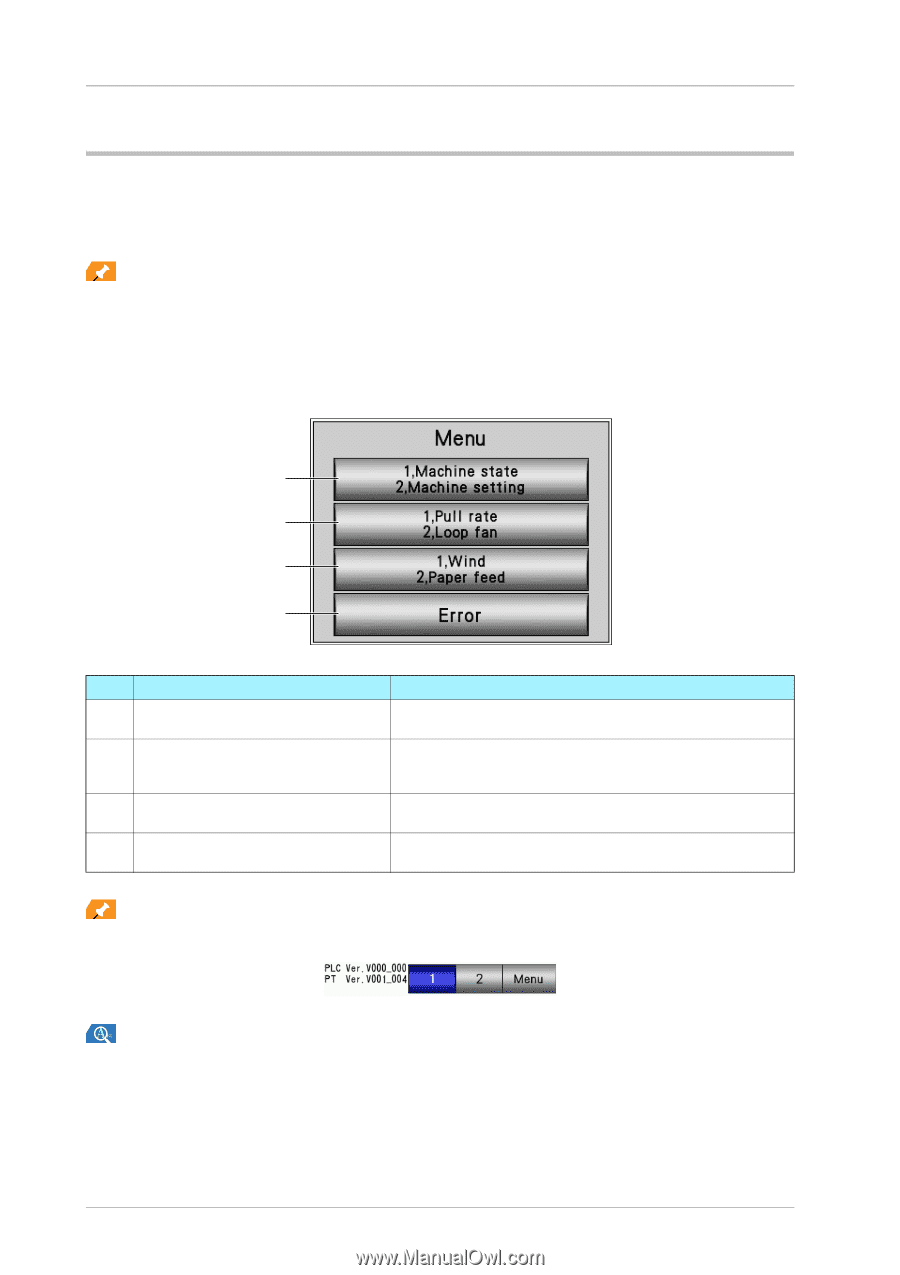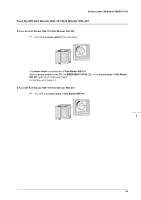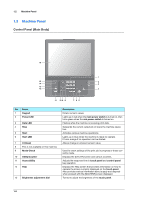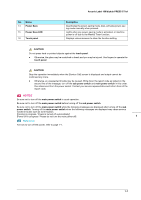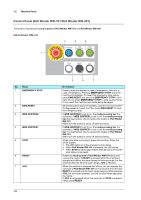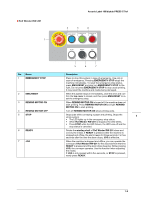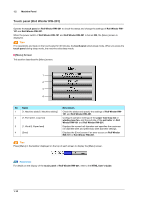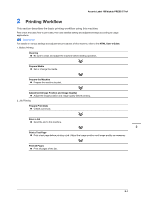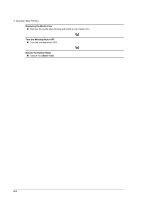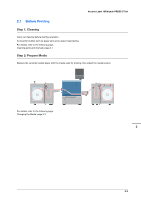Konica Minolta AccurioLabel 190 bizhub PRESS C71cf/AccurioLabel 190 Quick Guid - Page 18
Touch panel (Roll Winder RW-201), [Menu] Screen
 |
View all Konica Minolta AccurioLabel 190 manuals
Add to My Manuals
Save this manual to your list of manuals |
Page 18 highlights
1.2 Machine Panel Touch panel (Roll Winder RW-201) Operate the touch panel on Roll Winder RW-201 to check the status and change the settings of Roll Winder RW101 and Roll Winder RW-201. When the power switch of Roll Winder RW-101 and Roll Winder RW-201 is turned ON, the [Menu] screen is displayed. Tips If no operations are made on the touch panel for 30 minutes, the touch panel enters sleep mode. When you press the touch panel during sleep mode, the machine exits sleep mode. )[Menu] Screen This section describes the [Menu] screen. 1 2 3 4 No. Name 1 [1. Machine state/2. Machine setting] 2 [1. Pull rate/2. Loop fan] 3 [1. Wind/2. Paper feed] 4 [Error] Description Check the status and specify the settings of Roll Winder RW101 and Roll Winder RW-201. Configure operation settings of the paper feed loop fan or winding loop fan, and the pull rate of the pull roller on Roll Winder RW-101 and Roll Winder RW-201. Displays the current roll diameter and specifies the maximum roll diameter alert and preliminary alert diameter settings. Displays the [Error] screen if an error occurs on Roll Winder RW-101 or Roll Winder RW-201. Tips Press [Menu] in the taskbar displayed on the top of each screen to display the [Menu] screen. Reference For details on the display of the touch panel of Roll Winder RW-201, refer to the HTML User's Guide. 1-10