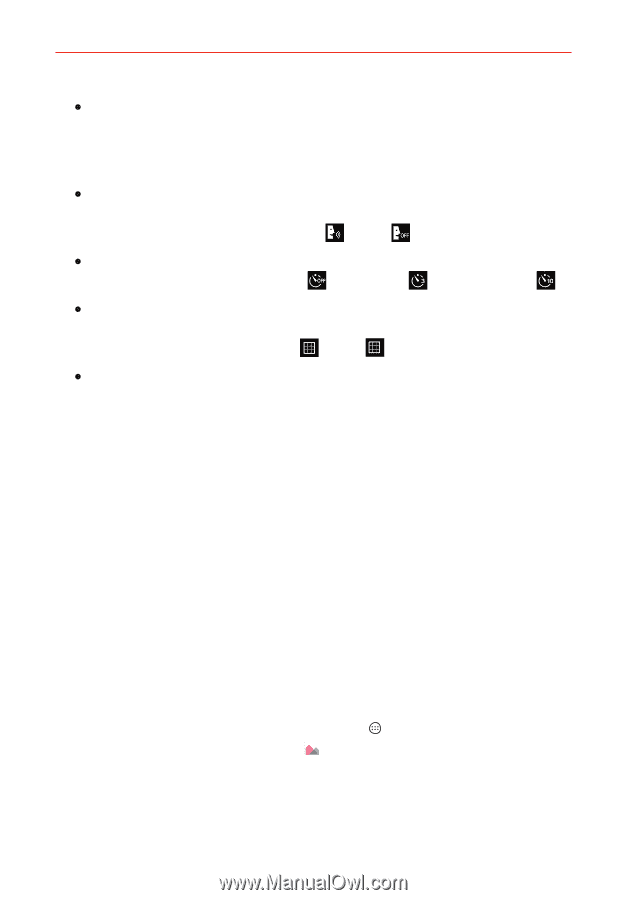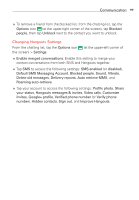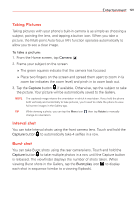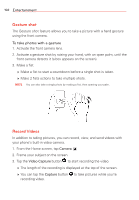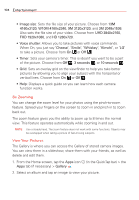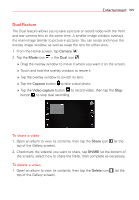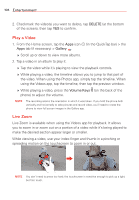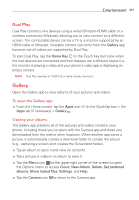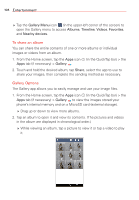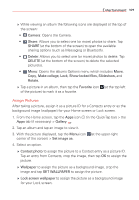LG VS985 User Guide - Page 106
x Zooming, View Your Pictures, Image size, W10M 4160x2340, UHD 3840x2160, FHD 1920x1080, HD 1280x720 - parts
 |
View all LG VS985 manuals
Add to My Manuals
Save this manual to your list of manuals |
Page 106 highlights
104 Entertainment s Image size: Sets the file size of your picture. Choose from 13M 4160x3120, W10M 4160x2340, 9M 3120x3120, and 3M 2048x1536. Also sets the file size of your video. Choose from UHD 3840x2160, FHD 1920x1080, and HD 1280x720. s Voice shutter: Allows you to take pictures with voice commands. When On, you just say "Cheese", "Smile", "Whiskey", "Kimchi", or "LG" to take a picture. Choose from On or Off . s Timer: Sets your camera's timer. This is ideal if you want to be a part of the picture. Choose from Off , 3 seconds , or 10 seconds . s Grid: Sets an overlay grid on the viewfinder to help you take better pictures by allowing you to align your subject with the horizontal or vertical lines. Choose from On or Off . s Help: Displays a quick guide so you can learn how each camera function works. 8x Zooming You can change the zoom level for your photos using the pinch-to-zoom feature. Spread your fingers on the screen to zoom in and pinch in to zoom back out. The zoom feature gives you the ability to zoom up to 8 times the normal view. This feature operates automatically while zooming in and out. NOTE Use a steady hand. The zoom feature does not work with some functions. Objects may be overlapped when taking a picture of fast-moving subjects. View Your Pictures The Gallery is where you can access the Gallery of stored camera images. You can view them in a slideshow, share them with your friends, as well as delete and edit them. 1. From the Home screen, tap the Apps icon (in the QuickTap bar) > the Apps tab (if necessary) > Gallery . 2. Select an album and tap an image to view your picture.