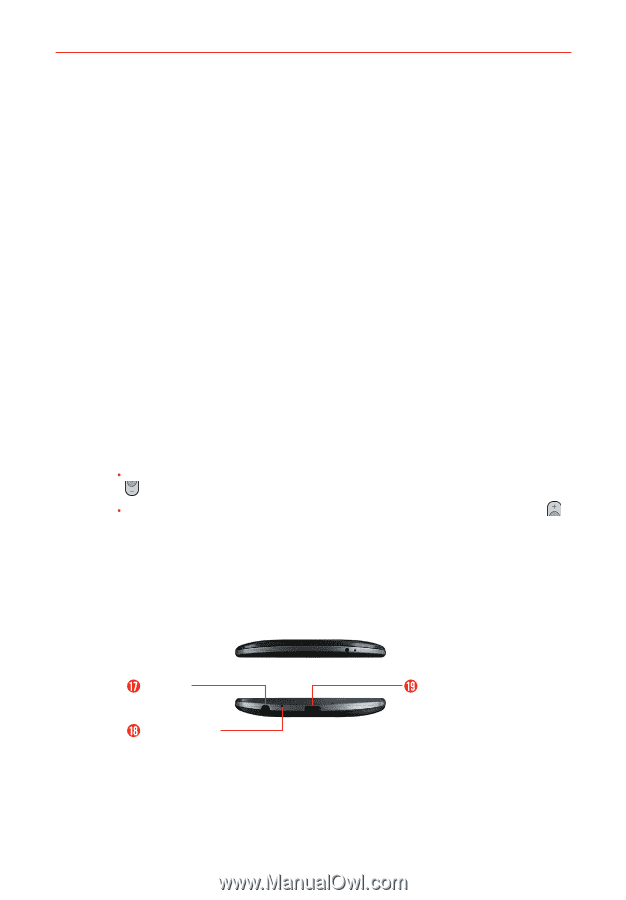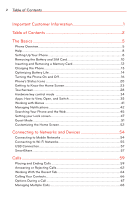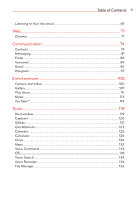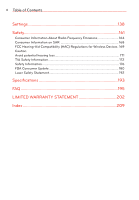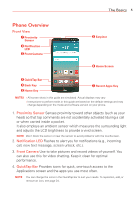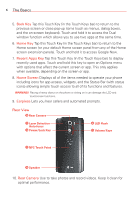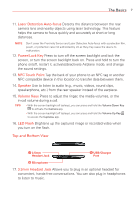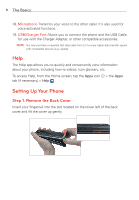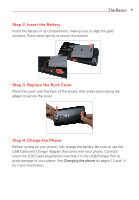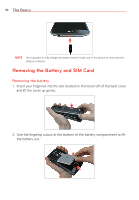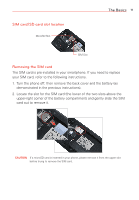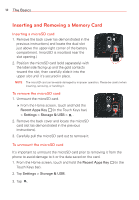LG VS985 User Guide - Page 9
Top and Bottom View, Laser Detection Auto-focus, Power/Lock Key, NFC Touch Point, Speaker, Volume Keys - case
 |
View all LG VS985 manuals
Add to My Manuals
Save this manual to your list of manuals |
Page 9 highlights
The Basics 7 11. Laser Detection Auto-focus Detects the distance between the rear camera lens and nearby objects using laser technology. This feature helps the camera to focus quickly and accurately at short or long distances. NOTE Don't cover the Proximity Sensor and Laser Detection Auto-focus with a protection film, pouch, or protection case not authorized by LG as they may cause the device to malfunction. 12. Power/Lock Key Press to turn off the screen backlight and lock the screen, or turn the screen backlight back on. Press and hold to turn the phone on/off, restart it, activate/deactivate Airplane mode, and change the sound settings. 13. NFC Touch Point Tap the back of your phone to an NFC tag or another NFC compatible device in this location to transfer data between them. 14. Speaker Use to listen to audio (e.g., music, videos, sound clips, speakerphone, etc.) from the rear speaker instead of the earpiece. 15. Volume Keys Press to adjust the ringer, the media volumes, or the in-call volume during a call. TIPS s With the screen backlight off (asleep), you can press and hold the Volume Down Key to activate the Camera app. s With the screen backlight off (asleep), you can press and hold the Volume Up Key to access the Capture+ app. 16. LED Flash Brightens up the captured image or recorded video when you turn on the flash. Top and Bottom View 3.5mm Headset Jack USB/Charger Port Microphone 17. 3.5mm Headset Jack Allows you to plug in an optional headset for convenient, hands-free conversations. You can also plug in headphones to listen to music.