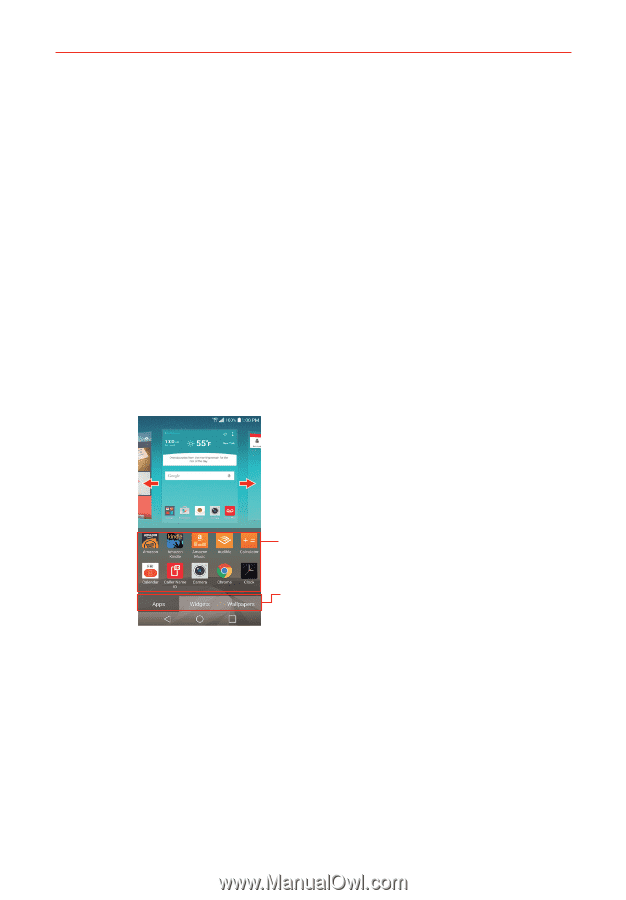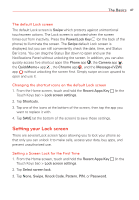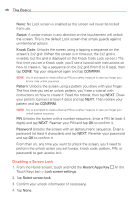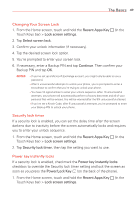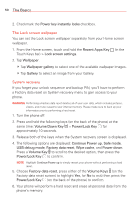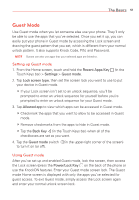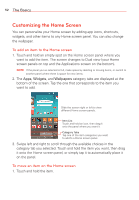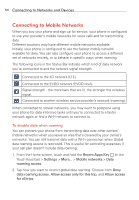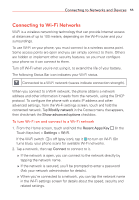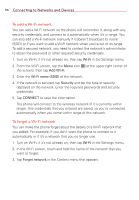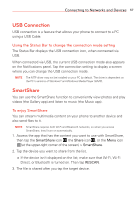LG VS985 User Guide - Page 54
Customizing the Home Screen, To add an item to the Home screen
 |
View all LG VS985 manuals
Add to My Manuals
Save this manual to your list of manuals |
Page 54 highlights
52 The Basics Customizing the Home Screen You can personalize your Home screen by adding app icons, shortcuts, widgets, and other items to any Home screen panel. You can also change the wallpaper. To add an item to the Home screen 1. Touch and hold an empty spot on the Home screen panel where you want to add the item. The screen changes to Dual view (your Home screen panels on top and the Applications screen on the bottom). NOTE If the panel you've selected is full, make space by deleting or moving items, or switch to another panel where there is space for new items. 2. The Apps, Widgets, and Wallpapers category tabs are displayed at the bottom of the screen. Tap the one that corresponds to the item you want to add. Slide the screen right or left to view different Home screen panels. Item List Touch and hold an icon, then drag it onto the panel where you want it. Category Tabs Tap one of the item categories you want to add to a Home screen panel. 3. Swipe left and right to scroll through the available choices in the category tab you selected. Touch and hold the item you want, then drag it onto the Home screen panel, or simply tap it to automatically place it on the panel. To move an item on the Home screen 1. Touch and hold the item.