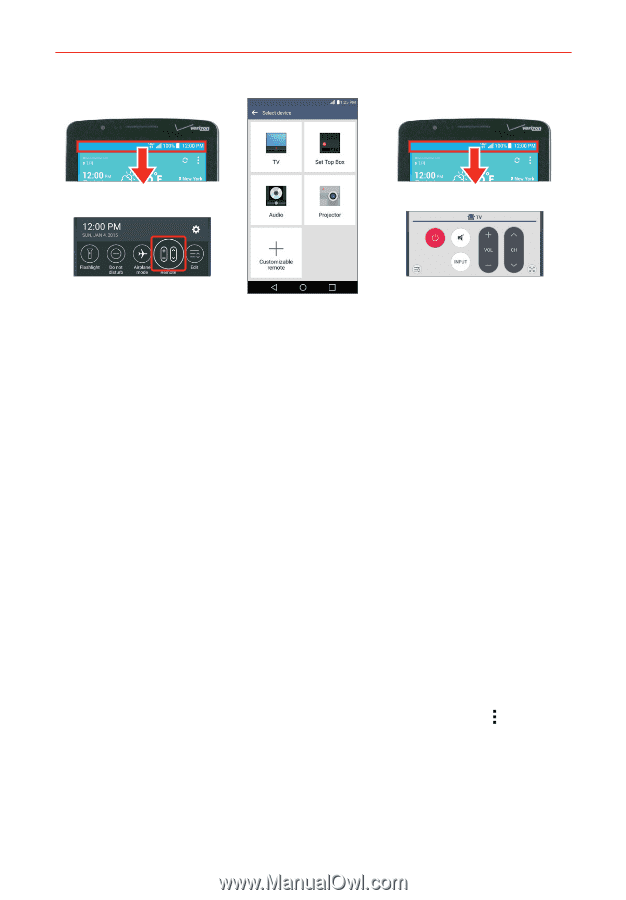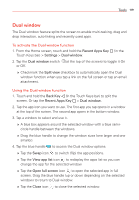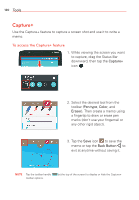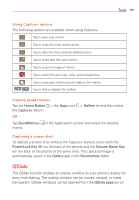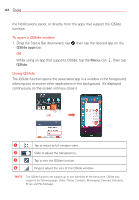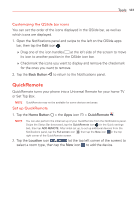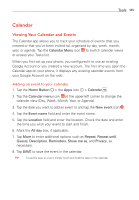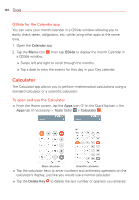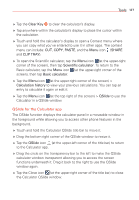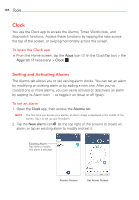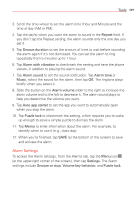LG VS985 User Guide - Page 126
Using QuickRemote, QuickRemote options, QuickRemote, Magic Remote setting, Edit remote, Learn remote
 |
View all LG VS985 manuals
Add to My Manuals
Save this manual to your list of manuals |
Page 126 highlights
124 Tools 3. Select the type and brand of device, then follow the on-screen instructions to configure the device(s). NOTE The QuickRemote operates the same way as an ordinary infrared (IR) remote control in your region or country. Be careful not to cover the infrared sensor at the top of the phone when you use the QuickRemote function. This function may not be supported depending on the model, the manufacturer, or service company. Using QuickRemote 1. Open the QuickRemote app and choose the room where you configured the remote. 2. Select the remote you want to use by tapping its type/name on the QuickRemote bar along the left side of the screen. 3. Tap the buttons on the displayed remote. NOTE When adding the TV remote control, QuickRemote could use the INPUT button to configure the appropriate remote control. When configuring the INPUT button, the TV input source could be changed. To reset the TV input source, tap the INPUT button on QuickRemote several times (depending on the number of devices connected to the TV). QuickRemote options To access the QuickRemote Options menu, tap the Menu icon to select options including Magic Remote setting (only for LG tvs), Edit remote name, Learn remote, Move remote, Delete remote, Settings and Help.