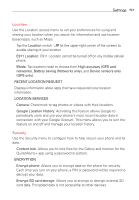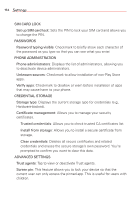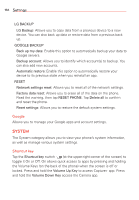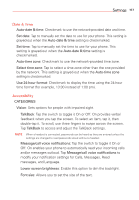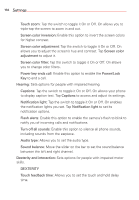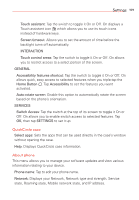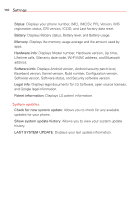LG VS985 User Guide - Page 158
SYSTEM, Google, Shortcut key
 |
View all LG VS985 manuals
Add to My Manuals
Save this manual to your list of manuals |
Page 158 highlights
156 Settings LG BACKUP LG Backup: Allows you to copy data from a previous device to a new device. You can also back up data or restore data from a previous back up. GOOGLE BACKUP Back up my data: Enable this option to automatically backup your data to Google servers. Backup account: Allows you to identify which account(s) to backup. You can also add new accounts. Automatic restore: Enable this option to automatically restore your device to its previous state when you reinstall an app. RESET Network settings reset: Allows you to reset all of the network settings. Factory data reset: Allows you to erase all of the data on the phone. Read the warning, then tap RESET PHONE. Tap Delete all to confirm and reset the phone. Reset settings: Allows you to restore the default system settings. Google Allows you to manage your Google apps and account settings. SYSTEM The System category allows you to view your phone's system information, as well as manage various system settings. Shortcut key Tap the Shortcut key switch (at the upper-right corner of the screen) to toggle it On or Off. On allows quick access to apps by pressing and holding the Volume Keys (on the back of the phone) when the screen is off or locked. Press and hold the Volume Up Key to access Capture+ app. Press and hold the Volume Down Key access the Camera app.