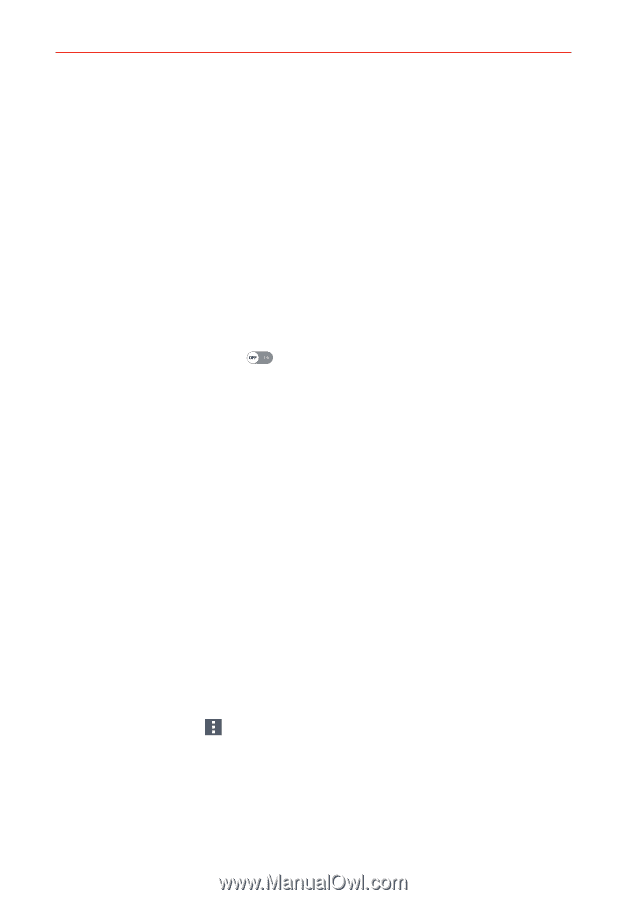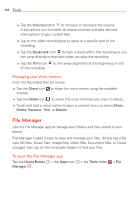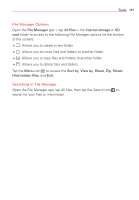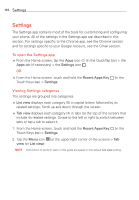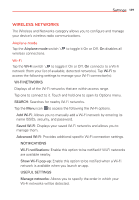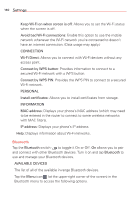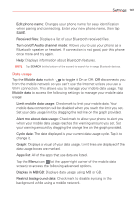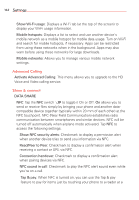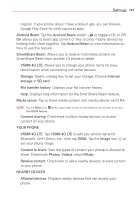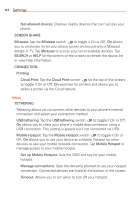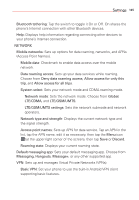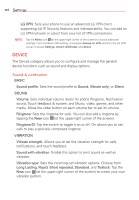LG VS985 User Guide - Page 143
Data usage, Display in MB/GB
 |
View all LG VS985 manuals
Add to My Manuals
Save this manual to your list of manuals |
Page 143 highlights
Settings 141 Edit phone name: Changes your phone name for easy identification when pairing and connecting. Enter your new phone name, then tap SAVE. Received files: Displays a list of your Bluetooth received files. Turn on/off Audio channel mode: Allows you to use your phone as a Bluetooth speaker or headset. If connection is not good, pair this phone once more and try again. Help: Displays information about Bluetooth features. NOTE Tap SEARCH (at the bottom of the screen) to search for in-range Bluetooth devices. Data usage Tap the Mobile data switch to toggle it On or Off. Off disconnects you from the mobile network so you can't use the Internet unless you use a Wi-Fi connection. This allows you to manage your mobile data usage. Tap Mobile data to access the following settings to manage your mobile data usage: Limit mobile data usage: Checkmark to limit your mobile data. Your mobile data connection will be disabled when you reach the limit you set. Set your data usage limit by dragging the red line on the graph provided. Alert me about data usage: Checkmark to allow your phone to alert you when your mobile data usage reaches the warning amount you set. Set your warning amount by dragging the orange line on the graph provided. Cycle date: The date displayed is your current data usage cycle. Tap it to change it. Graph: Displays a visual of your data usage. Limit lines are displayed if the data usage boxes are marked. Apps list: All of the apps that use data are listed. Tap the Menu icon (at the upper-right corner of the mobile data screen) to access the following advanced options. Display in MB/GB: Displays data usage using MB or GB. Restrict background data: Checkmark to disable syncing in the background while using a mobile network.