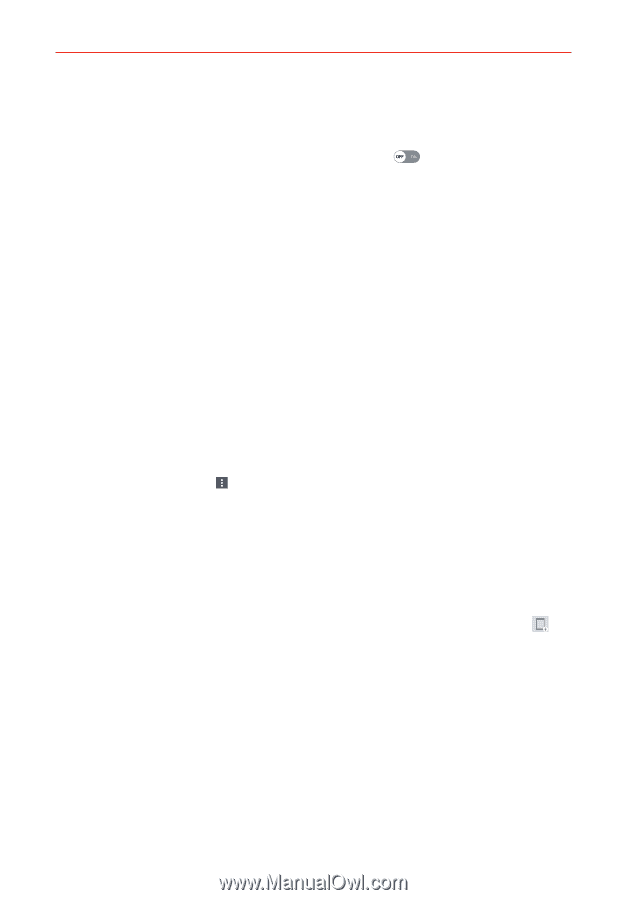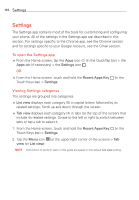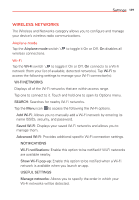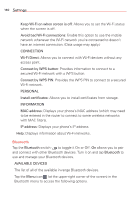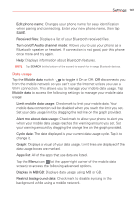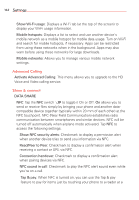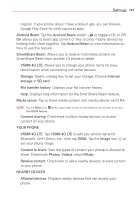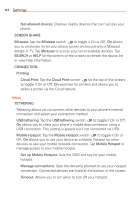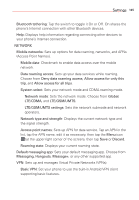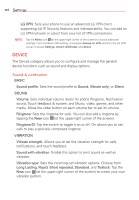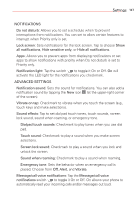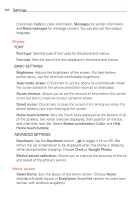LG VS985 User Guide - Page 145
VS985 4G LTE, SmartShare Beam
 |
View all LG VS985 manuals
Add to My Manuals
Save this manual to your list of manuals |
Page 145 highlights
Settings 143 register. If your phone doesn't have a default app, you can browse Google Play Store for other payment apps. Android Beam: Tap the Android Beam switch to toggle it On or Off. On allows you to beam app content or files to other mobile devices by holding them close together. Tap Android Beam to view information on how to use this feature. SmartShare Beam: Allows you to receive multimedia content via SmartShare Beam from another LG phone or tablet. VS985 4G LTE: Allows you to change your phone name for easy identification when connecting with other devices. Storage: Opens a dialog box to set your storage. Choose Internal storage or SD card. File transfer history: Displays your file transfer history. Help: Displays help information for the SmartShare Beam feature. Media server: Tap to share media content with nearby device via DLNA. NOTE Tap the Menu icon (at the upper-right corner of the Media server screen) to access Use DLNA feature. Content sharing: Checkmark to allow nearby devices to access content on your phone. YOUR PHONE VS985 4G LTE: Tap VS985 4G LTE to edit your phone name for Bluetooth, Wi-Fi Direct, etc., then tap SAVE. Tap the Image icon to set your phone image. Content to share: Sets the types of content your phone is allowed to share. Checkmark Photos, Videos, or/and Music. Receive content: Checkmark to allow nearby devices to send content to your phone. NEARBY DEVICES Allowed devices: Displays nearby devices that can access your phone.