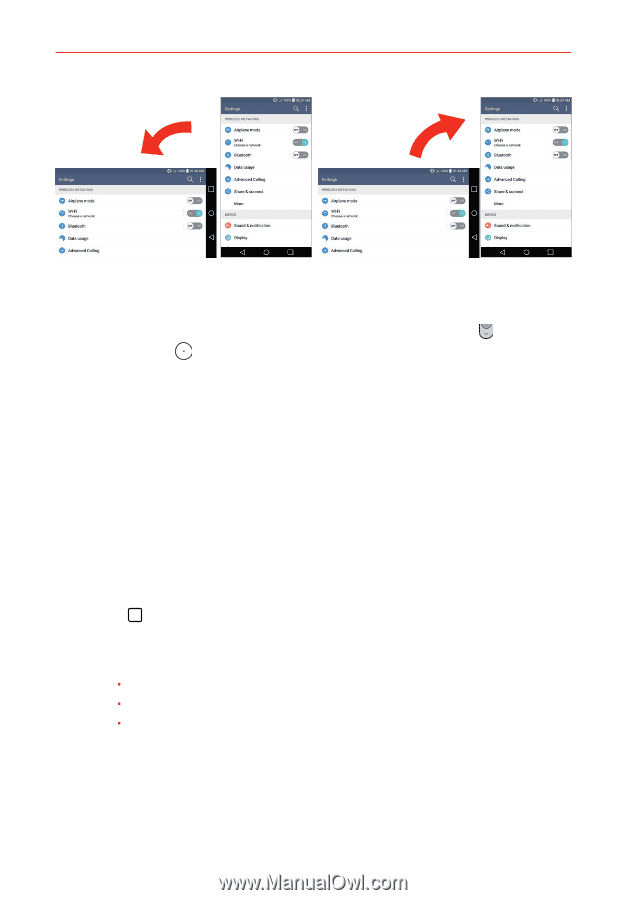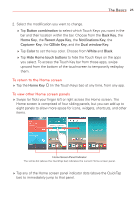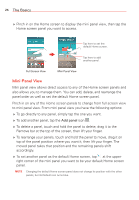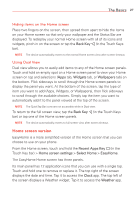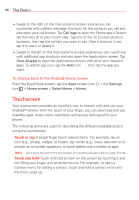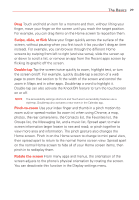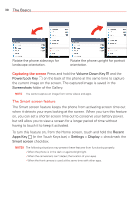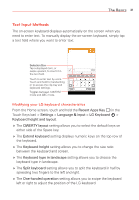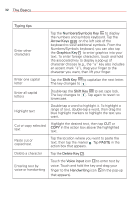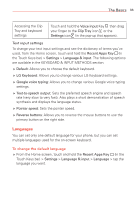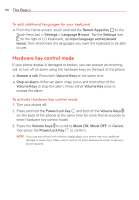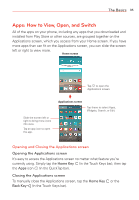LG VS985 User Guide - Page 32
The Smart screen feature, Capturing the screen
 |
View all LG VS985 manuals
Add to My Manuals
Save this manual to your list of manuals |
Page 32 highlights
30 The Basics Rotate the phone sideways for landscape orientation. Rotate the phone upright for portrait orientation. Capturing the screen Press and hold the Volume Down Key and the Power/Lock Key on the back of the phone at the same time to capture the current image on the screen. The captured image is saved in the Screenshots folder of the Gallery. NOTE You cannot capture an image from some videos and apps. The Smart screen feature The Smart screen feature keeps the phone from activating screen time-out when it detects your eyes looking at the screen. When you turn this feature on, you can set a shorter screen time-out to conserve your battery power, but still allow you to view a screen for a longer period of time without having to touch it to keep it activated. To turn this feature on, from the Home screen, touch and hold the Recent Apps Key (in the Touch Keys bar) > Settings > Display > checkmark the Smart screen checkbox. NOTES The following situations may prevent these features from functioning properly. s When the phone is in the dark or against bright light. s When the camera lens can't detect the location of your eyes. s When the front camera is used at the same time with other apps.