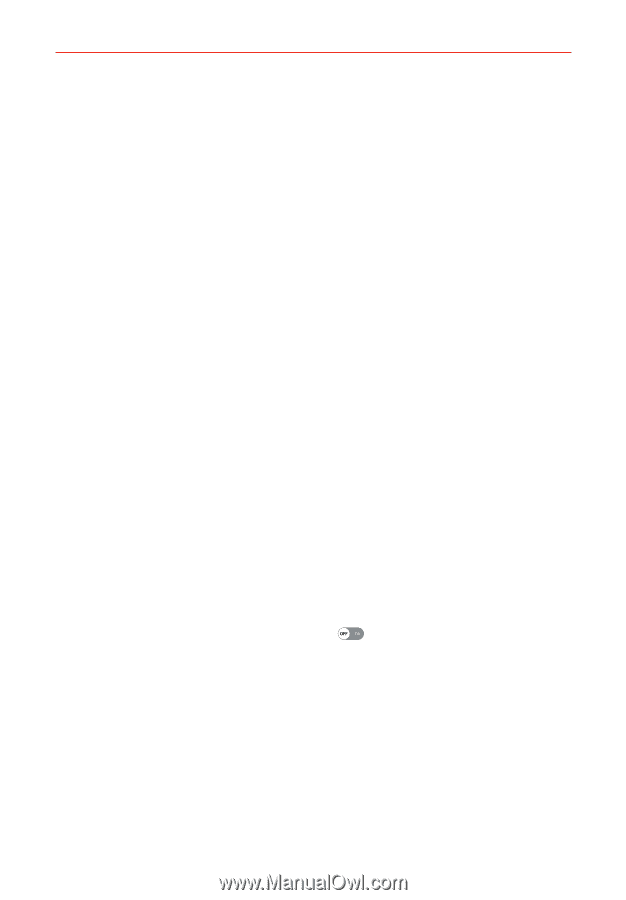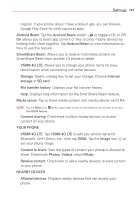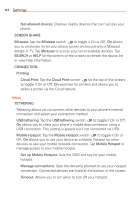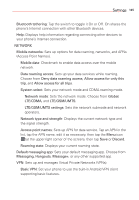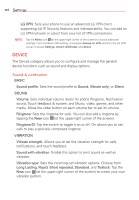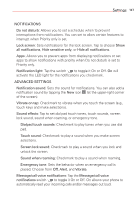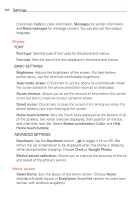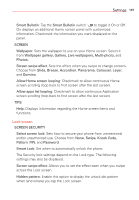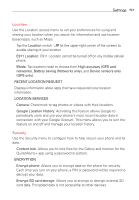LG VS985 User Guide - Page 150
Display, Home screen, BASIC SETTINGS
 |
View all LG VS985 manuals
Add to My Manuals
Save this manual to your list of manuals |
Page 150 highlights
148 Settings Checkmark Calls for caller information, Messages for sender information, and Read messages for message content. You can also set the readout language. Display FONT Font type: Sets the type of font used for the phone and menus. Font size: Sets the size of the font displayed in the phone and menus. BASIC SETTINGS Brightness: Adjusts the brightness of the screen. For best battery performance, use the dimmest comfortable brightness. Auto-rotate screen: Checkmark to set the phone to automatically rotate the screen based on the phone orientation (portrait or landscape). Screen timeout: Allows you to set the amount of time before the screen times out due to inactivity to your conserve power. Smart screen: Checkmark to keep the screen from timing-out when the phone detects your eyes looking at the screen. Home touch buttons: Sets the Touch Keys displayed at the bottom of all of the screens. Set which ones are displayed, their position on the bar, and what they look like. Select Button combination, Color, and Hide Home touch buttons. ADVANCED SETTINGS Daydream: Tap the Daydream switch to toggle it On or Off. On allows the set screensaver to be displayed when the phone is sleeping while docked and/or charging. Choose Clock or Google Photos. Motion sensor calibration: Allows you to improve the accuracy of the tilt and speed of the phone's sensor. Home screen Select Home: Sets the layout of the Home screen. Choose Home (standard Android layout) or EasyHome (simplified version for users less familiar with Android navigation).