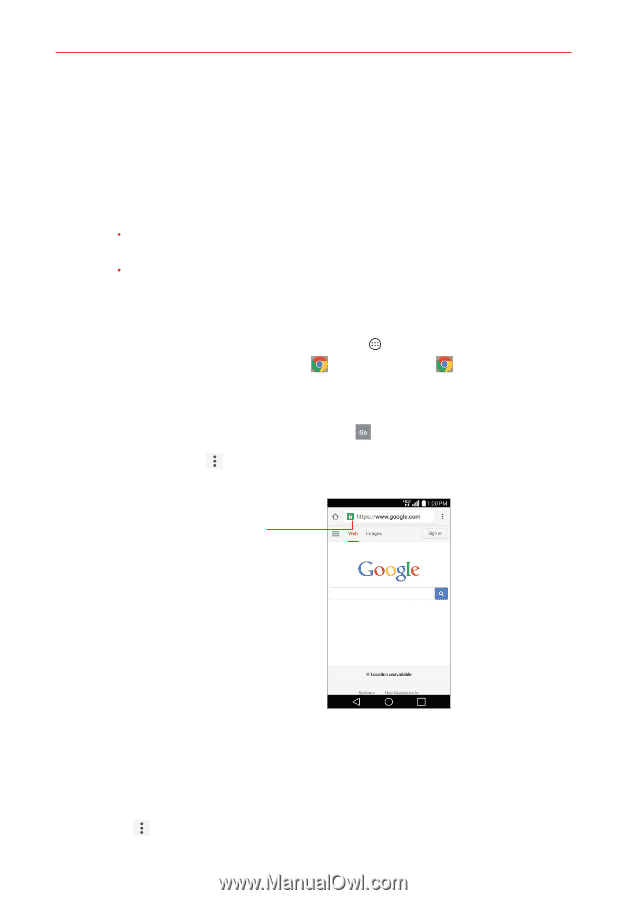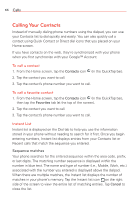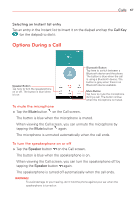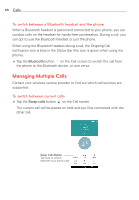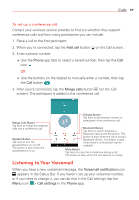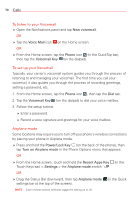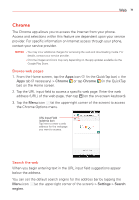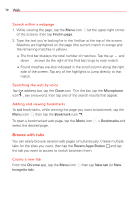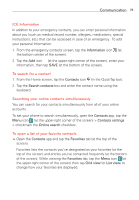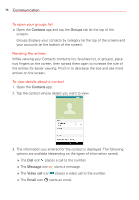LG VS985 User Guide - Page 73
Web, Chrome, Browse web s, Search the web
 |
View all LG VS985 manuals
Add to My Manuals
Save this manual to your list of manuals |
Page 73 highlights
Web 71 Chrome The Chrome app allows you to access the Internet from your phone. Access and selections within this feature are dependent upon your service provider. For specific information on Internet access through your phone, contact your service provider. NOTES s You may incur additional charges for accessing the web and downloading media. For details, contact your service provider. s Chrome images and icons may vary depending on the app updates available via the Google Play Store. Browse web pages 1. From the Home screen, tap the Apps icon (in the QuickTap bar) > the Apps tab (if necessary) > Chrome or tap Chrome (in the QuickTap bar) on the Home screen. 2. Tap the URL input field to access a specific web page. Enter the web address (URL) of the web page, then tap (on the on-screen keyboard). 3. Tap the Menu icon (at the upper-right corner of the screen) to access the Chrome Options menu. URL Input Field (address bar) Tap here to enter a web address for the webpage you want to access. Search the web When you begin entering text in the URL input field suggestions appear below the address. You can set the default search engine for the address bar by tapping the Menu icon (at the upper-right corner of the screen) > Settings > Search engine.