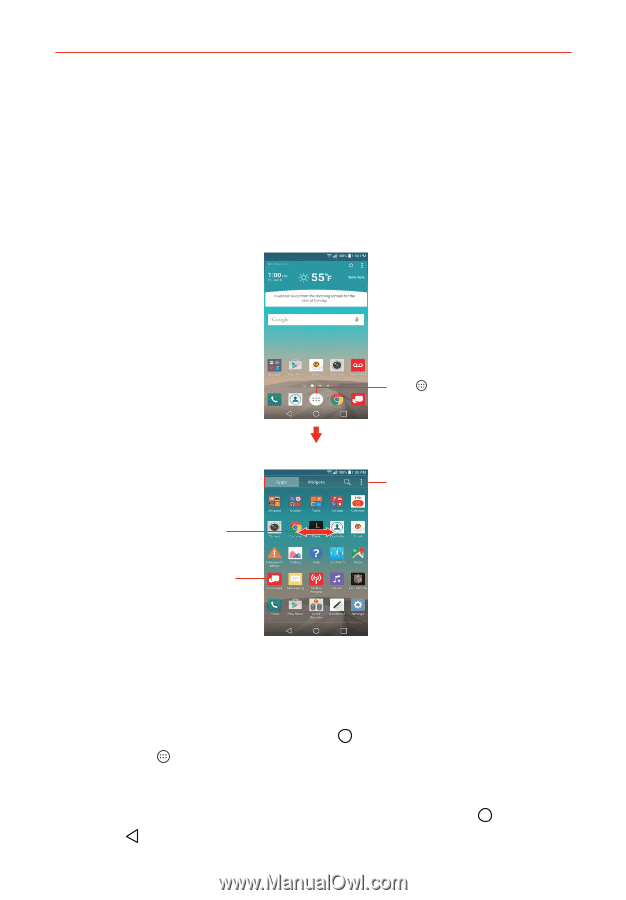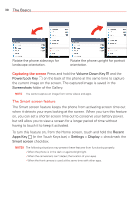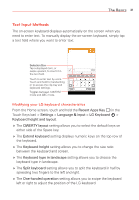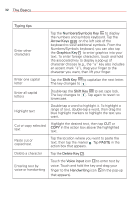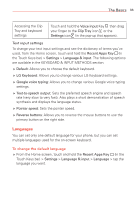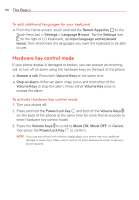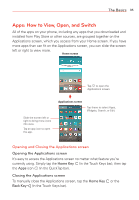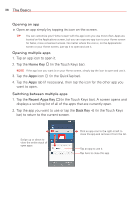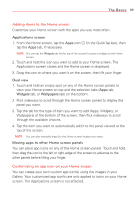LG VS985 User Guide - Page 37
Apps: How to View, Open, and Switch, Opening and Closing the Applications screen
 |
View all LG VS985 manuals
Add to My Manuals
Save this manual to your list of manuals |
Page 37 highlights
The Basics 35 Apps: How to View, Open, and Switch All of the apps on your phone, including any apps that you downloaded and installed from Play Store or other sources, are grouped together on the Applications screen, which you access from your Home screen. If you have more apps than can fit on the Applications screen, you can slide the screen left or right to view more. Home screen Tap to open the Applications screen. Slide the screen left or right to bring more icons into view. Tap an app icon to open the app. Applications screen Tap these to select Apps, Widgets, Search, or Edit. Opening and Closing the Applications screen Opening the Applications screen It's easy to access the Applications screen no matter what feature you're currently using. Simply tap the Home Key (in the Touch Keys bar), then tap the Apps icon (in the QuickTap bar). Closing the Applications screen To manually close the Applications screen, tap the Home Key Back Key (in the Touch Keys bar). or the