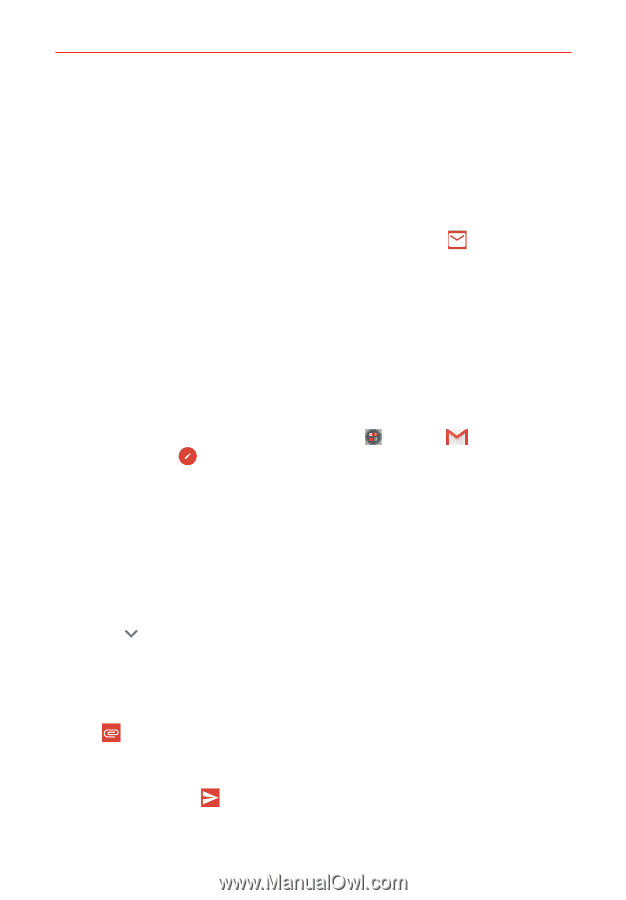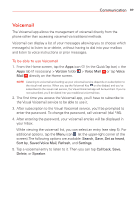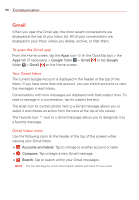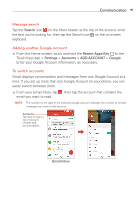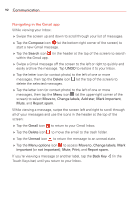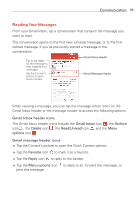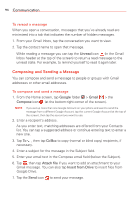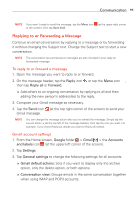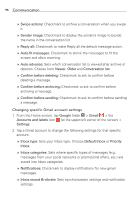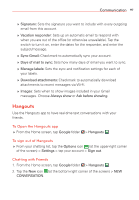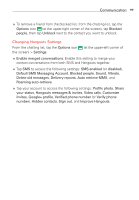LG VS985 User Guide - Page 96
Composing and Sending a Message, To reread a message
 |
View all LG VS985 manuals
Add to My Manuals
Save this manual to your list of manuals |
Page 96 highlights
94 Communication To reread a message When you open a conversation, messages that you've already read are minimized into a tab that indicates the number of hidden messages. 1. From your Gmail Inbox, tap the conversation you want to view. 2. Tap the contact name to open that message. While reading a message you can tap the Unread icon (in the Gmail Inbox header at the top of the screen) to return a read message to the unread state. For example, to remind yourself to read it again later. Composing and Sending a Message You can compose and send a message to people or groups with Gmail addresses or other email addresses. To compose and send a message 1. From the Home screen, tap Google folder > Gmail > the Compose icon (at the bottom-right corner of the screen). NOTE If you set up more than one Google Account on your phone and want to send the message from a different Google Account, tap the current Google Account (at the top of the screen), then tap the account you want to use. 2. Enter a recipient's address. As you enter text, matching addresses are offered from your Contacts list. You can tap a suggested address or continue entering text to enter a new one. 3. Tap To , then tap Cc/Bcc to copy (normal or blind copy) recipients, if necessary. 4. Enter a subject for the message in the Subject field. 5. Enter your email text in the Compose email field (below the Subject). 6. Tap , then tap Attach file if you want to add an attachment to your Gmail message. You can also tap Insert from Drive to insert files from Google Drive. 7. Tap the Send icon to send your message.