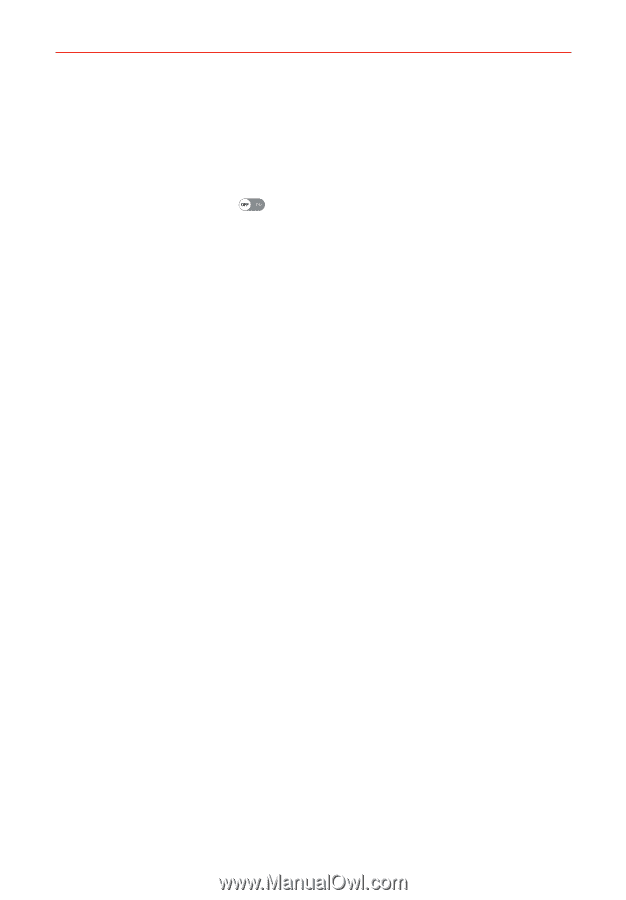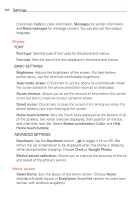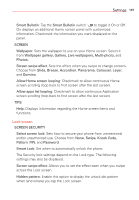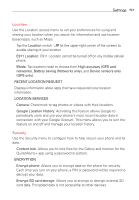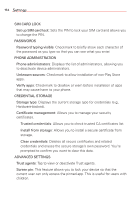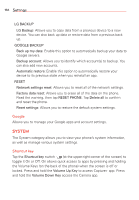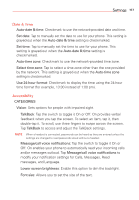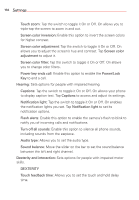LG VS985 User Guide - Page 155
Location, Security, Google Location History
 |
View all LG VS985 manuals
Add to My Manuals
Save this manual to your list of manuals |
Page 155 highlights
Settings 153 Location Use the Location access menu to set your preferences for using and sharing your location when you search for information and use locationbased apps, such as Maps. Tap the Location switch (at the upper-right corner of the screen) to enable sharing of your location. E911 Location: E911 Location cannot be turned off on any mobile cellular phone. Mode: Tap location mode to choose from High accuracy (GPS and networks), Battery saving (Networks only), and Device sensors only (GPS only). RECENT LOCATION REQUEST Displays information about apps that have requested your location information. LOCATION SERVICES Camera: Checkmark to tag photos or videos with their locations. Google Location History: Activating this feature allows Google to periodically store and use your phone's most recent location data in connection with your Google Account. This menu allows you to turn the feature on and off and manage your location history. Security Use the Security menu to configure how to help secure your phone and its data. Content lock: Allows you to lock files for the Gallery and memos for the QuickMemo+ app using a password or pattern. ENCRYPTION Encrypt phone: Allows you to encrypt data on the phone for security. Each time you turn on your phone, a PIN or password will be required to decrypt your data. Encrypt SD card storage: Allows you to encrypt or decrypt external SD card data. Encrypted data is not accessible to other devices.