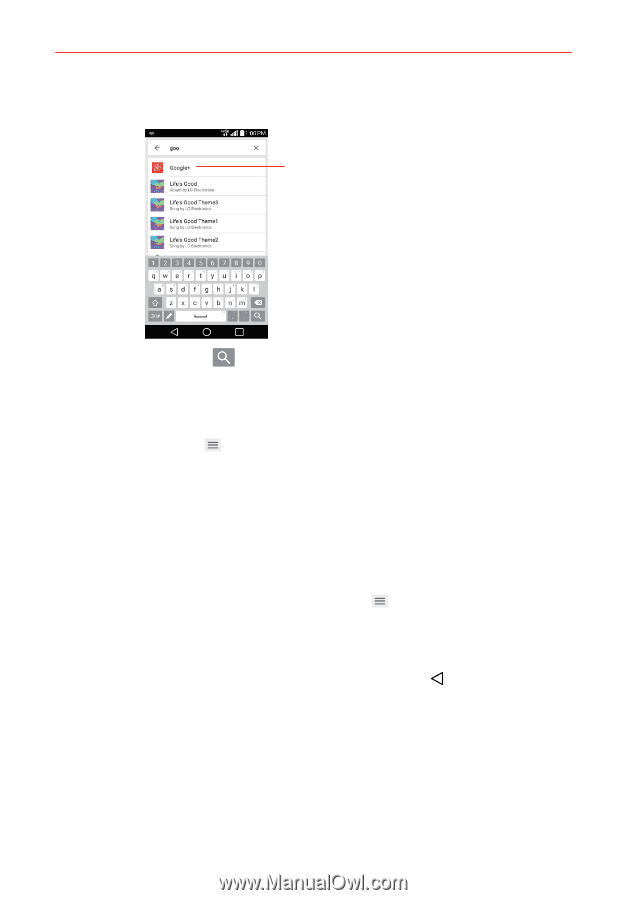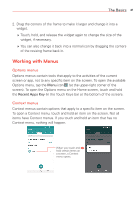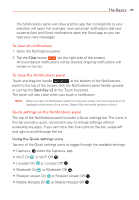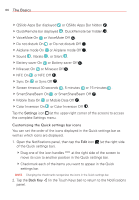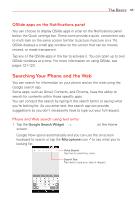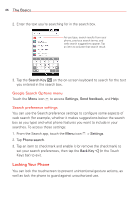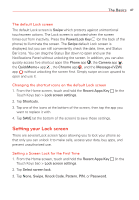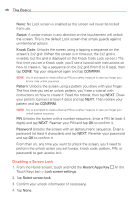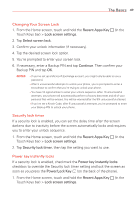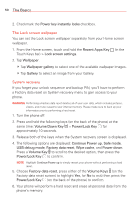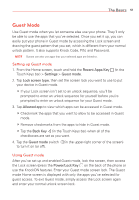LG VS985 User Guide - Page 48
Locking Your Phone, Google Search Options menu, Search preference settings
 |
View all LG VS985 manuals
Add to My Manuals
Save this manual to your list of manuals |
Page 48 highlights
46 The Basics 2. Enter the text you're searching for in the search box. As you type, search results from your phone, previous search terms, and web search suggestions appear. Tap an item to activate that search result. 3. Tap the Search Key on the on-screen keyboard to search for the text you entered in the search box. Google Search Options menu Touch the Menu icon to access Settings, Send feedback, and Help. Search preference settings You can use the Search preference settings to configure some aspects of web search (for example, whether it makes suggestions below the search box as you type) and what phone features you want to include in your searches. To access these settings: 1. From the Search app, touch the Menu icon > Settings. 2. Tap Phone search. 3. Tap an item to checkmark and enable it (or remove the checkmark) to set your search preferences, then tap the Back Key (in the Touch Keys bar) to exit. Locking Your Phone You can lock the touchscreen to prevent unintentional gesture actions, as well as lock the phone to guard against unauthorized use.