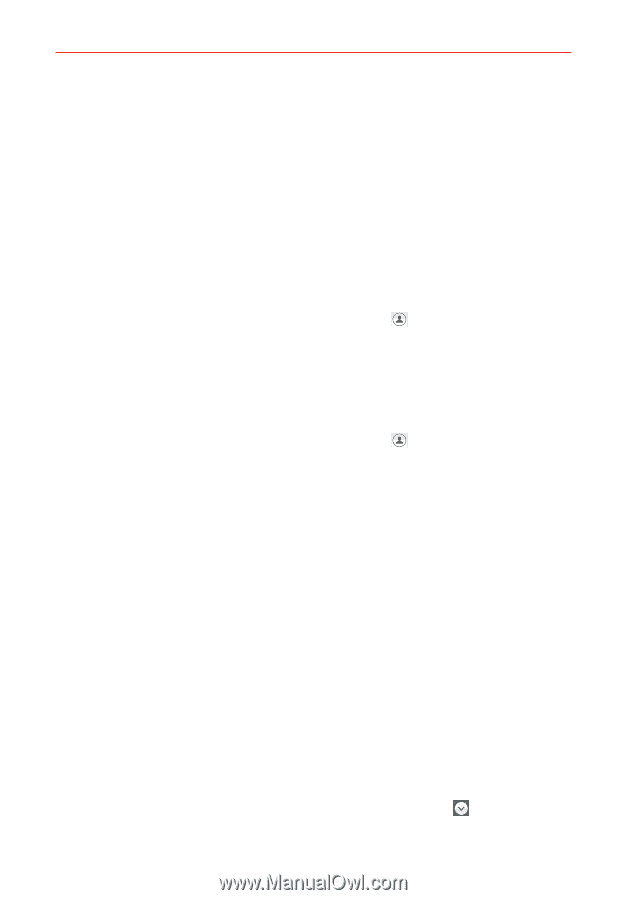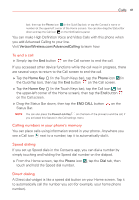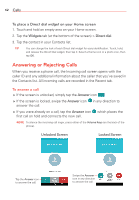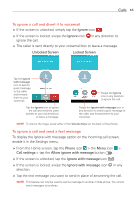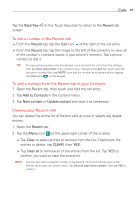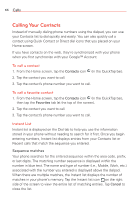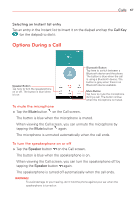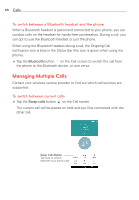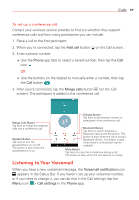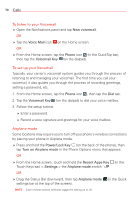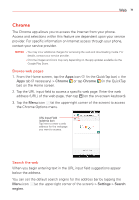LG VS985 User Guide - Page 68
Calling Your Contacts, To call a contact, To call a favorite contact, Instant List
 |
View all LG VS985 manuals
Add to My Manuals
Save this manual to your list of manuals |
Page 68 highlights
66 Calls Calling Your Contacts Instead of manually dialing phone numbers using the dialpad, you can use your Contacts list to dial quickly and easily. You can also quickly call a contact using Quick Contact or Direct dial icons that you placed on your Home screen. If you have contacts on the web, they're synchronized with your phone when you first synchronize with your Google™ Account. To call a contact 1. From the Home screen, tap the Contacts icon (in the QuickTap bar). 2. Tap the contact you want to call. 3. Tap the contact's phone number you want to call. To call a favorite contact 1. From the Home screen, tap the Contacts icon (in the QuickTap bar), then tap the Favorites tab (at the top of the screen). 2. Tap the contact you want to call. 3. Tap the contact's phone number you want to call. Instant List Instant list is displayed on the Dial tab to help you use the information stored in your phone without needing to search for it first. Once you begin entering numbers, Instant list displays entries from your Contacts list or Recent calls that match the sequence you entered. Sequence matches Your phone searches for the entered sequence within the area code, prefix, or last digits. The matching number sequence is displayed within the number in blue text. The name and type of number (i.e., Mobile, Work, etc.) associated with the number you entered is displayed above the dialpad. When there are multiple matches, the Instant list displays the number of matches in your phone's memory. Tap the Instant list icon on the right side of the screen to view the entire list of matching entries. Tap Cancel to close the list.