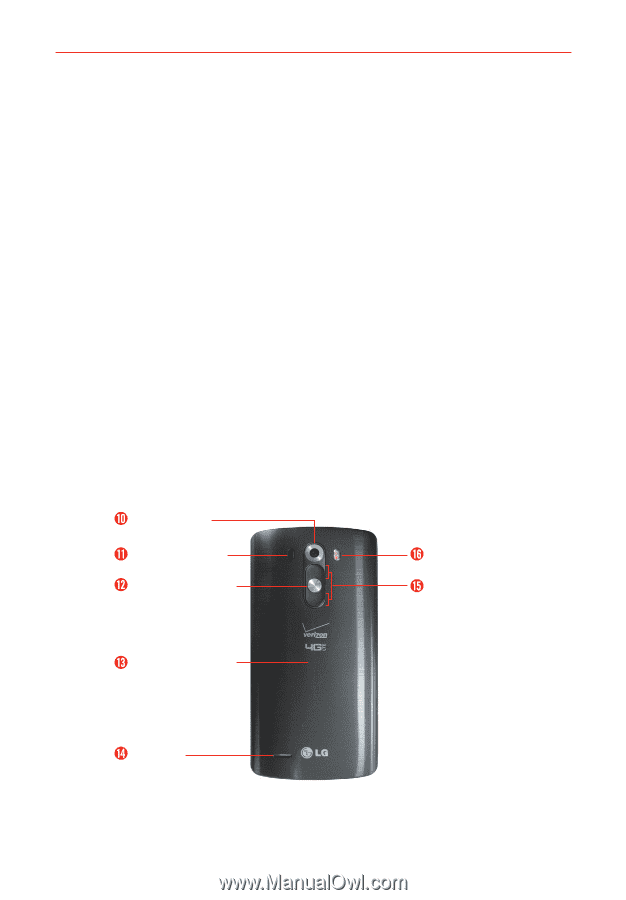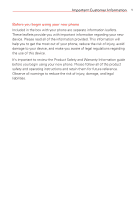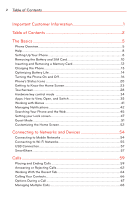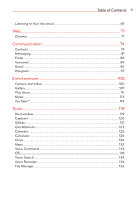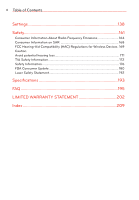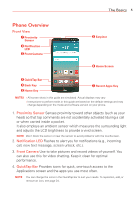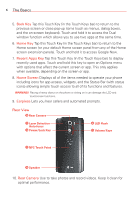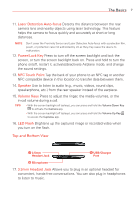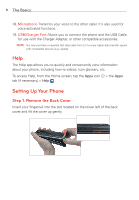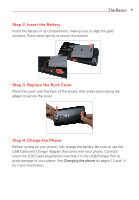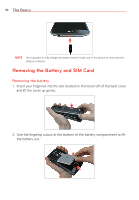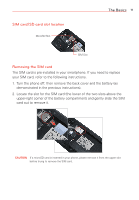LG VS985 User Guide - Page 8
The Basics, Rear View
 |
View all LG VS985 manuals
Add to My Manuals
Save this manual to your list of manuals |
Page 8 highlights
6 The Basics 5. Back Key Tap this Touch Key (in the Touch Keys bar) to return to the previous screen or close pop-up items (such as menus, dialog boxes, and the on-screen keyboard). Touch and hold it to access the Dual window function which allows you to use two apps at the same time. 6. Home Key Tap this Touch Key (in the Touch Keys bar) to return to the Home screen (or your default Home screen panel from any of the Home screen extension panels). Touch and hold it to access Google Now. 7. Recent Apps Key Tap this Touch Key (in the Touch Keys bar) to display recently used apps. Touch and hold this key to open an Options menu with options that affect the current screen or app. This only applies when available, depending on the screen or app. 8. Home Screen Displays all of the items needed to operate your phone including icons for app access, widgets, and the Status Bar (with status icons) allowing simple touch access to all of its functions and features. WARNING! Placing a heavy object on the phone or sitting on it can damage the LCD and touchscreen functions. 9. Earpiece Lets you hear callers and automated prompts. Rear View Rear Camera Laser Detection Auto-focus Power/Lock Key LED Flash Volume Keys NFC Touch Point Speaker 10. Rear Camera Use to take photos and record videos. Keep it clean for optimal performance.