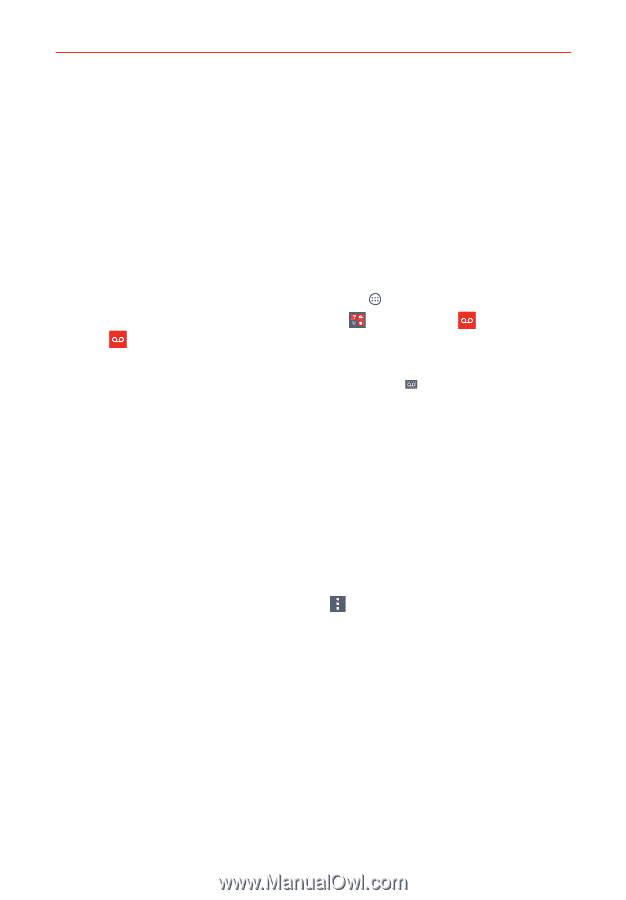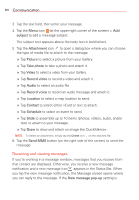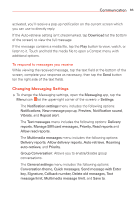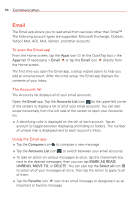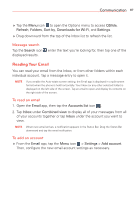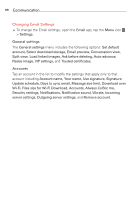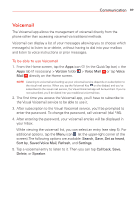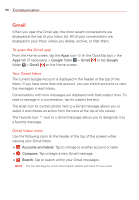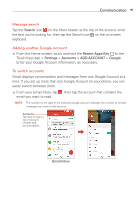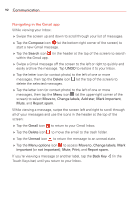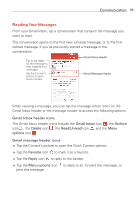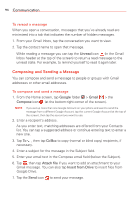LG VS985 User Guide - Page 91
Voicemail, To be able to use Voicemail
 |
View all LG VS985 manuals
Add to My Manuals
Save this manual to your list of manuals |
Page 91 highlights
Communication 89 Voicemail The Voicemail app allows the management of voicemail directly from the phone rather than accessing voicemail via traditional methods. Voicemail can display a list of your messages allowing you to choose which message(s) to listen to or delete, without having to dial into your mailbox and listen to voice instructions or prior messages. To be able to use Voicemail 1. From the Home screen, tap the Apps icon (in the QuickTap bar) > the Apps tab (if necessary) > Verizon folder > Voice Mail or tap Voice Mail directly on the Home screen. NOTE Listening to voicemail and setting up your voicemail service depends on subscription to the visual mail service. When you tap the Voicemail Key on the dialpad, and you've subscribed to the visual mail service, the Visual Voicemail app will be launched. If you're not subscribed, you'll be dialed into your traditional voicemail box. 2. The first time you access the Voicemail app, you'll have to subscribe to the Visual Voicemail service to be able to use it. 3. After subscription to the Visual Voicemail service, you'll be prompted to enter the password. To change the password, call voicemail (dial *86). 4. After entering the password, your voicemail entries will be displayed in your Inbox. While viewing the voicemail list, you can select an entry (see step 5). For additional options, tap the Menu icon (at the upper-right corner of the screen).The following options are available: Search, Save, Set as heard, Sort by, Saved Voice Mail, Refresh, and Settings. 5. Tap a voicemail entry to listen to it. Then you can tap Call back, Save, Delete, or Speaker.