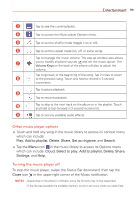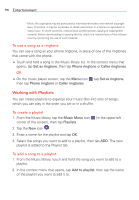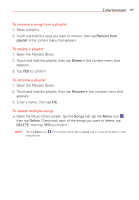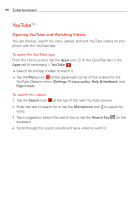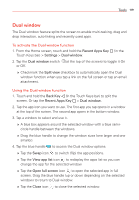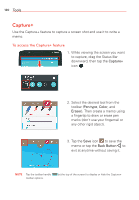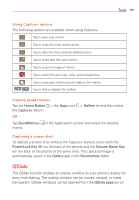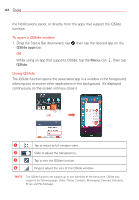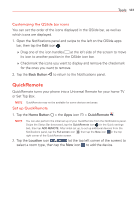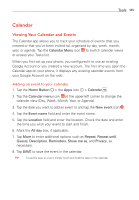LG VS985 User Guide - Page 122
Capture+, To access the Capture+ feature
 |
View all LG VS985 manuals
Add to My Manuals
Save this manual to your list of manuals |
Page 122 highlights
120 Tools Capture+ Use the Capture+ feature to capture a screen shot and use it to write a memo. To access the Capture+ feature 1. While viewing the screen you want to capture, drag the Status Bar downward, then tap the Capture+ icon . 2. Select the desired tool from the toolbar (Pen type, Color, and Eraser). Then create a memo using a fingertip to draw or erase pen marks (don't use your fingernail or any other rigid object). 3. Tap the Save icon to save the memo or tap the Back Button to exit at anytime without saving it. NOTE Tap the toolbar handle toolbar options. (at the top of the screen) to display or hide the Capture+
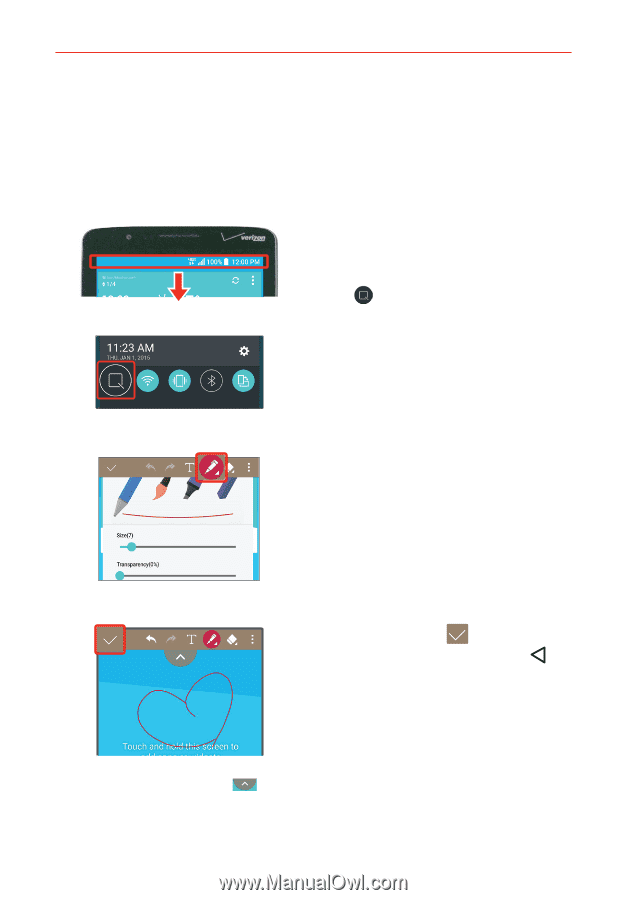
120
Tools
Capture+
Use the Capture+ feature to capture a screen shot and use it to write a
memo.
To access the Capture+ feature
1. While viewing the screen you want
to capture, drag the Status Bar
downward, then tap the
Capture+
icon
.
2. Select the desired tool from the
toolbar (
Pen type
,
Color
, and
Eraser)
. Then create a memo using
a fingertip to draw or erase pen
marks (don't use your fingernail or
any other rigid object).
3. Tap the
Save
icon
to save the
memo or tap the
Back Button
to
exit at anytime without saving it.
NOTE
Tap the toolbar handle
(at the top of the screen) to display or hide the Capture+
toolbar options.