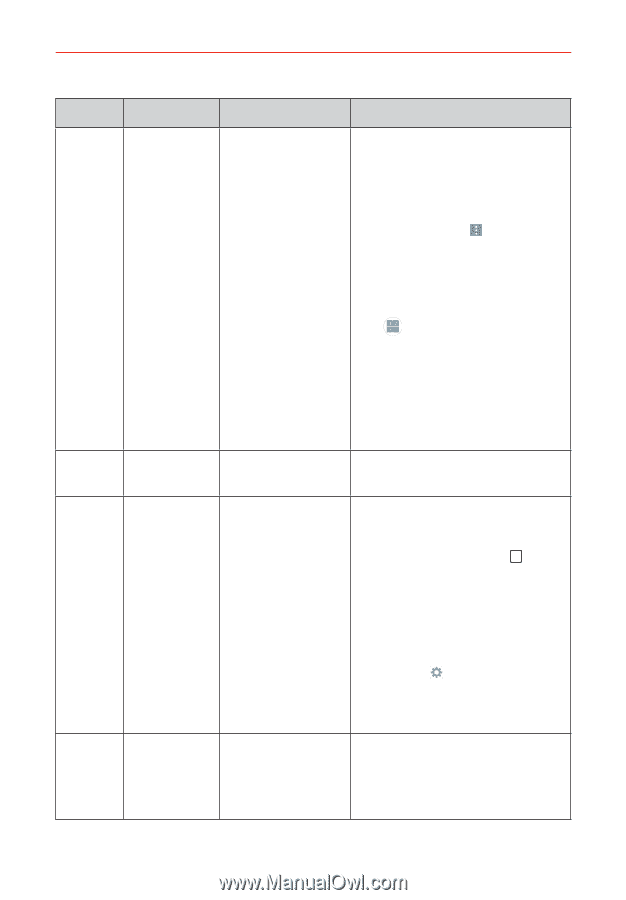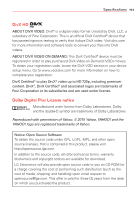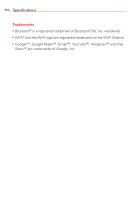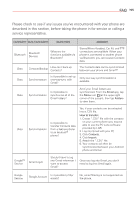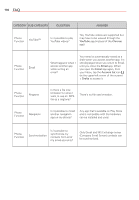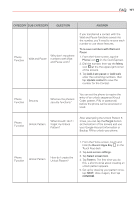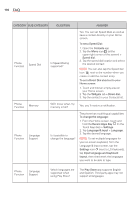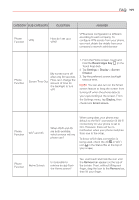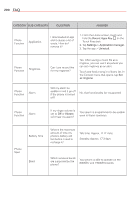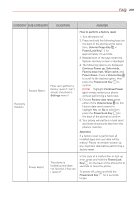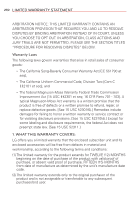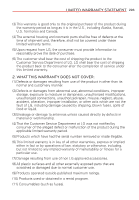LG VS985 User Guide - Page 200
To set a Speed Dial, using Play Store?
 |
View all LG VS985 manuals
Add to My Manuals
Save this manual to your list of manuals |
Page 200 highlights
198 FAQ CATEGORY SUB-CATEGORY QUESTION ANSWER Phone Function Speed Dial Is Speed Dialing supported? Yes. You can set Speed Dials as well as save a contact directly on your Home screen. To set a Speed Dial: 1. Open the Contacts app. 2. Tap the Menu icon (at the upper-right corner of the screen) > Speed dial. 3. Tap the speed dial location and select the desired contact. NOTE You can also tap the Speed dial icon next to the number when you create or edit the contact entry. To set a Direct Dial shortcut to your Home screen: 1. Touch and hold an empty area on your Home screen. 2. Tap the Widgets tab > Direct dial. 3. Tap the contact in your Contacts list. Phone Function Memory Will I know when my memory is full? Yes, you'll receive a notification. Phone Language Function Support Is it possible to change the language? The phone has multi-lingual capabilities. To change the language: 1. From the Home screen, touch and hold the Recent Apps Key (in the Touch Keys bar) > Settings. 2. Tap Language & input > Language. 3. Tap the desired language. NOTE To set multiple languages for your on-screen keyboard, from the Language & input screen, tap the Settings icon (next to LG Keyboard), tap Input language and keyboard layout, then checkmark the languages you want to be able to type. Phone Language Function Support Which languages are supported when using Play Store? The Play Store app supports English and Spanish. Third party apps may not support all languages.