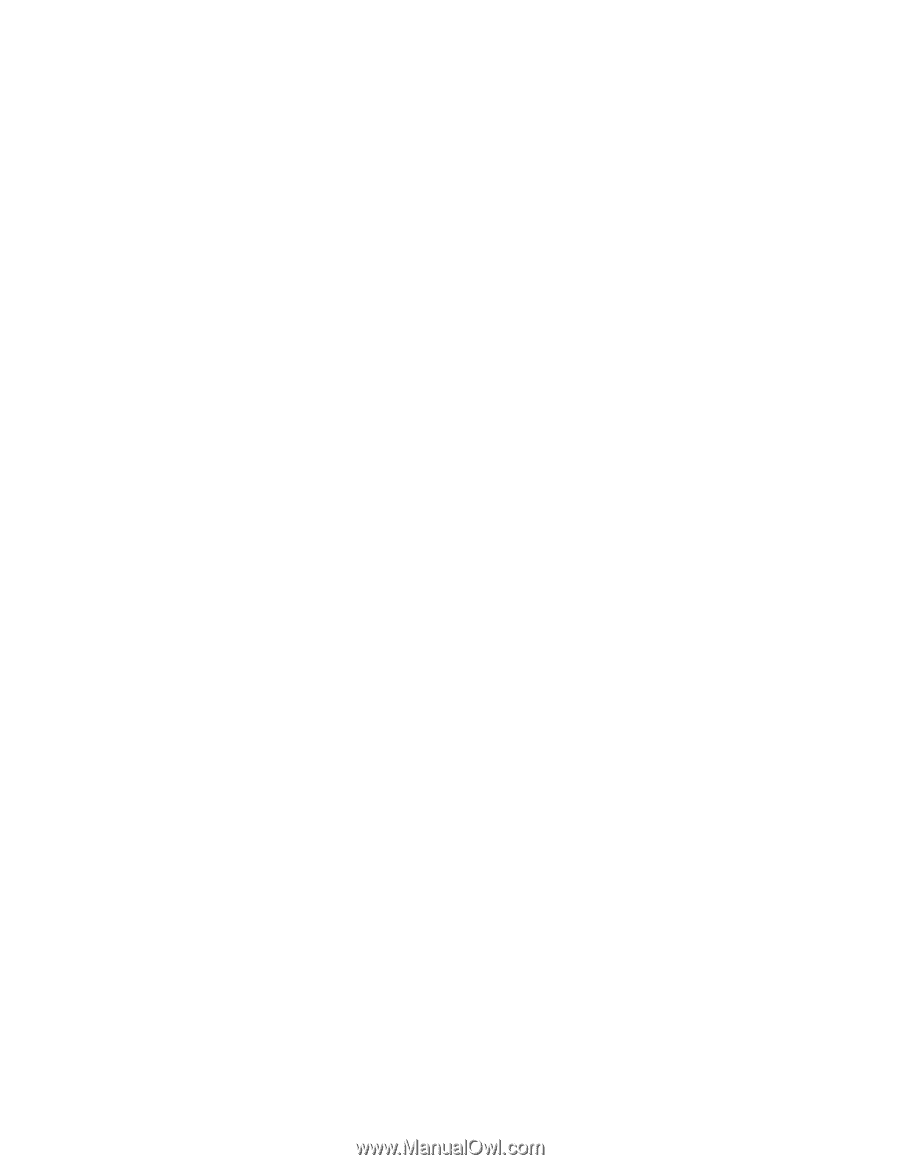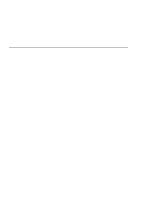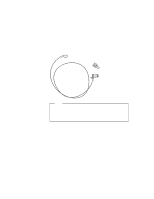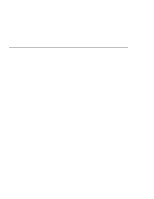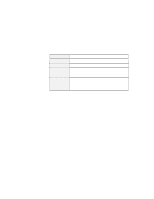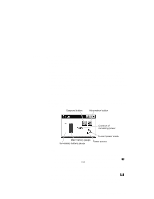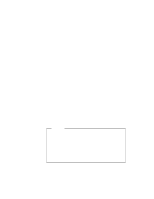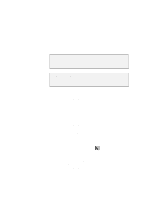Lenovo ThinkPad i Series 1157 ThinkPad 570 On-line User's Guide - Page 32
Using the battery pack, Monitoring the battery status
 |
View all Lenovo ThinkPad i Series 1157 manuals
Add to My Manuals
Save this manual to your list of manuals |
Page 32 highlights
Using the battery pack If you use your ThinkPad computer with the battery pack, you need to conserve the power for long operation. Your computer is provided with power management for saving battery power, and it always indicates the battery status. This section describes the functions for battery operation. Charging the battery pack You can charge the battery pack when the AC Adapter is connected to the computer and the battery pack is installed. You need to charge the battery pack in any of the following conditions: When you purchase a new battery pack If the battery status indicator starts blinking If the battery pack has not been used for a long time Notes: 1. Before you charge the battery pack, ensure that its temperature is at least 10°C (50°F). 2. If the battery pack has not been used for a long time, it will not be fully charged with only a single charging. You will have to completely discharge it; then recharge it three to six times to maximize battery operating time. Monitoring the battery status You can monitor the battery status by using the battery status indicator or the Fuel-Gauge program. Using the battery status indicator The battery status indicator shows the current status of the battery pack (only when the battery is installed). Compare the battery status indicator with the following table to determine the condition of your battery: 26 IBM ThinkPad 570 Online Book