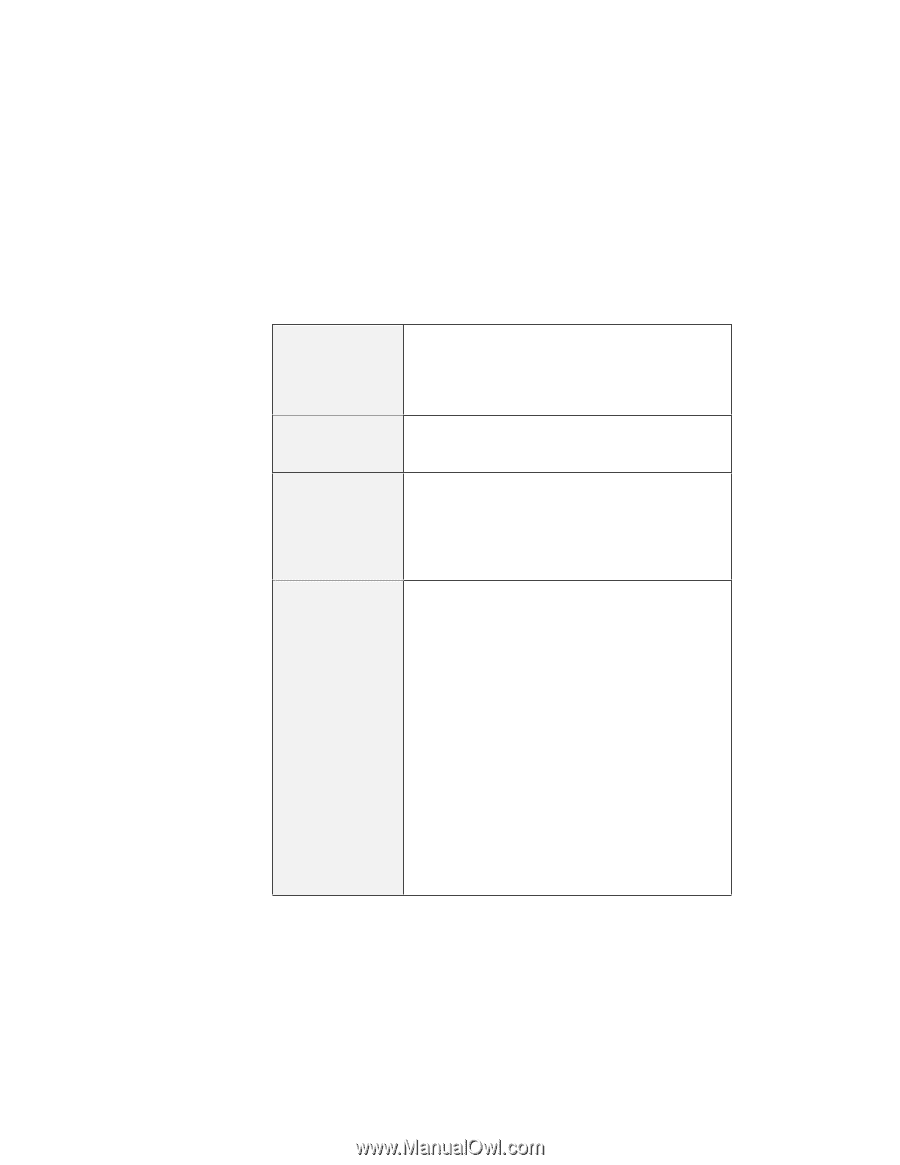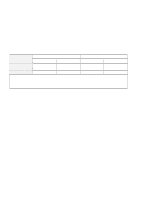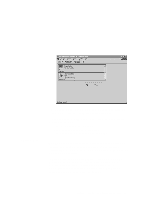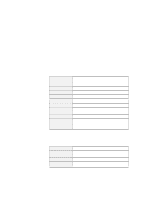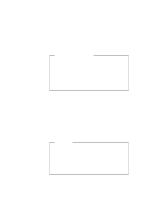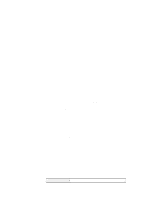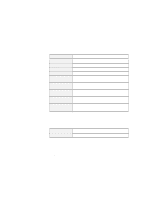Lenovo ThinkPad i Series 1157 ThinkPad 570 On-line User's Guide - Page 62
Stopping the PC Card, might freeze or data might be lost if a PC Card is removed before
 |
View all Lenovo ThinkPad i Series 1157 manuals
Add to My Manuals
Save this manual to your list of manuals |
Page 62 highlights
Card driver Change card driver Remove from the Plug-and-Play hardware list Memory card utility Indicates that Plug-and-Play mode is used in configuring the PC Card. This field is enabled only if the Change card driver box is selected. You should not change drivers if your card has been identified and configured successfully. If this item is enabled (checked), you can select either Plug and Play (if available) or the CardWorks device drivers. If this item is enabled (checked), you can delete the Plug-and-Play device driver assigned to a card. This applies only if the card is handled by Windows 95 (Plug-and-Play mode). Later, when you reinsert the same PC Card, CardWorks configures the card as if it were the first insertion. This item appears only if you insert an SRAM card or a Flash memory card. You can format the SRAM card or Flash memory card as follows: Note: You can also format these cards from the file system with the DOS FORMAT command. 1. Open the "PC Card Properties" window. 2. Click the Memory Card Utility tab. 3. Enter a Volume Label (if desired). 4. Click Format Drive/Partition. 5. Click Start. This procedure enables you to completely erase an SRAM or a Flash memory card, especially a brand-new card. Make sure to save the data on the card before erasing it. Stopping the PC Card If you are removing a PC Card, you must first stop it. The system might freeze or data might be lost if a PC Card is removed before it is stopped. Note: You can stop only one card at a time. After invoking stop, you cannot stop another card until the first stop has either completed or failed. 56 IBM ThinkPad 570 Online Book