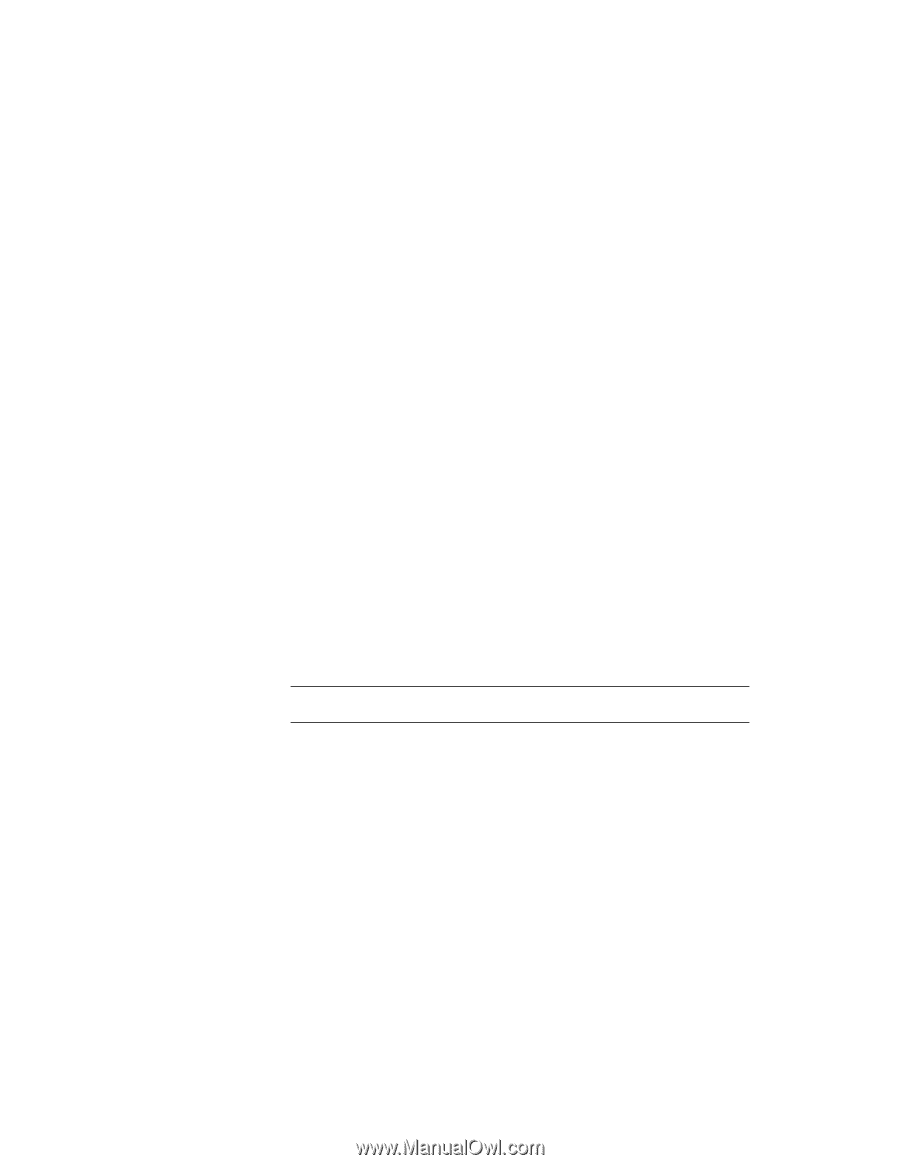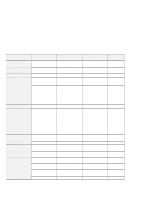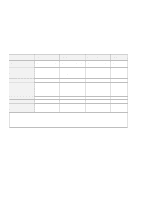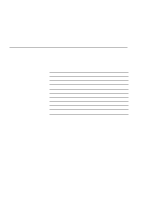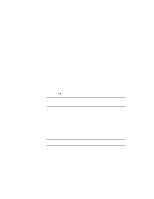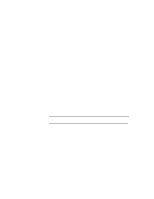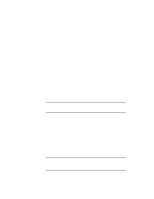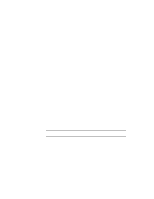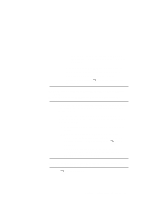Lenovo ThinkPad i Series 1157 ThinkPad 570 On-line User's Guide - Page 83
device appears to be working properly., If the serial connector is disabled, you must enable it before
 |
View all Lenovo ThinkPad i Series 1157 manuals
Add to My Manuals
Save this manual to your list of manuals |
Page 83 highlights
5 Click Disable Device. Another "Warning" window prompts you to restart your computer. 6 Click OK. The computer restarts. Notes: 1. If you check your infrared port and it is already enabled, you can use it immediately without changing any settings. 2. You can disable your computer's serial connector to free resources for another communication device, such as the infrared port. After your infrared port is enabled, you can use it as a communication port. If it does not work properly, you might have a problem with your communication software or the device that you are trying to communicate with. Check the online help for your communication software if the other device appears to be working properly. How can I use my serial connector as a communication port? If the serial connector is disabled, you must enable it before you can use it again. To enable your serial connector, do as follows: 1 Save your work and any program you are using. 2 Start the ThinkPad Configuration program. 3 Click the Serial Port button. 4 Select Enable from the Serial port list box. A "Warning" might appear that the hardware resource is being used by another communication device. 5 Click Disable Device. Another "Warning" window prompts you to restart your computer. 6 Click OK. The computer restarts. Chapter 7. Frequently asked questions 77