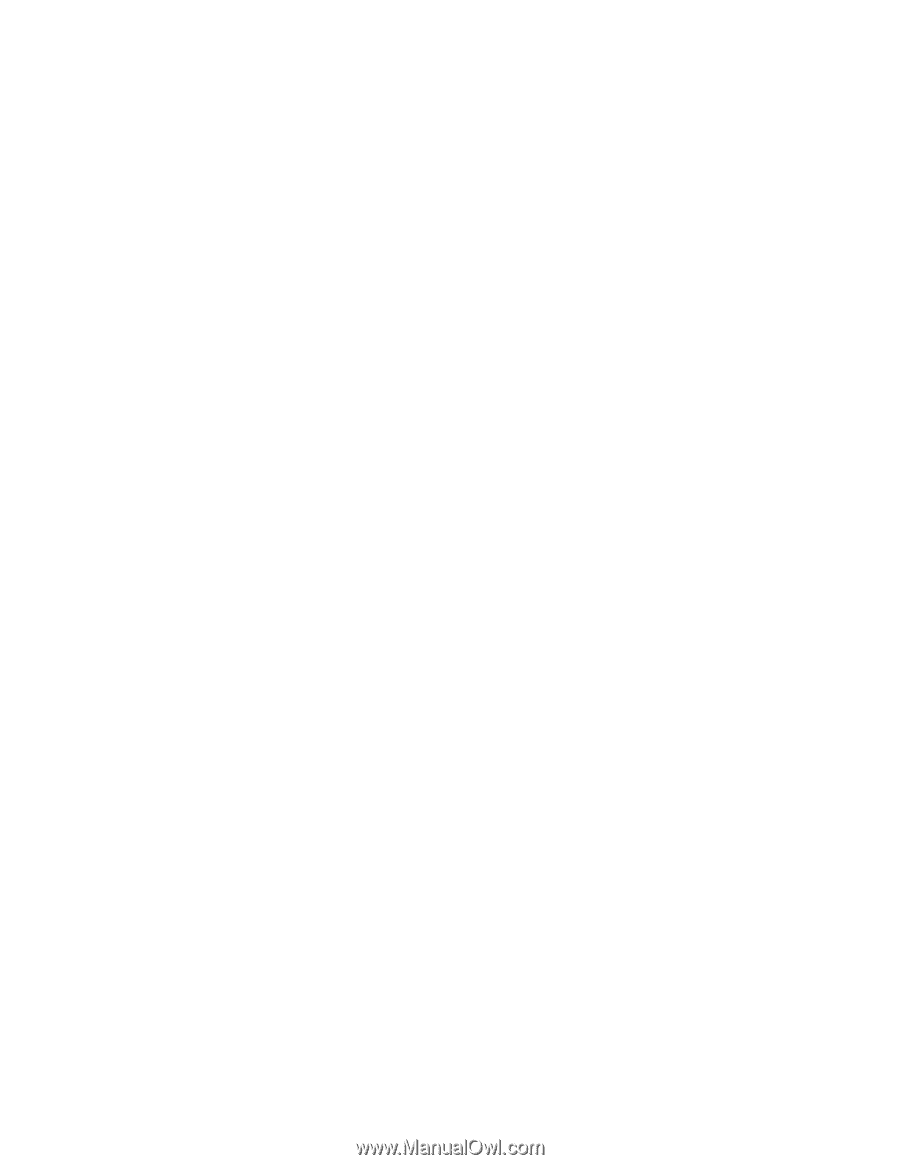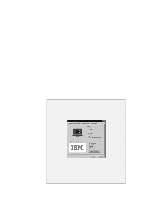Lenovo ThinkPad i Series 1157 ThinkPad 570 On-line User's Guide - Page 97
Installing Windows 95 OSR2.1 or OSR2.5, Replace the Windows 95 CD-ROM with the Software
 |
View all Lenovo ThinkPad i Series 1157 manuals
Add to My Manuals
Save this manual to your list of manuals |
Page 97 highlights
where src_cd is the drive letter of the CD-ROM drive, c is the drive letter of your hard disk drive, and win95 is the temporary directory that you made in step 2. 5 Press Enter. 6 Replace the Windows 95 CD-ROM with the Software Selections CD. 7 Copy the Windows 95 supplementary files from the Software Selections CD to the temporary directory. At the DOS prompts, type the following: COPY src_cd:\DATA\WIN95\cc\OSR INF\ . c:\win95 where src_cd is the drive letter of the CD-ROM drive, cc is the respective country code, c is the drive letter, and win95 is the temporary directory that you made in step 2. 8 Press Enter. 9 Install the operating system by entering SETUP.EXE at the temporary directory prompt. 10 Refer to the Windows 95 documentation and the instructions that appear on the screen to complete the installation. 11 To activate the PC Card slot, double-click the PC Card icon in the Control Panel. The PC Card Wizard window launches. Click No twice, and reboot the computer. 12 If required, install the Service Pack Version 1, available from the Microsoft Web site. 13 Remove all the files in the temporary directory and then remove the directory itself after you complete the installation, to free the space on the hard disk. Installing Windows 95 OSR2.1 or OSR2.5 If you have a CD-ROM version of Windows 95 OSR2.1, do the following: 1 Make sure there is enough space in the hard disk to store the cabinet files and the installation programs (the required space Chapter 8. Installing software 91