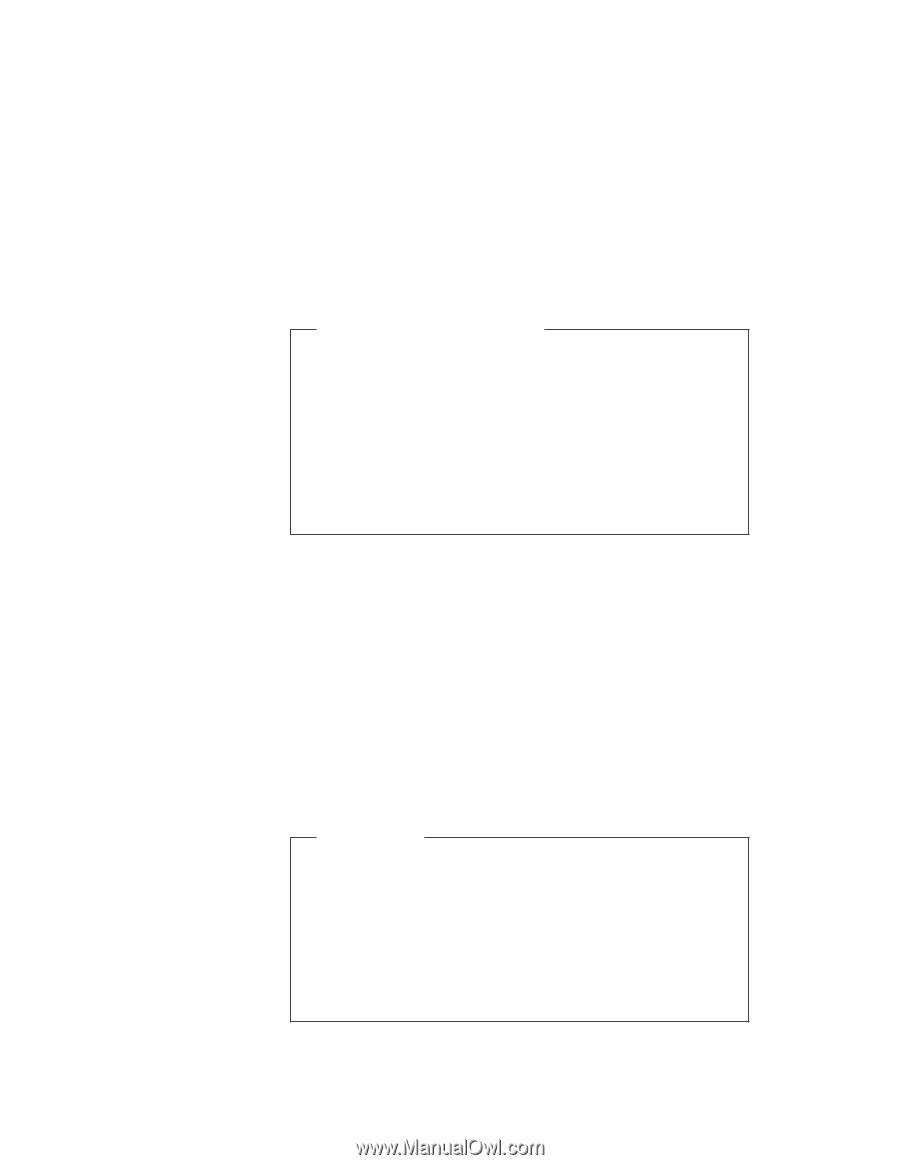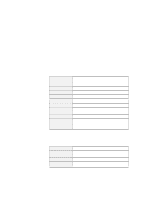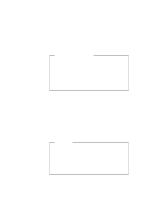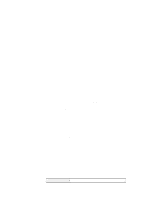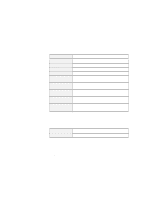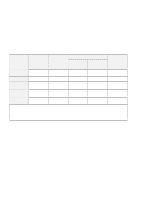Lenovo ThinkPad i Series 1157 ThinkPad 570 On-line User's Guide - Page 65
CardWizard for Windows NT, Using mass-storage PC Cards
 |
View all Lenovo ThinkPad i Series 1157 manuals
Add to My Manuals
Save this manual to your list of manuals |
Page 65 highlights
Using mass-storage PC Cards To use a removable mass-storage PC Card such as an ATA, an SRAM, or a Flash memory card for the first time, you need to format the card as follows: 1. Start CardWizard. 2. Select the PC Card that you want to format in the CardWizard window. 3. Click Actions. 4. Click Format... 5. Click Start. To start CardWizard for Windows NT, do as follows: 1 Start Windows NT 4.0. 2 Click Start. 3 Move the cursor to Programs and CardWizard for Windows NT. 4 Click CardWizard for Windows NT. The menu bar for the CardWizard window includes File, View, Actions, Options, and Help options. Each option provides CardWizard functions to perform actions with cards, modify user-selected options, and obtain help. Quick launch Once you have installed CardWizard for Windows NT, you can start it by clicking the CardWizard icon. The CardWizard menu appears on the taskbar, to the left of the CardWizard icon. Click the menu once with the left mouse button to start the wizard application. Another way to start CardWizard for Windows NT is to double-click the system tray icon with the left mouse button. Chapter 5. Using your computer with a PC Card 59