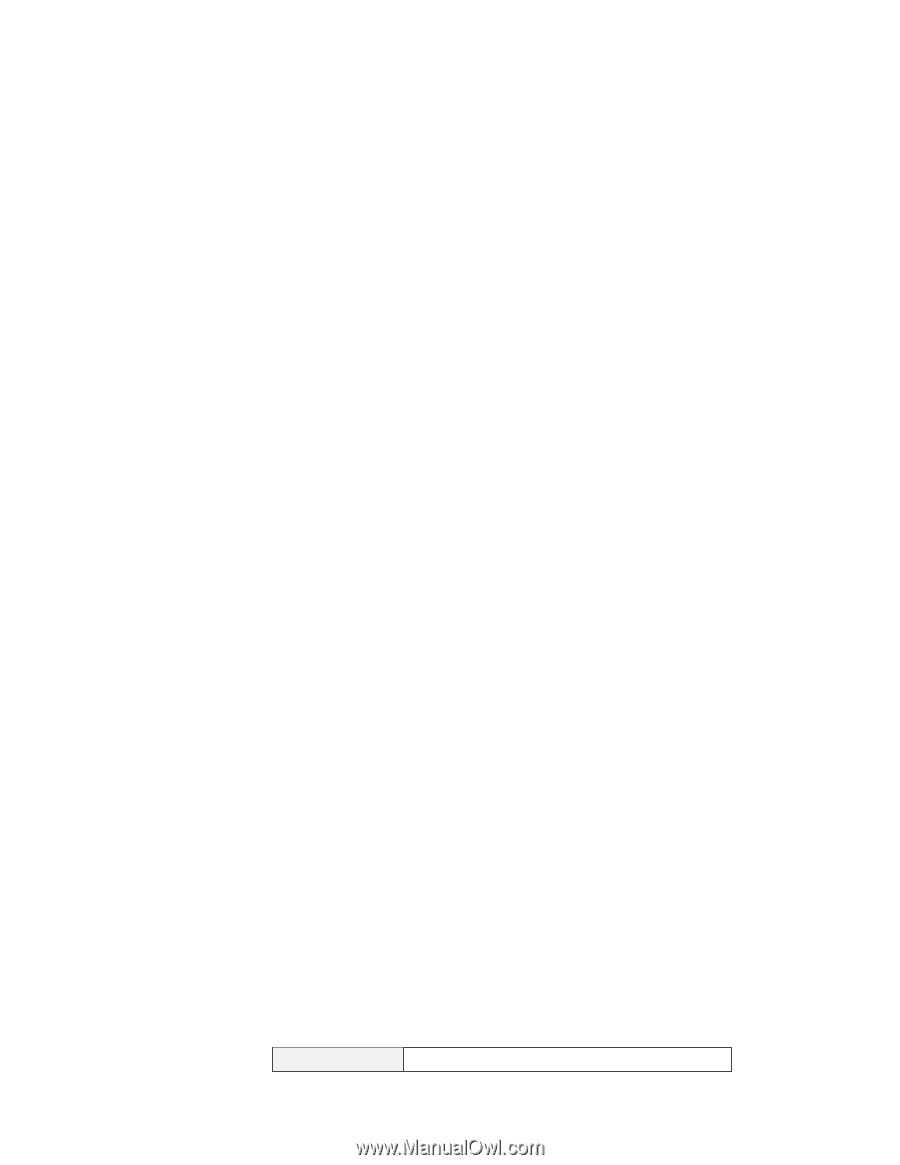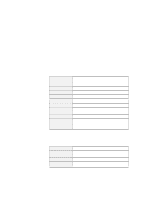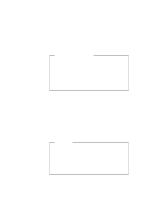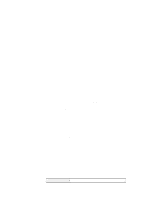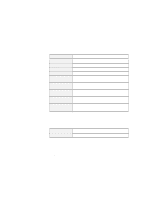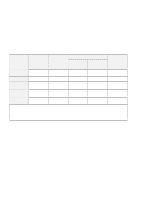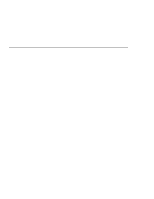Lenovo ThinkPad i Series 1157 ThinkPad 570 On-line User's Guide - Page 66
Self-check, PC Card properties, Attributes - thinkpad series
 |
View all Lenovo ThinkPad i Series 1157 manuals
Add to My Manuals
Save this manual to your list of manuals |
Page 66 highlights
Self-check If you have a problem configuring your PC Card, click the Wizard button in the "CardWizard for Windows NT" window. Each time you click the Wizard button, a series of self-checks is run to ensure that all necessary components are installed and working properly. CardWizard then analyzes the computer to verify that there are resources available for PC Card configuration. Click this button to fix most PC Card problems. Even if CardWizard cannot automatically solve a problem, it can pinpoint the problem exactly so that you or a technical support engineer can fix the problem more easily. Note: If the PC Card device driver is the PC Card point enabler, you cannot use the PC Card with CardWizard. To use such a PC Card, use the PC card support function of Windows NT rather than CardWizard. For details, see PC Card Activator. PC Card properties You can see the attributes, resources, drivers, and memory card utilities that are loaded for PC Card support in the "PC Card Properties" window. To open the "PC Card Properties" window, do the following: 1 Start the CardWizard. 2 Select Properties from the "Actions" menu. 3 From the "Card Information" panel: a Click the right mouse button while the cursor is on an inserted card icon. b Click Properties. The "Properties" window provides information about the attributes and drivers associated with the selected PC Card. Attributes Slot The slot number and assigned name for the slot 60 IBM ThinkPad 570 Online Book