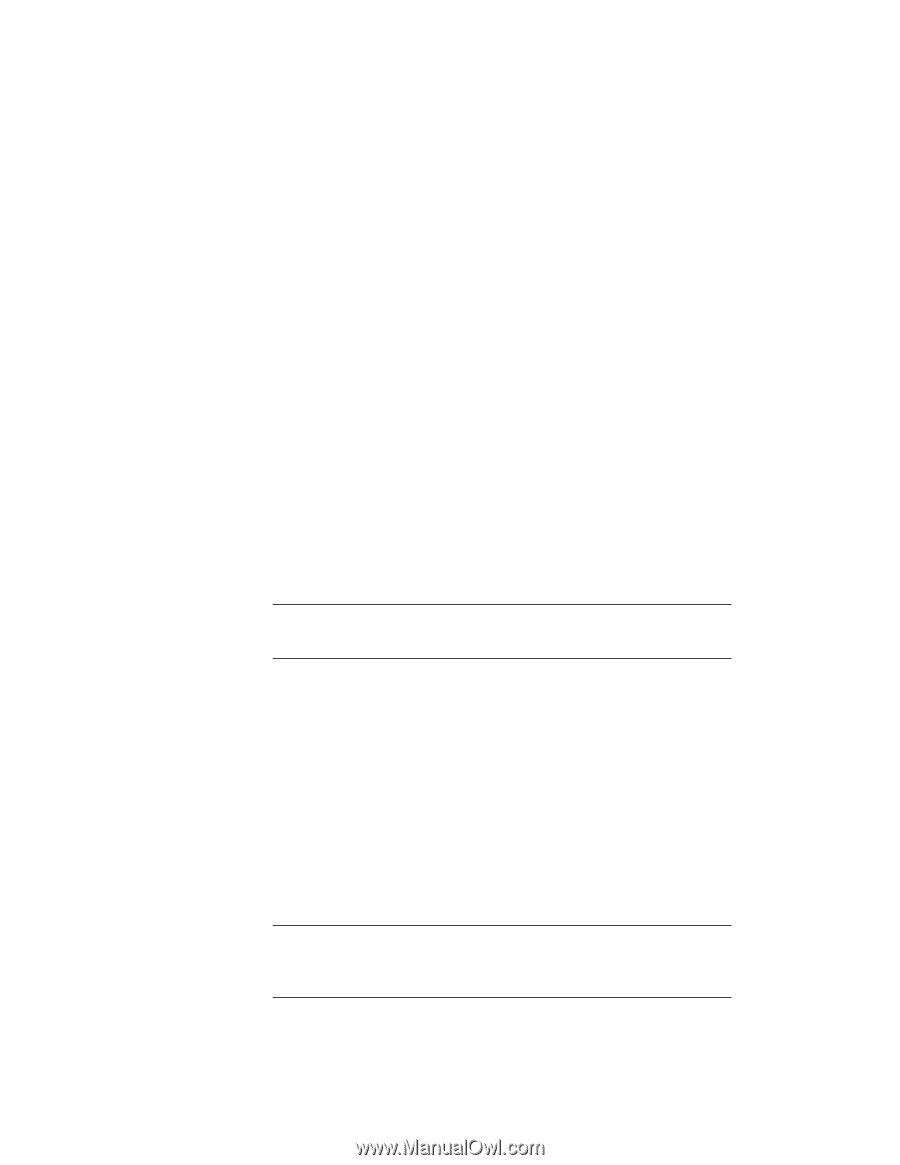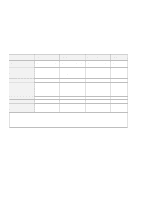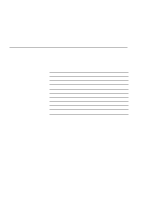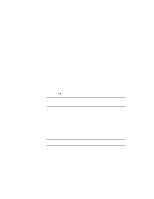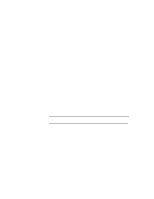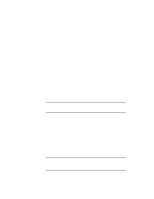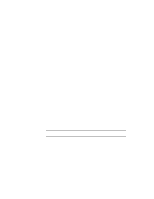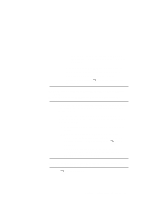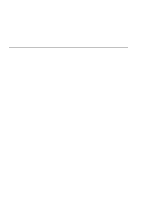Lenovo ThinkPad i Series 1157 ThinkPad 570 On-line User's Guide - Page 84
When you want to enable the TrackPoint, remove the external mouse; then restart the computer.
 |
View all Lenovo ThinkPad i Series 1157 manuals
Add to My Manuals
Save this manual to your list of manuals |
Page 84 highlights
Notes: 1. If you check your serial connector and it is already enabled, you can use it immediately without changing any settings. 2. You can disable your computer's infrared port to free resources for another communication device, such as the serial connector. After your serial connector is enabled, you can use it as a communication port. If it does not work properly, you might have a problem with the communication software application or the cable or device attached to the serial connector. Check the online help system for your communication software if the cable and attached device appear to be working properly. How can I use an external mouse when I am at my desk, but then use the TrackPoint when I am away from my desk? The TrackPoint has an "auto disable" setting that disables it when you power on or restart the computer with an external mouse attached. When you want to enable the TrackPoint, remove the external mouse; then restart the computer. Note: You can set up the TrackPoint manually with the ThinkPad Configuration program as follows: 1 Start the ThinkPad Configuration program. 2 Click the TrackPoint button. 3 Select enable, disable, or auto disable from the TrackPoint list box. 4 Click OK. Why do I not get the highest possible resolution out of my external monitor when I am using the LCD and external monitor at the same time? You can set any resolution for either the ThinkPad LCD or the external monitor. When you use both at the same time, the resolution of both is the same. If you set a higher resolution for the ThinkPad LCD, you can see only part of 78 IBM ThinkPad 570 Online Book