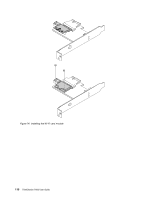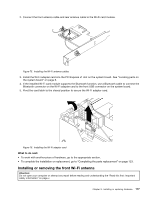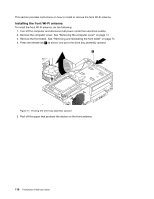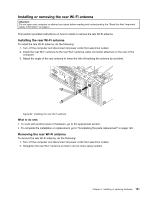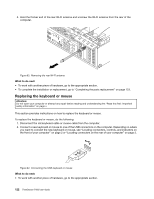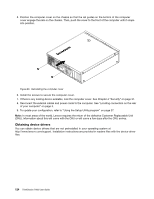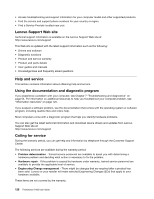Lenovo ThinkStation P300 (English) User Guide - Small Form Factor - Page 133
Installing or removing the rear Wi-Fi antenna
 |
View all Lenovo ThinkStation P300 manuals
Add to My Manuals
Save this manual to your list of manuals |
Page 133 highlights
56 78 4 3 Installing or removing the rear Wi-Fi antenna Attention: Do not open your computer or attempt any repair before reading and understanding the "Read this first: Important safety information" on page v. This section provides instructions on how to install or remove the rear Wi-Fi antenna. Installing the rear Wi-Fi antenna To install the rear Wi-Fi antenna, do the following: 1. Turn off the computer and disconnect all power cords from electrical outlets. 2. Install the rear Wi-Fi antenna to the rear Wi-Fi antenna cable connector attached on the rear of the computer. 3. Adjust the angle of the rear antenna to lower the risk of breaking the antenna by accident. Figure 82. Installing the rear Wi-Fi antenna What to do next: • To work with another piece of hardware, go to the appropriate section. • To complete the installation or replacement, go to "Completing the parts replacement" on page 123. Removing the rear Wi-Fi antenna To remove the rear Wi-Fi antenna, do the following: 1. Turn off the computer and disconnect all power cords from electrical outlets. 2. Straighten the rear Wi-Fi antenna so that it can be more easily twisted. Chapter 9. Installing or replacing hardware 121