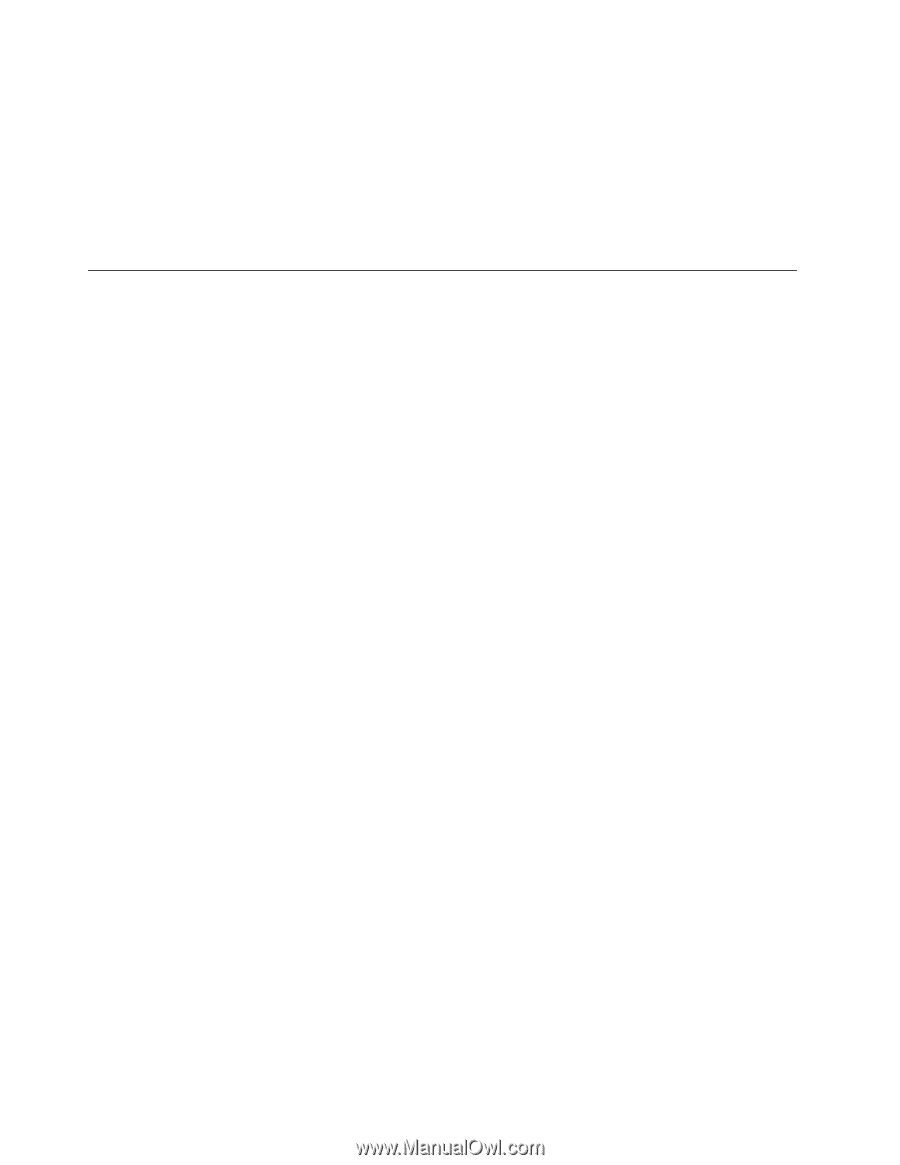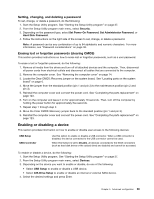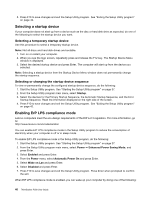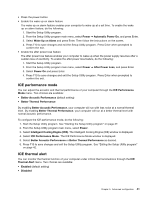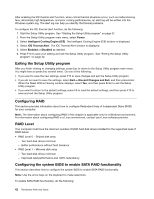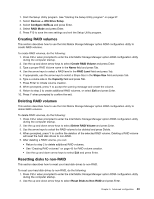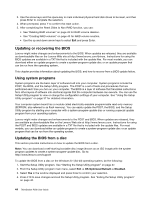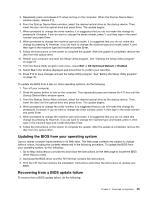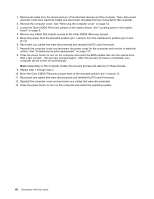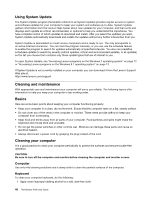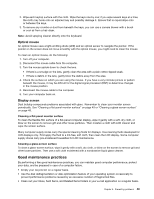Lenovo ThinkStation P300 (English) User Guide - Small Form Factor - Page 56
Updating or recovering the BIOS, Using system programs, Updating the BIOS from a disc
 |
View all Lenovo ThinkStation P300 manuals
Add to My Manuals
Save this manual to your list of manuals |
Page 56 highlights
3. Use the arrow keys and the space key to mark individual physical hard disk drives to be reset, and then press Enter to complete the selection. 4. When prompted, press Y to confirm the reset action. 5. After completing the Reset Disks to Non-RAID function, you can: • See "Deleting RAID volumes" on page 43 for RAID volume deletion. • See "Creating RAID volumes" on page 43 for RAID volume creation. • Use the up and down arrow keys to select Exit and press Enter. Updating or recovering the BIOS Lenovo might make changes and enhancements to the BIOS. When updates are released, they are available as downloadable files on the Lenovo Web site at http://www.lenovo.com/drivers. Instructions for using the BIOS updates are available in a TXT file that is included with the update files. For most models, you can download either an update program to create a system-program-update disc or an update program that can be run from the operating system. This chapter provides information about updating the BIOS, and how to recover from a BIOS update failure. Using system programs System programs are the basic layer of software built into your computer. System programs include the POST, the BIOS, and the Setup Utility program. The POST is a set of tests and procedures that are performed each time you turn on your computer. The BIOS is a layer of software that translates instructions from other layers of software into electrical signals that the computer hardware can execute. You can use the Setup Utility program to view or change the configuration settings of your computer. See "Using the Setup Utility program" on page 37 for detailed information. Your computer system board has a module called electrically erasable programmable read-only memory (EEPROM, also referred to as flash memory). You can easily update the POST, the BIOS, and the Setup Utility program by starting your computer with a system-program-update disc or running a special update program from your operating system. Lenovo might make changes and enhancements to the POST and BIOS. When updates are released, they are available as downloadable files on the Lenovo Web site at http://www.lenovo.com. Instructions for using the POST and BIOS updates are available in a TXT file that is included with the update files. For most models, you can download either an update program to create a system-program-update disc or an update program that can be run from the operating system. Updating the BIOS from a disc This section provides instructions on how to update the BIOS from a disc. Note: You can download a self-starting bootable disc image (known as an ISO image) with the system program updates to create a system-program-update disc. Go to: http://www.lenovo.com/support To update the BIOS from a disc on the Windows 8.1 (64-bit) operating system, do the following: 1. Start the Setup Utility program. See "Starting the Setup Utility program" on page 37. 2. From the Setup Utility program main menu, select Exit ➙ OS Optimized Default ➙ Disabled. 3. Select Yes in the window displayed and press Enter to confirm your selection. 4. Press F10 to save changes and exit the Setup Utility program. See "Exiting the Setup Utility program" on page 42. 44 ThinkStation P300 User Guide