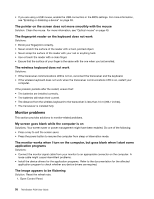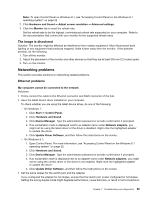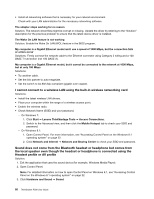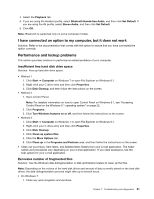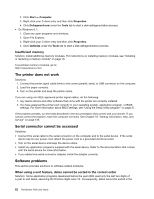Lenovo ThinkStation P300 (English) User Guide - Small Form Factor - Page 69
Intermittent problems, Problems with the keyboard or mouse, Keys on the keyboard do not work
 |
View all Lenovo ThinkStation P300 manuals
Add to My Manuals
Save this manual to your list of manuals |
Page 69 highlights
• Ensure that a DVD disc is in the drive with the shiny side of the disc facing down. • Ensure that video resolution is set to less than 1152 x 864. • On computers that have a CD-ROM or CD-RW drive in addition to a DVD-ROM drive, ensure that the DVD disc is in the drive labeled "DVD." Intermittent problems Some problems occur only occasionally and are difficult to repeat. Solutions: • Ensure that all cables and cords are securely connected to the computer and attached devices. • Ensure that when the computer is on, the fan grill is not blocked (there is air flow around the grill), and the fans are working. If airflow is blocked or the fans are not working, the computer might overheat. • If Small Computer System Interface (SCSI) devices are installed, ensure that the last external device in each SCSI chain is terminated correctly. For more information, see your SCSI documentation. Problems with the keyboard or mouse This section provides solutions to keyboard-related and mouse-related problems. Keys on the keyboard do not work Solutions: • Connect the keyboard cable to a USB connector or PS/2 keyboard connector. • If you are using a USB keyboard, enable the USB connectors in the BIOS settings. For more information, see "Enabling or disabling a device" on page 39. • If you are using an Enhanced Performance USB keyboard, use the help system in the Enhanced Performance Customization Keyboard program to help diagnose problems. To open the Enhanced Performance Customization Keyboard program, do one of the following: - On Windows 7: 1. Click Start ➙ Control Panel. 2. Click Hardware and Sound. 3. Click Devices and Printers. 4. Double-click USB Enhanced Performance Keyboard. - On Windows 8.1: 1. Open Control Panel. For more information, see "Accessing Control Panel on the Windows 8.1 operating system" on page 22. 2. Click Hardware and Sound. 3. Click Devices and Printers. 4. Double-click USB Enhanced Performance Keyboard. The mouse does not work Solutions: • Connect the mouse cable to a USB connector or PS/2 mouse connector. Note: Depending on your keyboard, integrated USB connectors might be available to be used to connect a USB mouse. • Install the device drivers for the mouse. Chapter 7. Troubleshooting and diagnostics 57