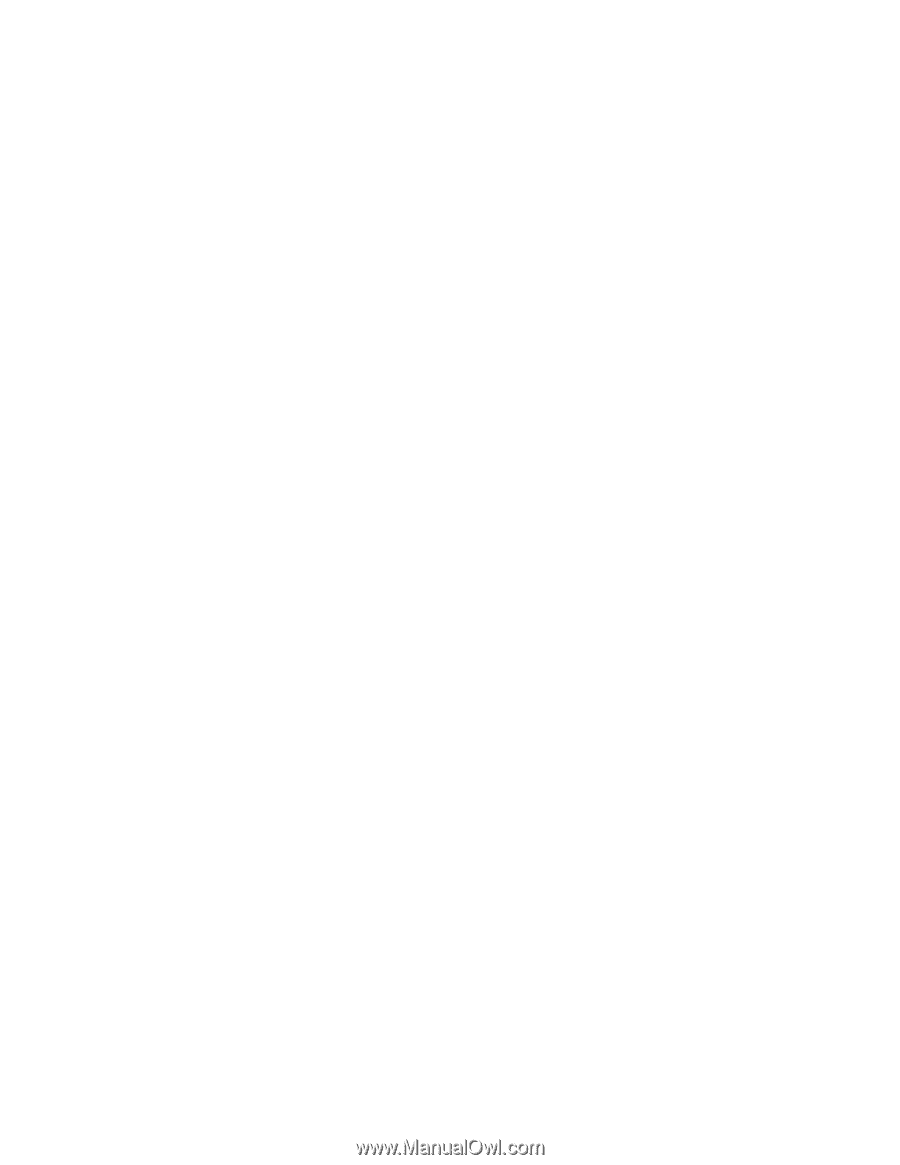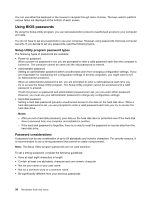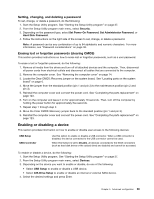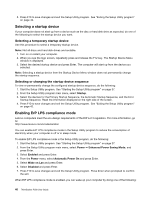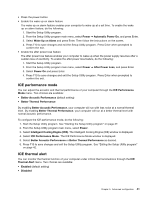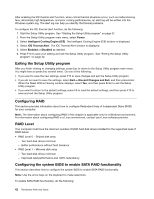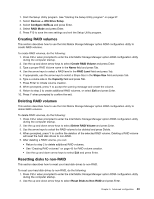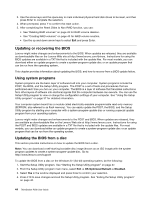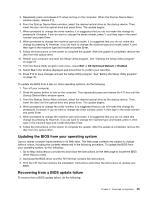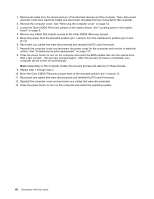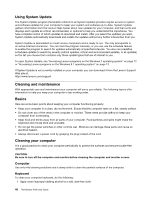Lenovo ThinkStation P300 (English) User Guide - Small Form Factor - Page 55
Creating RAID volumes, Resetting disks to non-RAID, Devices, ATA Drive Setup, Configure SATA
 |
View all Lenovo ThinkStation P300 manuals
Add to My Manuals
Save this manual to your list of manuals |
Page 55 highlights
1. Start the Setup Utility program. See "Starting the Setup Utility program" on page 37. 2. Select Devices ➙ ATA Drive Setup. 3. Select Configure SATA as and press Enter. 4. Select RAID Mode and press Enter. 5. Press F10 to save the new settings and exit the Setup Utility program. Creating RAID volumes This section describes how to use the Intel Matrix Storage Manager option ROM configuration utility to create RAID volumes. To create RAID volumes, do the following: 1. Press Ctrl+I when prompted to enter the Intel Matrix Storage Manager option ROM configuration utility during the computer startup. 2. Use the up and down arrow keys to select Create RAID Volume and press Enter. 3. Type a proper RAID Volume name in the Name field and press Tab. 4. Use the arrow keys to select a RAID level in the RAID Level field and press Tab. 5. If appropriate, use the arrow keys to select a Stripe Size in the Stripe Size field and press Tab. 6. Type a volume size in the Capacity field and press Tab. 7. Press Enter to initiate volume creation. 8. When prompted, press Y to accept the warning message and create the volume. 9. Return to step 2 to create additional RAID volumes, or select Exit and press Enter. 10. Press Y when prompted to confirm the exit. Deleting RAID volumes This section describes how to use the Intel Matrix Storage Manager option ROM configuration utility to delete RAID volumes. To delete RAID volumes, do the following: 1. Press Ctrl+I when prompted to enter the Intel Matrix Storage Manager option ROM configuration utility during the computer startup. 2. Use the up and down arrow keys to select Delete RAID Volume and press Enter. 3. Use the arrow keys to select the RAID volume to be deleted and press Delete. 4. When prompted, press Y to confirm the deletion of the selected RAID volume. Deleting a RAID volume will reset the hard disk drives to non-RAID. 5. After deleting a RAID volume, you can: • Return to step 2 to delete additional RAID volumes. • See "Creating RAID volumes" on page 43 for RAID volume creation. • Use the up and down arrow keys to select Exit and press Enter. Resetting disks to non-RAID This section describes how to reset your hard disk drives to non-RAID. To reset your hard disk drives to non-RAID, do the following: 1. Press Ctrl+I when prompted to enter the Intel Matrix Storage Manager option ROM configuration utility during the computer startup. 2. Use the up and down arrow keys to select Reset Disks to Non-RAID and press Enter. Chapter 5. Advanced configuration 43