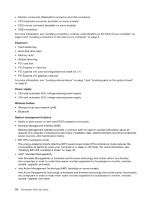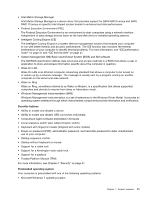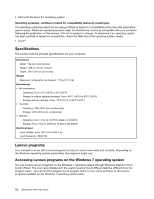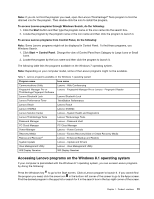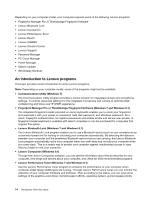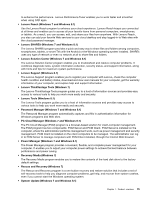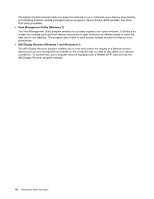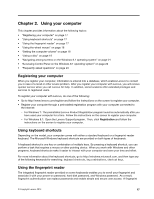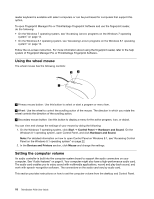Lenovo ThinkStation P300 (English) User Guide - Small Form Factor - Page 25
Accessing Lenovo programs on the Windows 8.1 operating system, Toolsprogramtofindthe, Click
 |
View all Lenovo ThinkStation P300 manuals
Add to My Manuals
Save this manual to your list of manuals |
Page 25 highlights
Note: If you do not find the program you need, open the Lenovo ThinkVantage® Tools program to find the dimmed icon for the program. Then double-click the icon to install the program. To access Lenovo programs through Windows Search, do the following: 1. Click the Start button and then type the program name or the icon name into the search box. 2. Locate the program by the program name or the icon name and then click the program to launch it. To access Lenovo programs from Control Panel, do the following: Note: Some Lenovo programs might not be displayed in Control Panel. To find these programs, use Windows Search. 1. Click Start ➙ Control Panel. Change the view of Control Panel from Category to Large icons or Small icons. 2. Locate the program by the icon name and then click the program to launch it. The following table lists the programs available on the Windows 7 operating system. Note: Depending on your computer model, some of the Lenovo programs might not be available. Table 1. Lenovo programs available on the Windows 7 operating system Program name Icon name Communications Utility Lenovo - Web Conferencing Fingerprint Manager Pro or Lenovo - Fingerprint Manager Pro or Lenovo - Fingerprint Reader ThinkVantage Fingerprint Software Lenovo Bluetooth Lock Lenovo Bluetooth Lock Lenovo Performance Tuner ThinkStation Performance Lenovo Reach Lenovo Reach Lenovo SHAREit Lenovo SHAREit Lenovo Solution Center Lenovo - System Health and Diagnostics Lenovo ThinkVantage Tools Lenovo Thinkvantage Tools Password Manager Lenovo - Password Vault PC Cloud Manager PC Cloud Manager Power Manager Lenovo - Power Controls Recovery Media Lenovo - Factory Recovery Disks or Create Recovery Media Rescue and Recovery® Lenovo - Enhanced Backup and Restore System Update Lenovo - Update and Drivers View Management Utility Lenovo - View Management Utility Wifi Display Receiver Wifi Display Receiver Accessing Lenovo programs on the Windows 8.1 operating system If your computer is preinstalled with the Windows 8.1 operating system, you can access Lenovo programs by doing the following: Press the Windows key to go to the Start screen. Click a Lenovo program to launch it. If you cannot find the program you need, click the arrow icon in the bottom-left corner of the screen to go to the Apps screen. Find the desired program in the apps list or search for it in the search box in the top-right corner of the screen. Chapter 1. Product overview 13