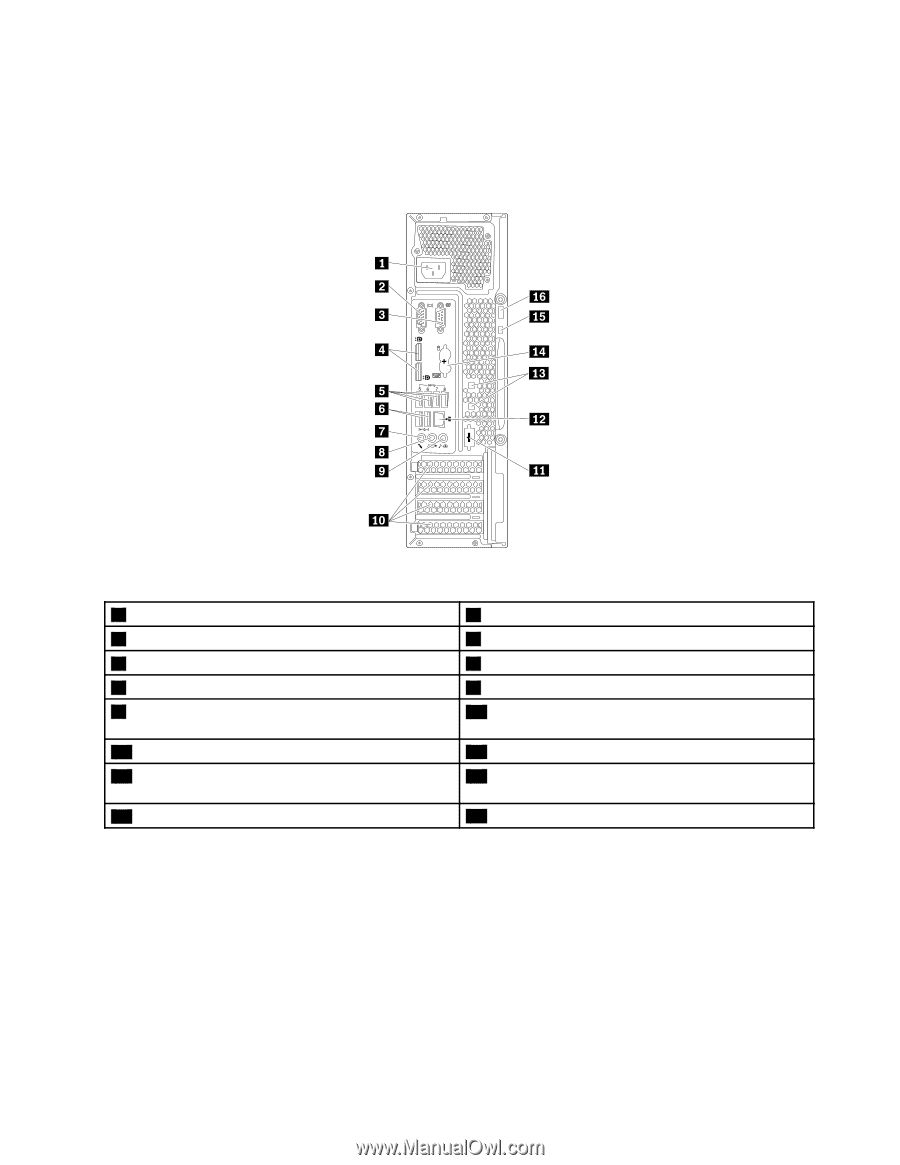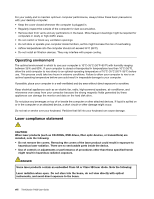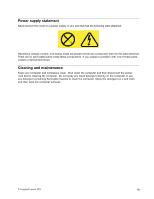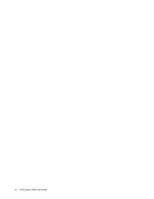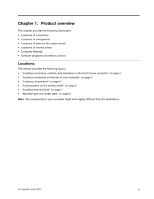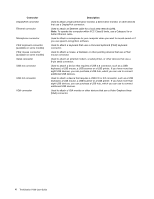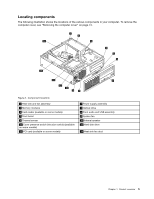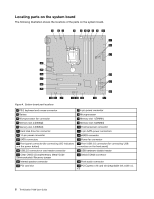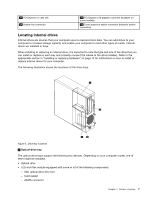Lenovo ThinkStation P300 (English) User Guide - Small Form Factor - Page 15
Locating connectors on the rear of your computer, cablesonyourcomputer., connectorsonthecomputer.
 |
View all Lenovo ThinkStation P300 manuals
Add to My Manuals
Save this manual to your list of manuals |
Page 15 highlights
Locating connectors on the rear of your computer The following illustration shows the locations of the connectors on the rear of your computer. Some connectors on the rear of your computer are color-coded to help you determine where to connect the cables on your computer. 56 78 34 Figure 2. Rear connector locations 1 Power-cord connector 3 Serial connector 5 USB 3.0 connectors (4) 7 Microphone connector 9 Audio line-in connector 11 Optional serial connector 13 Cable-lock slots (2) 15 Security-lock slot 2 VGA connector 4 DisplayPort® connectors 6 USB 2.0 connectors (2) 8 Audio line-out connector 10 PCI/PCI-Express card area (different cards provide different connectors) 12 Ethernet connector 14 PS/2 keyboard and mouse connectors (available on some models) 16 Padlock loop Note: If your computer has a discrete graphics card, a network interface card, or an audio card installed in one of the PCI card slots, ensure that you use the connectors on the card instead of the corresponding connectors on the computer. Connector Audio line-in connector Audio line-out connector Description Used to receive audio signals from an external audio device, such as a stereo system. When you attach an external audio device, a cable is connected between the audio line-out connector of the device and the audio line-in connector of the computer. Used to send audio signals from the computer to external devices, such as powered stereo speakers (speakers with built-in amplifiers), headphones, multimedia keyboards, or the audio line-in connector on a stereo system or other external recording device. Chapter 1. Product overview 3