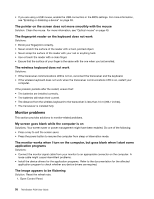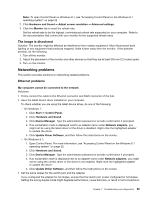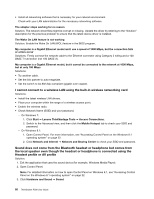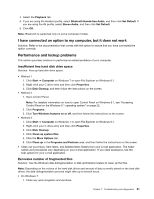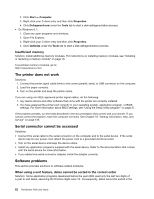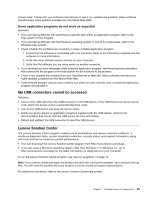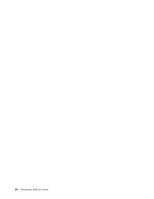Lenovo ThinkStation P300 (English) User Guide - Small Form Factor - Page 71
Networking problems, The image is discolored, Ethernet problems
 |
View all Lenovo ThinkStation P300 manuals
Add to My Manuals
Save this manual to your list of manuals |
Page 71 highlights
Note: To open Control Panel on Windows 8.1, see "Accessing Control Panel on the Windows 8.1 operating system" on page 22 2. Click Hardware and Sound ➙ Adjust screen resolution ➙ Advanced settings. 3. Click the Monitor tab to reset the refresh rate. Set the refresh rate to be the highest, noninterlaced refresh rate supported on your computer. Refer to the documentation that comes with your monitor for the supported refresh rates. The image is discolored Solution: The monitor might be affected by interference from nearby equipment. Move fluorescent desk lighting or any equipment that produces magnetic fields further away from the monitor. If the problem persists, do the following: 1. Turn off the monitor. 2. Adjust the placement of the monitor and other devices so that they are at least 305 mm (12 inches) apart. 3. Turn on the monitor. Networking problems This section provides solutions to networking-related problems. Ethernet problems My computer cannot be connected to the network Solutions: • Firmly connect the cable to the Ethernet connector and RJ45 connector of the hub. • Have the latest device driver installed on your computer. To check whether you are using the latest device driver, do one of the following: - On Windows 7: 1. Click Start ➙ Control Panel. 2. Click Hardware and Sound. 3. Click Device Manager. Type the administrator password or provide confirmation if prompted. 4. If an exclamation mark is displayed next to an adapter name under Network adapters, you might not be using the latest driver or the driver is disabled. Right-click the highlighted adapter to update the driver. 5. Click Update Driver Software, and then follow the instructions on the screen. - On Windows 8.1: 1. Open Control Panel. For more information, see "Accessing Control Panel on the Windows 8.1 operating system" on page 22. 2. Click Hardware and Sound. 3. Click Device Manager. Type the administrator password or provide confirmation if prompted. 4. If an exclamation mark is displayed next to an adapter name under Network adapters, you might not be using the correct driver or the driver is not enabled. Right-click the highlighted adapter to update the driver. 5. Click Update Driver Software, and then follow the instructions on the screen. • Set the same duplex for the switch port and the adapter. If you configured the adapter for full duplex, ensure that the switch port is also configured for full duplex. Setting the wrong duplex mode might degrade performance, cause data loss, or result in lost connections. Chapter 7. Troubleshooting and diagnostics 59