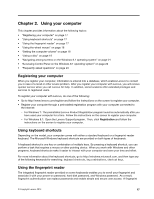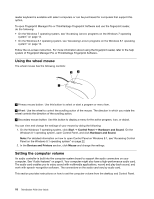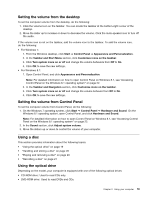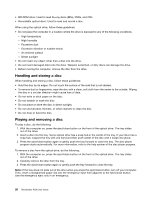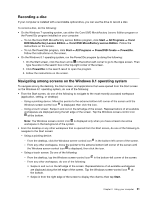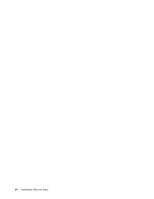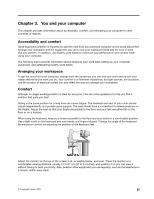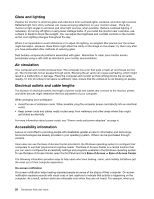Lenovo ThinkStation P300 (English) User Guide - Small Form Factor - Page 34
Accessing Control Panel on the Windows 8.1 operating system, Help+Tips, Settings, Control Panel
 |
View all Lenovo ThinkStation P300 manuals
Add to My Manuals
Save this manual to your list of manuals |
Page 34 highlights
• From any workspace (Start screen, desktop, PC settings, or application opened from the Start screen), use any of the following procedures to go to another workspace that you have previously opened: - To navigate to a previously accessed workspace (application, setting, or desktop), do one of the following: - Using a pointing device: 1. Do one of the following: • Move the pointer to the extreme top-left corner of the screen and then move the pointer downward along the left edge of the screen. • Move the pointer to the extreme bottom-left corner of the screen and then move the pointer upward along the left edge of the screen. Representations of all available workspaces are displayed along the left edge of the screen. Note: Only active workspaces that you have accessed during the current Windows session are displayed along the left edge. If you close an active workspace, its representation will not be displayed along the left edge of the screen. 2. Click the representation. - Using a touch screen: • Method 1 1. Swipe in and out on the left edge of the screen. Representations of all available workspaces are displayed along the left edge of the screen. 2. Tap the desired workspace. • Method 2 1. Swipe in from the left edge of the screen to navigate to the next available workspace. 2. Repeat step 1 until you navigate to the desired workspace. - To navigate to the most recently accessed workspace (application, PC settings, or desktop), do one of the following: - Using a pointing device: Move the pointer to the extreme top-left corner of the screen until the Windows screen-control icon is displayed; then click the icon. - Using a touch screen: Swipe in from the left edge of the screen. For information about using other features of the Windows 8.1 operating system, open the Help+Tips application from the Start screen or Apps screen, or refer to the Windows Help and Support information system. For more information, see "Help and Support" on page 125. Accessing Control Panel on the Windows 8.1 operating system On the Windows operating system, you can view and change computer settings through Control Panel. To access Control Panel on the Windows 8.1 operating system, do one of the following: • From the desktop 1. Move the pointer to the top-right or bottom-right corner of the screen to display the charms. 2. Click Settings. 3. Click Control Panel. • From the Start screen 1. Click the down arrow in the bottom-left corner of the screen to go to the Apps screen. 2. Scroll to the right side, and click Control Panel in the Windows System section. 22 ThinkStation P300 User Guide