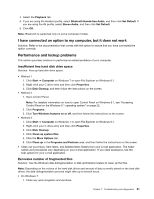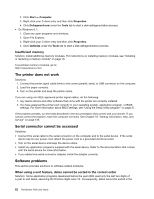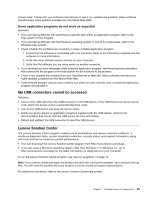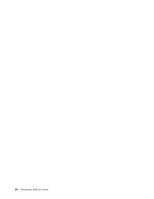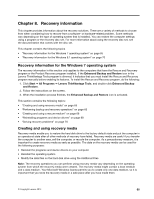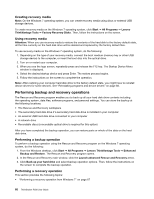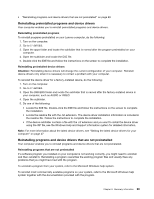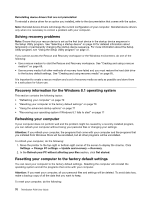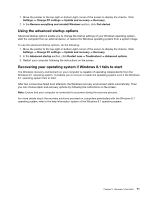Lenovo ThinkStation P300 (English) User Guide - Small Form Factor - Page 78
Performing backup and recovery operations, Creating recovery media - boot menu
 |
View all Lenovo ThinkStation P300 manuals
Add to My Manuals
Save this manual to your list of manuals |
Page 78 highlights
Creating recovery media Note: On the Windows 7 operating system, you can create recovery media using discs or external USB storage devices. To create recovery media on the Windows 7 operating system, click Start ➙ All Programs ➙ Lenovo ThinkVantage Tools ➙ Factory Recovery Disks. Then, follow the instructions on the screen. Using recovery media Attention: When you use recovery media to restore the contents of the hard disk to the factory default state, all the files currently on the hard disk drive will be deleted and replaced by the factory default files. To use recovery media on the Windows 7 operating system, do the following: 1. Depending on the type of your recovery media, connect the boot medium (memory key or other USB storage device) to the computer, or insert the boot disc into the optical drive. 2. Turn on or restart your computer. 3. When you see the logo screen, repeatedly press and release the F12 key. The Startup Device Menu window is displayed. 4. Select the desired startup device and press Enter. The restore process begins. 5. Follow the instructions on the screen to complete the operation. Note: After restoring your computer hard disk drive to the factory default state, you might have to reinstall device drivers for some devices. See "Reinstalling programs and device drivers" on page 68. Performing backup and recovery operations The Rescue and Recovery program enables you to back up all your hard disk drive contents including the operating system, data files, software programs, and personal settings. You can store the backup at the following locations: • The Rescue and Recovery workspace • The secondary hard disk drive if a secondary hard disk drive is installed in your computer • An external USB hard disk drive connected to your computer • A network drive • Recordable discs (a recordable optical drive is required for this option) After you have completed the backup operation, you can restore parts or whole of the data on the hard disk drive. Performing a backup operation To perform a backup operation using the Rescue and Recovery program on the Windows 7 operating system, do the following: 1. From the Windows desktop, click Start ➙ All Programs ➙ Lenovo ThinkVantage Tools ➙ Enhanced Backup and Restore. The Rescue and Recovery program opens. 2. In the Rescue and Recovery main window, click the Launch advanced Rescue and Recovery arrow. 3. Click Back up your hard drive and select backup operation options. Then, follow the instructions on the screen to complete the backup operation. Performing a recovery operation This section provides the following topics: • "Performing a recovery operation from Windows 7" on page 67 66 ThinkStation P300 User Guide