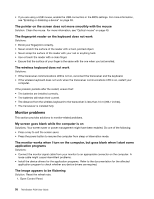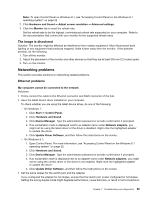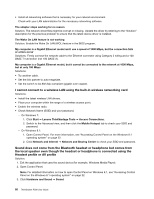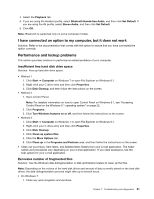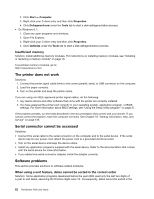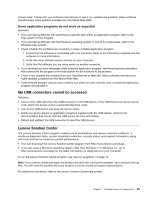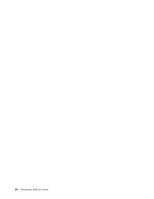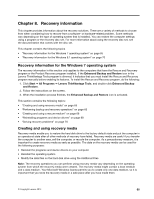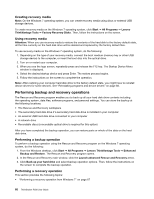Lenovo ThinkStation P300 (English) User Guide - Small Form Factor - Page 75
My USB connectors cannot be accessed, Lenovo Solution Center
 |
View all Lenovo ThinkStation P300 manuals
Add to My Manuals
Save this manual to your list of manuals |
Page 75 highlights
correct order. Check with your software manufacturer to see if any updates are available. Many software manufacturers make updates available from the World Wide Web. Some application programs do not work as expected Solutions: • If you are having difficulty with performing a specific task within an application program, refer to the help system for the program. • If you are having difficulty with the Windows operating system or one of its components, refer to the Windows help system. • Check whether the problems are caused by a newly-installed application program. 1. Ensure that the software is compatible with your computer. Refer to the information supplied with the software for more information. 2. Verify that other software works correctly on your computer. 3. Verify that the software you are using works on another computer. • If you received any error messages while using the application program, see the printed documentation that comes with the program or the help system for the solutions to the problem. • Check if any updates are available from your manufacturer or Web site. Many software manufacturers make updates available from the World Wide Web. • If the software program used to work correctly, but does not work correctly now, uninstall the application program and reinstall it. My USB connectors cannot be accessed Solutions: • Connect the USB cable from the USB connector to the USB device. If the USB device has its own power cord, attach the power cord to a grounded electrical outlet. • Turn on the USB device and keep the device online. • Install any device drivers or application programs supplied with the USB device. Refer to the documentation that comes with the USB device for more information. • Detach and reattach the USB connector to reset the USB device. Lenovo Solution Center The Lenovo Solution Center program enables you to troubleshoot and resolve computer problems. It combines diagnostic tests, system information collection, security status, and support information, along with hints and tips for maximum system performance. • Your can download the Lenovo Solution Center program from http://www.lenovo.com/diags. • If you are using a Windows operating system other than Windows 7 or Windows 8.1, go to http://www.lenovo.com/diags for the latest information on diagnostics for your computer. To run the Lenovo Solution Center program, see "Lenovo programs" on page 12. Note: If you cannot isolate and repair the problem yourself after running the program, save and print the log files. You will need the log files when you speak to a Lenovo technical support representative. For additional information, refer to the Lenovo Solution Center help system. Chapter 7. Troubleshooting and diagnostics 63