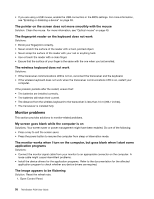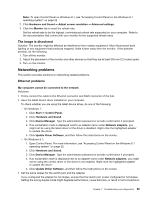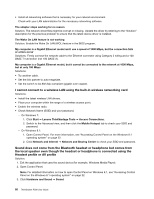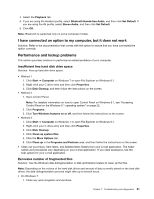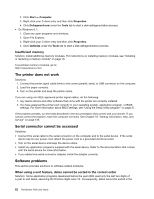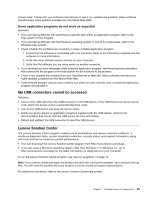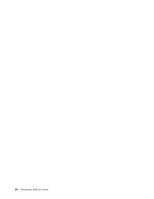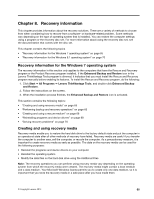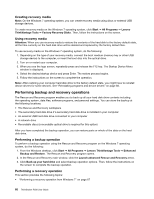Lenovo ThinkStation P300 (English) User Guide - Small Form Factor - Page 74
The printer does not work, Serial connector cannot be accessed, Software problems
 |
View all Lenovo ThinkStation P300 manuals
Add to My Manuals
Save this manual to your list of manuals |
Page 74 highlights
2. Click Start ➙ Computer. 3. Right-click your C drive entry and then click Properties. 4. Click Defragment now under the Tools tab to start a disk-defragmentation process. • On Windows 8.1: 1. Close any open programs and windows. 2. Open File Explorer. 3. Right-click your C drive entry and then click Properties. 4. Click Optimize under the Tools tab to start a disk-defragmentation process. Insufficient memory Solution: Install additional memory modules. For instructions on installing memory modules, see "Installing or replacing a memory module" on page 76. To purchase memory modules, go to: http://www.lenovo.com The printer does not work Solutions: 1. Connect the printer signal cable firmly to the correct parallel, serial, or USB connector on the computer. 2. Load the paper correctly. 3. Turn on the printer and keep the printer online. If you are using non-IEEE-approved printer signal cables, do the following: 1. Any device drivers and other software that come with the printer are correctly installed. 2. You have assigned the printer port correctly in your operating system, application program, or BIOS settings. For more information about BIOS settings, see "Using the Setup Utility program" on page 37. If the problem persists, run the tests described in the documentation that comes with your printer. If you cannot correct the problem, have the computer serviced. See Chapter 10 "Getting information, help, and service" on page 125. Serial connector cannot be accessed Solutions: • Connect the serial cable to the serial connector on the computer and to the serial device. If the serial device has its own power cord, attach the power cord to a grounded electrical outlet. • Turn on the serial device and keep the device online. • Install any application programs supplied with the serial device. Refer to the documentation that comes with the serial device for more information. • If you added one serial-connector adapter, install the adapter correctly. Software problems This section provides solutions to software-related problems. When using a sort feature, dates cannot be sorted in the correct order Solution: Some application programs developed before the year 2000 used only the last two digits of a year to sort dates, assuming the first two digits were 19. Consequently, dates cannot be sorted in the 62 ThinkStation P300 User Guide