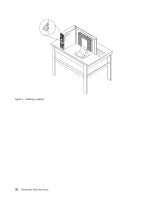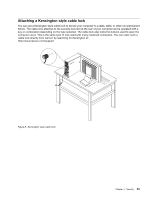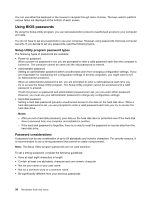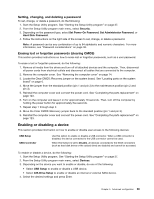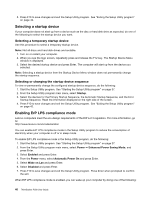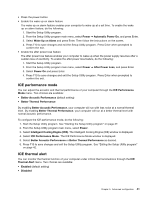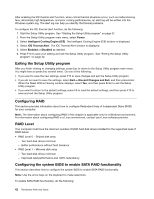Lenovo ThinkStation P300 (English) User Guide - Small Form Factor - Page 49
Advanced configuration, Using the Setup Utility program, Viewing and changing settings - bios key
 |
View all Lenovo ThinkStation P300 manuals
Add to My Manuals
Save this manual to your list of manuals |
Page 49 highlights
Chapter 5. Advanced configuration This chapter provides the following information to help you configure the computer: • "Using the Setup Utility program" on page 37 • "Configuring RAID" on page 42 • "Updating or recovering the BIOS" on page 44 Using the Setup Utility program The Setup Utility program is used to view and change the configuration settings of your computer, regardless of which operating system you are using. However, the operating system settings might override any similar settings in the Setup Utility program. Starting the Setup Utility program To start the Setup Utility program, do the following: 1. Ensure that your computer is turned off. 2. Repeatedly press and release the F1 key when turning on the computer. When you hear multiple beeps or see a logo screen, release the F1 key. Note: If a power-on password or an administrator password has been set, the Setup Utility program menu will not be displayed until you enter the correct password. For more information, see "Using BIOS passwords" on page 38. When the POST detects that the hard disk drive has been removed from your computer or the memory module size has decreased, an error message will be displayed when you start the computer and you will be prompted to do one of the following: • Press F1 to enter the Setup Utility program. Note: After you enter the Setup Utility program, press F10 to save changes and exit the Setup Utility program. Press Enter when prompted to confirm the exit. The error message will not be displayed again. • Press F2 to bypass the error message and log in to the operating system. Note: You have to enable the configuration change detection feature for the POST to detect the removal of the hard disk drive. To enable the configuration change detection feature, do the following: 1. Start the Setup Utility program. 2. From the Setup Utility program main menu, select Security ➙ Configuration Change Detection, and press Enter. 3. Select Enabled and press Enter. 4. Press F10 to save changes and exit the Setup Utility program. Press Enter when prompted to confirm the exit. Viewing and changing settings The Setup Utility program menu lists various items about the system configuration. To view or change settings, start the Setup Utility program. See "Starting the Setup Utility program" on page 37. Then, follow the instructions on the screen. © Copyright Lenovo 2014 37