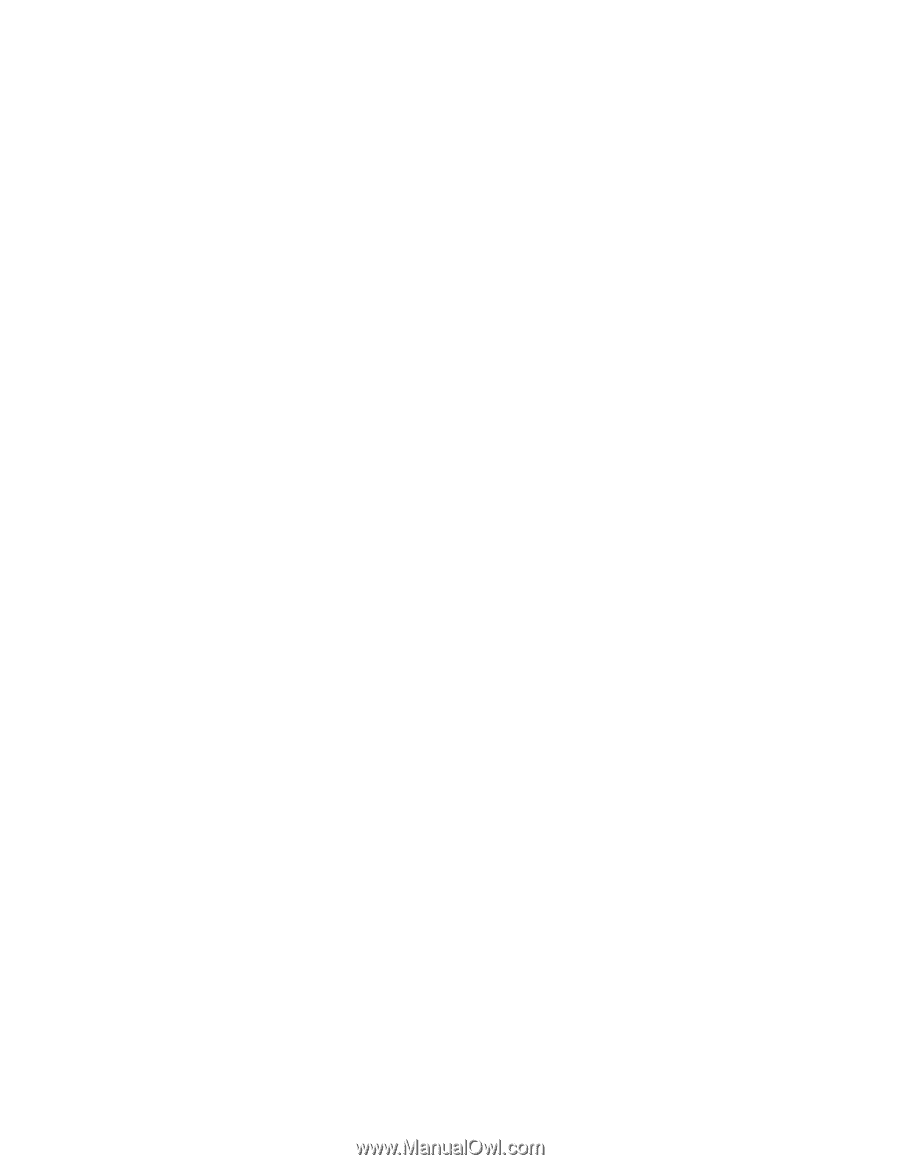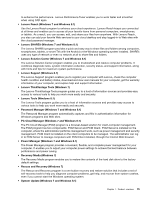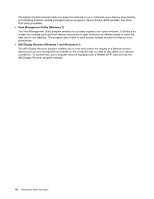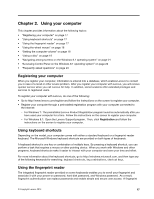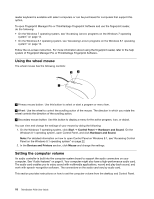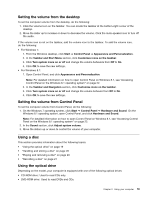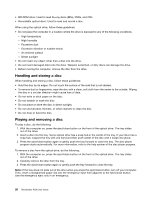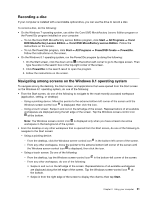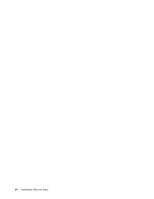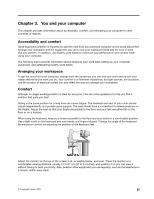Lenovo ThinkStation P300 (English) User Guide - Small Form Factor - Page 32
Handling and storing a disc, Playing and removing a disc, High temperature
 |
View all Lenovo ThinkStation P300 manuals
Add to My Manuals
Save this manual to your list of manuals |
Page 32 highlights
• BD-ROM drive: Used to read blu-ray discs (BDs), DVDs, and CDs. • Recordable optical drive: Used to read and record a disc. When using the optical drive, follow these guidelines: • Do not place the computer in a location where the drive is exposed to any of the following conditions: - High temperature - High humidity - Excessive dust - Excessive vibration or sudden shock - An inclined surface - Direct sunlight • Do not insert any object other than a disc into the drive. • Do not insert damaged discs into the drive. Warped, scratched, or dirty discs can damage the drive. • Before moving the computer, remove the disc from the drive. Handling and storing a disc When handling and storing a disc, follow these guidelines: • Hold the disc by its edges. Do not touch the surface of the side that is not labeled. • To remove dust or fingerprints, wipe the disc with a clean, soft cloth from the center to the outside. Wiping the disc in a circular direction might cause loss of data. • Do not write or stick paper on the disc. • Do not scratch or mark the disc. • Do not place or store the disc in direct sunlight. • Do not use benzene, thinners, or other cleaners to clean the disc. • Do not drop or bend the disc. Playing and removing a disc To play a disc, do the following: 1. With the computer on, press the eject/close button on the front of the optical drive. The tray slides out of the drive. 2. Insert a disc into the tray. Some optical drive has a snap hub in the center of the tray. If your drive has a snap hub, support the tray with one hand and then push center of the disc until it snaps into place. 3. Press the eject/close button again or gently push the tray forward to close the tray. The disc player program starts automatically. For more information, refer to the help system of the disc player program. To remove a disc from the optical drive, do the following: 1. With the computer on, press the eject/close button on the front of the optical drive. The tray slides out of the drive. 2. Carefully remove the disc from the tray. 3. Press the eject/close button again or gently push the tray forward to close the tray. Note: If the tray does not slide out of the drive when you press the eject/close button, turn off your computer. Then, insert a straightened paper clip into the emergency-eject hole adjacent to the eject/close button. Use the emergency eject only in an emergency. 20 ThinkStation P300 User Guide