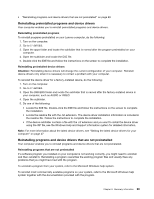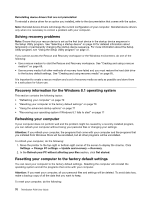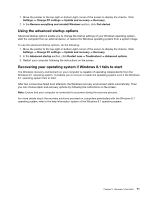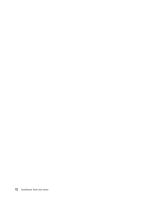Lenovo ThinkStation P300 (English) User Guide - Small Form Factor - Page 86
Removing the computer cover, Removing and reinstalling the front bezel, Attention, CAUTION
 |
View all Lenovo ThinkStation P300 manuals
Add to My Manuals
Save this manual to your list of manuals |
Page 86 highlights
Removing the computer cover Attention: Do not open your computer or attempt any repair before reading and understanding the "Read this first: Important safety information" on page v. This section provides instructions on how to remove the computer cover. CAUTION: Turn off the computer and wait three to five minutes to let the computer cool before removing the computer cover. To remove the computer cover, do the following: 1. Remove any media from the drives and turn off all attached devices and the computer. 2. Disconnect all power cords from electrical outlets. 3. Disconnect the power cord, Input/Output cables, and any other cables that are connected to the computer. See "Locating connectors, controls, and indicators on the front of your computer" on page 2 and "Locating connectors on the rear of your computer" on page 3. 4. Unlock any locking device that secures the computer cover. See Chapter 4 "Security" on page 31. 5. Remove any screws that secure the computer cover. 6. Press the cover-release button on the side of the computer and slide the cover to the rear of the computer to remove the cover. Figure 11. Removing the computer cover Removing and reinstalling the front bezel Attention: Do not open your computer or attempt any repair before reading and understanding the "Read this first: Important safety information" on page v. This section provides instructions on how to remove and reinstall the front bezel. To remove and reinstall the front bezel, do the following: 74 ThinkStation P300 User Guide 8 / 7 6 5 4 3