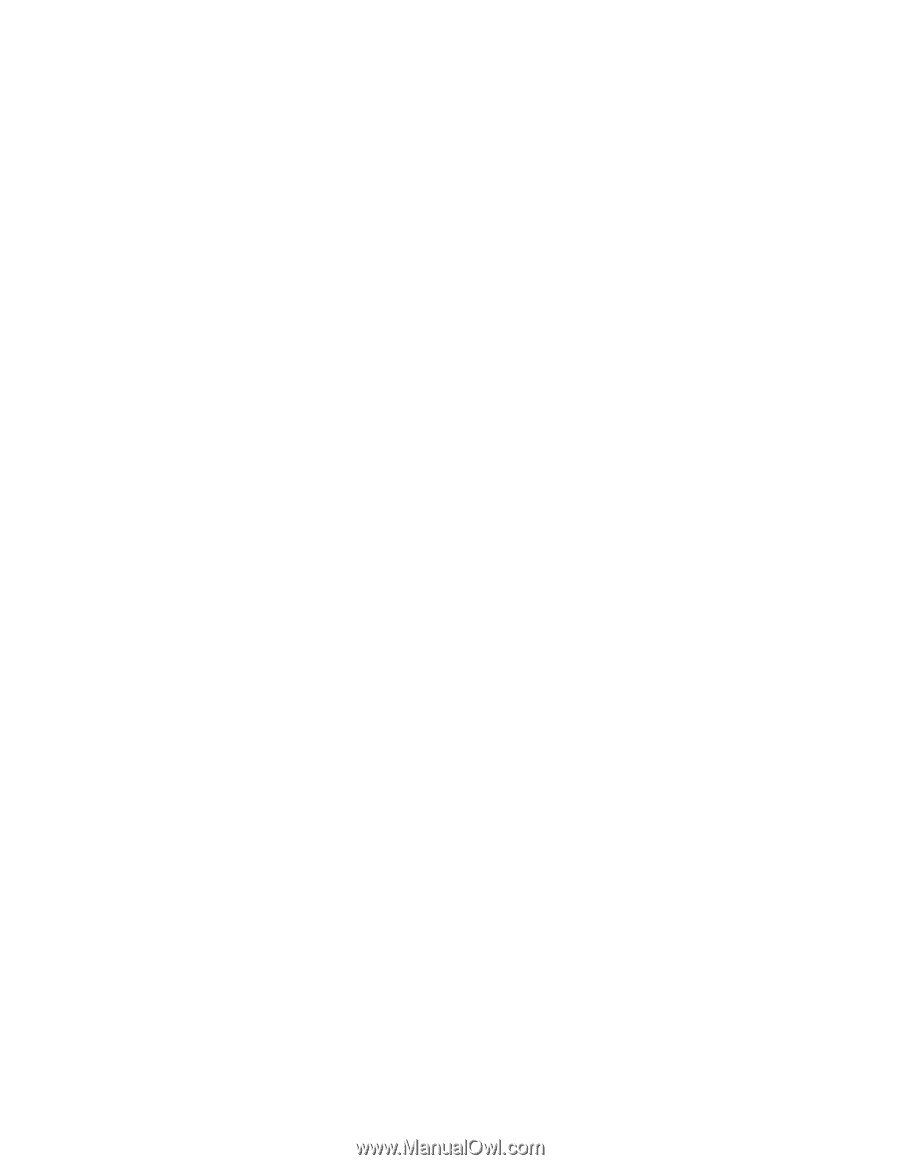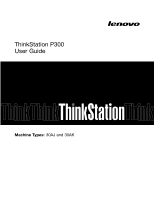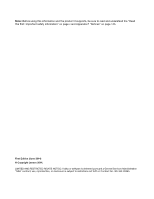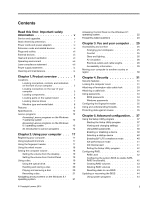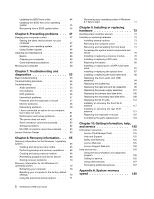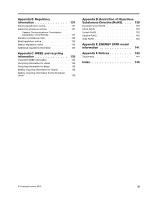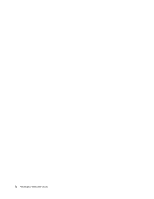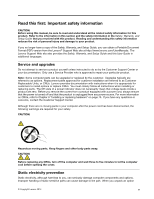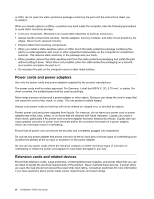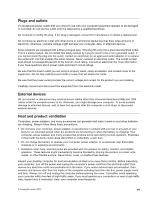Lenovo ThinkStation P300 (English) User Guide - Small Form Factor - Page 4
Preventing problems .. 47, Recovery information .. 65 - drivers
 |
View all Lenovo ThinkStation P300 manuals
Add to My Manuals
Save this manual to your list of manuals |
Page 4 highlights
Updating the BIOS from a disc 44 Updating the BIOS from your operating system 45 Recovering from a BIOS update failure . . . 45 Chapter 6. Preventing problems . . . 47 Keeping your computer current 47 Getting the latest device drivers for your computer 47 Updating your operating system 47 Using System Update 48 Cleaning and maintenance 48 Basics 48 Cleaning your computer 48 Good maintenance practices 49 Moving your computer 50 Chapter 7. Troubleshooting and diagnostics 53 Basic troubleshooting 53 Troubleshooting procedure 54 Troubleshooting 54 Audio problems 55 CD problems 55 DVD problems 56 Intermittent problems 57 Problems with the keyboard or mouse . . . 57 Monitor problems 58 Networking problems 59 I have connected an option to my computer, but it does not work 61 Performance and lockup problems . . . . . 61 The printer does not work 62 Serial connector cannot be accessed . . . . 62 Software problems 62 My USB connectors cannot be accessed . . 63 Lenovo Solution Center 63 Chapter 8. Recovery information . . . 65 Recovery information for the Windows 7 operating system 65 Creating and using recovery media . . . . . 65 Performing backup and recovery operations . 66 Creating and using a rescue medium . . . . 68 Reinstalling programs and device drivers . . 68 Solving recovery problems 70 Recovery information for the Windows 8.1 operating system 70 Refreshing your computer 70 Resetting your computer to the factory default settings 70 Using the advanced startup options . . . . 71 Recovering your operating system if Windows 8.1 fails to start 71 Chapter 9. Installing or replacing hardware 73 Handling static-sensitive devices 73 Installing or replacing hardware 73 Installing external options 73 Removing the computer cover 74 Removing and reinstalling the front bezel . . 74 Accessing the system board components and drives 76 Installing or replacing a memory module . . . 76 Installing or replacing a PCI card 78 Replacing the battery 80 Installing or replacing the mSATA solid-state drive 81 Installing or replacing the optical drive . . . 87 Installing or replacing the solid-state drive . . 90 Replacing the front audio and USB assembly 94 Replacing the system fan 96 Replacing the heat sink and fan assembly . . 98 Replacing the power supply assembly . . . 101 Replacing the primary hard disk drive . . . . 106 Replacing the secondary hard disk drive. . . 108 Replacing the Wi-Fi units 112 Installing or removing the front Wi-Fi antenna 117 Installing or removing the rear Wi-Fi antenna 121 Replacing the keyboard or mouse . . . . . 122 Completing the parts replacement . . . . . 123 Chapter 10. Getting information, help, and service 125 Information resources 125 Lenovo ThinkVantage Tools 125 Help and Support 125 Safety and Warranty 125 Lenovo Web site 125 Lenovo Support Web site 126 Help and service 126 Using the documentation and diagnostic program 126 Calling for service 126 Using other services 127 Purchasing additional services 127 Appendix A. System memory speed 129 ii ThinkStation P300 User Guide