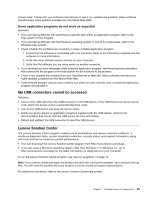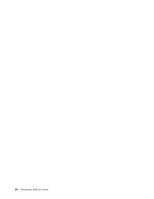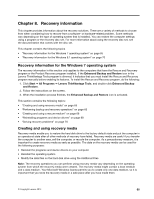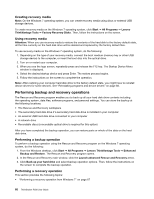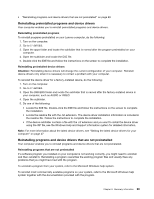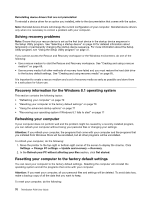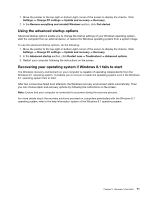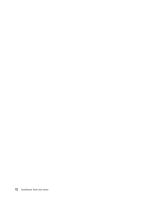Lenovo ThinkStation P300 (English) User Guide - Small Form Factor - Page 80
Creating and using a rescue medium, Reinstalling programs and device drivers
 |
View all Lenovo ThinkStation P300 manuals
Add to My Manuals
Save this manual to your list of manuals |
Page 80 highlights
Note: After restoring your computer hard disk drive to the factory default state, you might have to reinstall device drivers for some devices. See "Reinstalling programs and device drivers" on page 68. For more information about the features of the Rescue and Recovery workspace, click Help. Creating and using a rescue medium With a rescue medium, such as a disc or a USB hard disk drive, you can recover the computer from failures that prevent you from gaining access to the Rescue and Recovery workspace on your hard disk drive. Notes: • The recovery operations you can perform using a rescue medium vary depending on the operating system. • The rescue disc can be started in all types of optical drives. Creating a rescue medium To create a rescue medium on the Windows 7 operating system, do the following: 1. From the Windows desktop, click Start ➙ All Programs ➙ Lenovo ThinkVantage Tools ➙ Enhanced Backup and Restore. The Rescue and Recovery program opens. 2. In the Rescue and Recovery main window, click the Launch advanced Rescue and Recovery arrow. 3. Click the Create Rescue Media icon. The "Create Rescue and Recovery Media" window opens. 4. In the Rescue Media area, select the type of the rescue medium you want to create. You can create a rescue medium using a disc, a USB storage device with sufficient capacity, or a secondary internal hard disk drive. 5. Click OK and follow the instructions on the screen to create a rescue medium. Using a rescue medium Depending on whether you have created a rescue medium using a disc or a USB hard disk drive, do one of the following: • If you have created a rescue medium using a disc, do the following: 1. Turn on or restart your computer. 2. When you see the logo screen, repeatedly press and release the F12 key. The Startup Device Menu window is displayed. 3. Select the desired optical drive as the first boot device. Then, insert the rescue disc into the optical drive and press Enter. The rescue medium starts. • If you have created a rescue medium using a USB hard disk drive, do the following: 1. Connect the USB hard disk drive to one of the USB connectors on your computer. 2. Turn on or restart your computer. 3. When you see the logo screen, repeatedly press and release the F12 key. The Startup Device Menu window is displayed. 4. Select the USB hard disk drive as the first boot device and press Enter. The rescue medium starts. When the rescue medium starts, the Rescue and Recovery workspace opens. The help information for each feature is available from the Rescue and Recovery workspace. Follow the instructions to complete the recovery process. Reinstalling programs and device drivers This section provides the following items: • "Reinstalling preinstalled programs and device drivers" on page 69 68 ThinkStation P300 User Guide