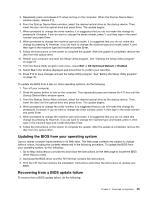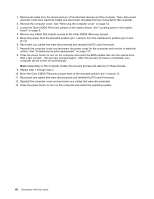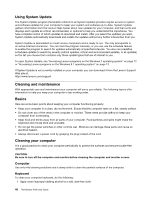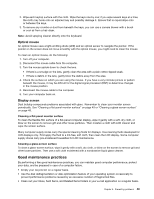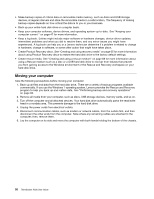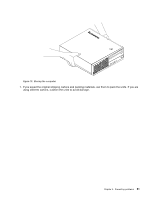Lenovo ThinkStation P300 (English) User Guide - Small Form Factor - Page 62
Moving your computer, harddiskdrive., on computer;then, removethem.
 |
View all Lenovo ThinkStation P300 manuals
Add to My Manuals
Save this manual to your list of manuals |
Page 62 highlights
• Make backup copies of critical data on removable media memory, such as discs and USB storage devices, at regular intervals and store the removable media in a safe location. The frequency of making backup copies depends on how critical the data is to you or your business. • Back up your entire hard disk drive on a regular basis. • Keep your computer software, device drivers, and operating system up-to-date. See "Keeping your computer current " on page 47 for more information. • Keep a log book. Entries might include major software or hardware changes, device-driver updates, intermittent problems and what you did to resolve them, and any minor issues you might have experienced. A log book can help you or a Lenovo technician determine if a problem is related to change in hardware, change in software, or some other action that might have taken place. • Create Product Recovery discs. See "Creating and using recovery media" on page 65 for more information about using Product Recovery discs to restore the hard disk drive to the factory default settings. • Create rescue media. See "Creating and using a rescue medium" on page 68 for more information about using a Rescue medium such as a disc or a USB hard disk drive to recover from failures that prevent you from gaining access to the Windows environment or the Rescue and Recovery workspace on your hard disk drive. Moving your computer Take the following precautions before moving your computer. 1. Back up all files and data from the hard disk drive. There are a variety of backup programs available commercially. If you use the Windows 7 operating system, Lenovo provides the Rescue and Recovery program to help you back up and restore data. See "Performing backup and recovery operations" on page 66. 2. Remove all media from your computer, such as discs, USB storage devices, memory cards, and so on. 3. Turn off the computer and all attached devices. Your hard disk drive automatically parks the read/write head in a nondata area. This prevents damage to the hard disk drive. 4. Unplug the power cords from electrical outlets. 5. Disconnect communication cables, such as modem or network cables, from the outlets first, and then disconnect the other ends from the computer. Note where any remaining cables are attached to the computer; then, remove them. 6. Lay the computer on its side and move the computer with both hands holding the bottom of the chassis. 50 ThinkStation P300 User Guide