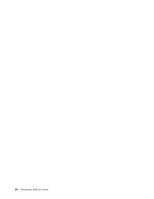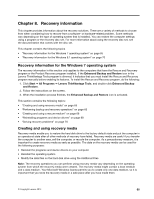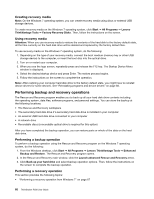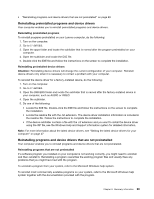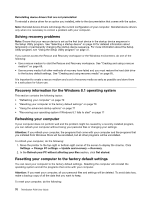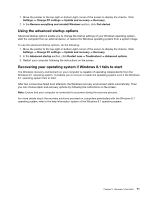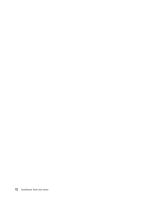Lenovo ThinkStation P300 (English) User Guide - Small Form Factor - Page 81
Reinstalling preinstalled programs and device drivers
 |
View all Lenovo ThinkStation P300 manuals
Add to My Manuals
Save this manual to your list of manuals |
Page 81 highlights
• "Reinstalling programs and device drivers that are not preinstalled" on page 69 Reinstalling preinstalled programs and device drivers Your computer enables you to reinstall preinstalled programs and device drivers. Reinstalling preinstalled programs To reinstall programs preinstalled on your Lenovo computer, do the following: 1. Turn on the computer. 2. Go to C:\SWTOOLS. 3. Open the apps folder and locate the subfolder that is named after the program preinstalled on your computer. 4. Open the subfolder and locate the EXE file. 5. Double-click the EXE file and follow the instructions on the screen to complete the installation. Reinstalling preinstalled device drivers Attention: Reinstalling device drivers will change the current configuration of your computer. Reinstall device drivers only when it is necessary to correct a problem with your computer. To reinstall the device driver for a factory-installed device, do the following: 1. Turn on the computer. 2. Go to C:\SWTOOLS. 3. Open the DRIVERS folder and locate the subfolder that is named after the factory-installed device in your computer, such as AUDIO or VIDEO. 4. Open the subfolder. 5. Do one of the following: • Locate the EXE file. Double-click the EXE file and follow the instructions on the screen to complete the installation. • Locate the readme file with the .txt extension. The device driver installation information is included in the readme file. Follow the instructions to complete the installation. • If the device subfolder contains a file with the .inf extension and you want to install the device driver using the INF file, see the Windows Help and Support information system for detailed information. Note: For more information about the latest device drivers, see "Getting the latest device drivers for your computer" on page 47 Reinstalling programs and device drivers that are not preinstalled Your computer enables you to reinstall programs and device drivers that are not preinstalled. Reinstalling programs that are not preinstalled If a software program you installed on your computer is not working correctly, you might need to uninstall and then reinstall it. Reinstalling a program overwrites the existing program files and usually fixes any problems that you might have had with the program. To uninstall a program from your system, refer to the Microsoft Windows help system. To reinstall most commercially available programs on your system, refer to the Microsoft Windows help system together with the documentation provided with the program. Chapter 8. Recovery information 69