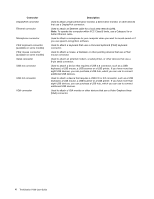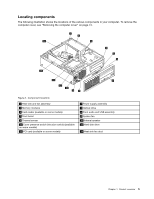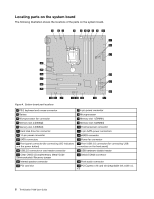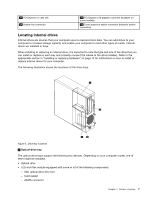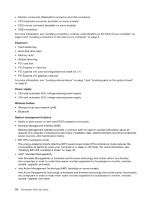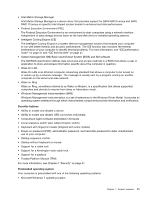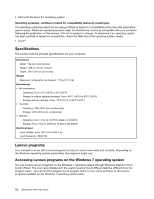Lenovo ThinkStation P300 (English) User Guide - Small Form Factor - Page 19
Locating internal drives, drivesareinstalledinbays., themmightbeinstalled, Slim optical drive 9.5 mm
 |
View all Lenovo ThinkStation P300 manuals
Add to My Manuals
Save this manual to your list of manuals |
Page 19 highlights
27 PCI Express x1 card slot 29 System fan connector 28 PCI Express x16 graphics card slot (available on some models) 30 Cover presence switch connector (Intrusion switch connector) Locating internal drives Internal drives are devices that your computer uses to read and store data. You can add drives to your computer to increase storage capacity and enable your computer to read other types of media. Internal drives are installed in bays. When installing or replacing an internal drive, it is important to note the type and size of the drive that you can install or replace in each bay and correctly connect the cables to the drive installed. Refer to the appropriate section in "Installing or replacing hardware" on page 73 for instructions on how to install or replace internal drives for your computer. The following illustration shows the locations of the drive bays. Figure 5. Drive-bay locations 1 Optical-drive bay The optical drive bays support the following two devices. Depending on your computer model, one of them might be installed: • Optical drive • 5.25-inch flex module equipped with some or all of the following components: - Slim optical drive (9.5 mm) - Card reader - eSATA connector Chapter 1. Product overview 7